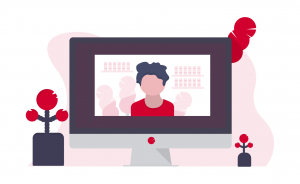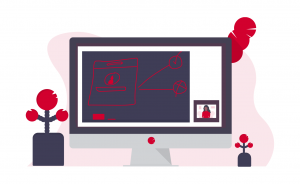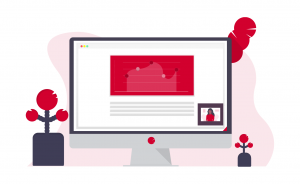The majority of screencasts can be recorded using one of the readily available tools provided on your university device. However, there are a variety of options which may better suit a particular recording scenario. This page aims to assess the capabilities of each tool for the three most common types of recording: talking head or camera-only, narrated slides, and narrated screen recording.
In this article we will look at:
- YuJa Software Capture Application
- YuJa Browser Capture
- QuickTime
- Camera App in Windows
- Camtasia
Narrated slides
YuJa Software Capture Application
The YuJa Software Capture Application will record any screen transactions and audio where the appropriate inputs have been selected. This can be used to record a PowerPoint and audio on your device.
Recordings made with the Software Capture Application will automatically upload to YuJa.
YuJa Browser Capture
The YuJa Browser Capture will record any screen transactions and audio where the appropriate inputs have been selected. This can be used to record a PowerPoint and audio on your device.
Recordings made with YuJa Browser Capture will automatically upload to YuJa.
PowerPoint
PowerPoint is a free application available to all university staff that has options to record your screen and presentations. We recommend upgrading to Office 365 to get the most out of PowerPoint.
We recommend using PowerPoint as a free option for recording slides with audio narration. Newer versions of Office will allow you to record a camera input, as well.
PowerPoint overlays slides with a narration track and (optional) video feed and allows for you to re-record slides if you make a mistake.
Be aware that some functionality is not available for older versions and for Mac users and that you may need to capture a camera feed from a separate application .
Teams Meeting
Teams is a free application available to all university staff that has options to record your screen and camera, using the Meet Now feature. Recordings made in Teams will need to be uploaded to YuJa.
It is possible to use Teams to record this style of video, by sharing your screen with the appropriate application open, and using the Meet Now feature.
Be aware that Teams does not allow for pausing mid-recording and that any additional camera inputs are very small in the final video, so you may wish to consider whether this is the right tool for the type of video you are making.
QuickTime
QuickTime is a free tool which comes pre-installed on Macs. It allows you to record your screen with audio and can be a useful tool for overcoming loss of functionality in Microsoft apps when using a Mac.
It is possible to use QuickTime to record this style of video, by recording your screen with the appropriate application open.
Be aware that functionality may be different in older versions of MacOS and that produced file may need converting before it can be uploaded to YuJa.
Camtasia
Camtasia is only appropriate for users who wish to make more advanced recordings with greater editing capabilities . For the majority of cases, we would recommend using one of the other, free tools available. If you believe you need to purchase Camtasia, but are unsure, please contact your School's Business Partner by raising a ticket through DTS to discuss your project.
Camtasia is a paid for recording and editing software that has been approved for purchase by the university.
Camtasia can be used as an Add-In for PowerPoint to record your presentation and a camera input.
Camera App
Most laptops and phones have a built-in camera and your computer may have a camera app for using with an external webcam. These solutions offer cheap, hassle-free methods of recording basic video.
This is type of recording is not possible with this method.
Narrated Screen Recording
YuJa Software Capture Application
The YuJa Software Capture Application will record any screen transactions and audio where the appropriate inputs have been selected. This can be used to record a PowerPoint and audio on your device.
Recordings made with the Software Capture Application will automatically upload to YuJa.
YuJa Browser Capture
The YuJa Browser Capture will record any screen transactions and audio where the appropriate inputs have been selected. This can be used to record a PowerPoint and audio on your device.
Recordings made with YuJa Browser Capture will automatically upload to YuJa.
PowerPoint
PowerPoint is a free application available to all university staff that has options to record your screen and presentations. We recommend upgrading to Office 365 to get the most out of PowerPoint.
PowerPoint has an option to record your screen with a narration.
Be aware that some functionality is not available for older versions and for Mac users and that you will need to capture a camera feed from a separate application to include a camera feed, as well as your screen.
Teams Meeting
Teams is a free application available to all university staff that has options to record your screen and camera, using the Meet Now feature. Recordings made in Teams will need to be uploaded to YuJa.
It is possible to use Teams to record this style of video, by sharing your screen and using the Meet Now feature.
Be aware that Teams does not allow for pausing mid-recording and that any additional camera inputs are very small in the final video, so you may wish to consider whether this is the right tool for the type of video you are making.
QuickTime
QuickTime is a free tool which comes pre-installed on Macs. It allows you to record your screen with audio and can be a useful tool for overcoming loss of functionality in Microsoft apps when using a Mac.
It is possible to use QuickTime to record this style of video, by recording your screen.
Be aware that functionality may be different in older versions of MacOS and that produced file may need converting before it can be uploaded toYuJa.
Camtasia
Camtasia is only appropriate for users who wish to make more advanced recordings with greater editing capabilities . For the majority of cases, we would recommend using one of the other, free tools available. If you believe you need to purchase Camtasia, but are unsure, please contact your School's Business Partner by raising a ticket through DTS to discuss your project.
Camtasia is a paid for recording and editing software that has been approved for purchase by the university.
Camtasia can be used to record your screen with narration and additional camera inputs.
Camera App
Most laptops and phones have a built-in camera and your computer may have a camera app for using with an external webcam. These solutions offer cheap, hassle-free methods of recording basic video.
This is type of recording is not possible with this method.