Download Blackboard Learn App: You can download the Blackboard Learn App from the Apple App Store or Google Play depending on the type of mobile device you use.
Need help? Should you have any questions or need help, please contact the TEL team via the Self Service Portal.
You can access Blackboard on your mobile device by downloading the free Blackboard Learn app.

- Search for “Blackboard” in your device’s App Store:
– Apple iOS devices
– Android devices
– Windows mobile devices - Click on the links above to find the Blackboard app for your device.
- When opening the app for the first time, tap on Search for your School, type in ‘Reading’ and select University of Reading from the results.
- When you sign in to the Blackboard mobile app you will need to click on the Web Login button. You will then be taken to the University’s Microsoft sign in page inside the app.
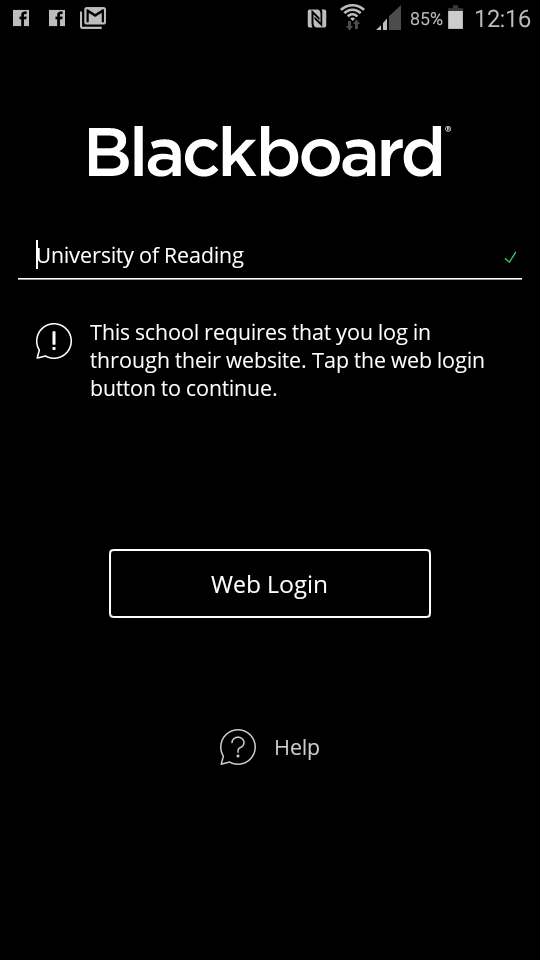
Want help and advice? Take a look at our guide for students: Blackboard mobile app – student guide
Need more help? Go to the Blackboard App support site
Why download the Blackboard app?
The app makes accessing your online learning more convenient and flexible. You can use the app to:
- Access the courses you are enrolled on.
- Keep up-to-date with announcements and course information.
- Receive push notifications to your device when anything has been added to a course, for example an announcement.
- Download course content locally so you can access it Offline
- Favourite your most used courses and personalise your course list (in the app only).
- View your online learning materials and save files to your device.
- Read and write to Blackboard blogs and discussion boards.
- Access Blackboard Collaborate live online classroom sessions.