When your School sets up a test in Blackboard, there are a number of different settings that they can choose to apply, to control
- how many times you can take the test
- how long you have to complete the test
- whether you can resume the test if you leave it
- whether you can revisit questions you have already answered.
Your School will normally provide this information in the test description or instructions, but you can also check them from the Test Information area at the top of the screen.
Click on Test Information to expand the area.
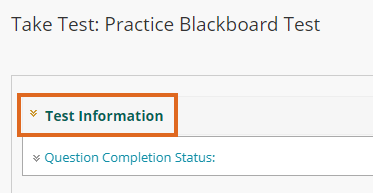
You will now see some or all of the information shown below.
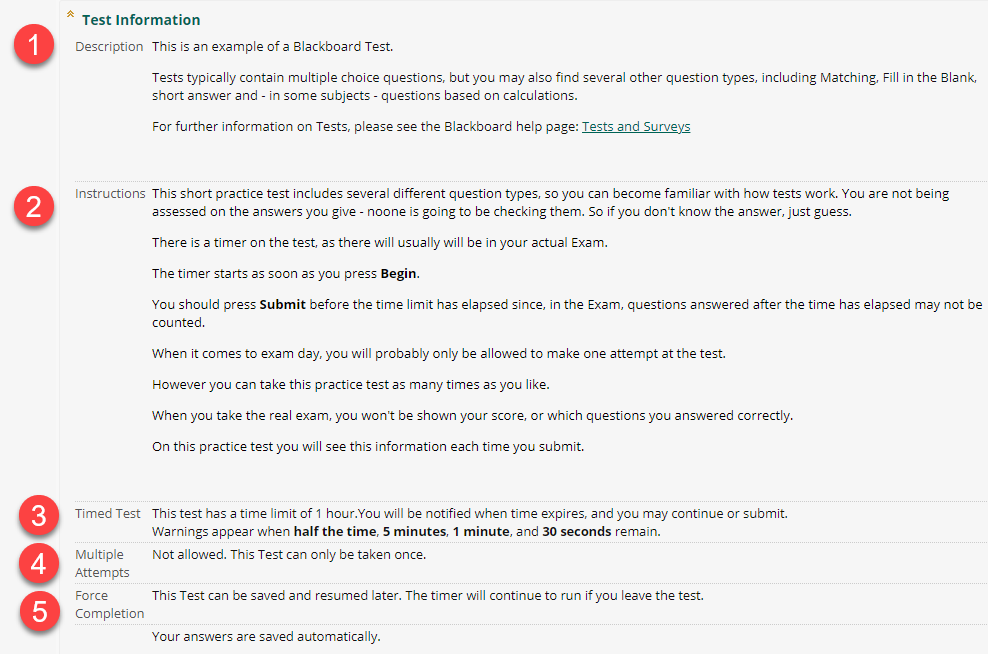
- Description (provided by your School)
- Instructions (provided by your School)
- Timed Test
If a time limit has been set on the test, it will be shown here. You will also see a timer bar immediately above the test questions.
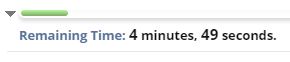
In most cases, when a time limit has been set, you will see the message “You will be notified when time expires, and you may continue or submit”.
Rarely, you may see “This test will save and be submitted automatically when the time expires”. In this case, once the time limit is reached the test will Auto-Submit, and you will not be able to continue.
- Multiple Attempts
This shows how many times you may take the test.
For summative tests and exams this will almost always be set to “Multiple Attempts: Not allowed. This Test can only be taken once”. - Force Completion
For the vast majority of tests, Force Completion will NOT be applied – meaning that if you have technical issues during the test you could close Blackboard and still be able to resume the test.
If your School has decided to apply Force Completion, you will see the message “Once started, this test must be completed in one sitting. Do not leave the test before clicking Save and Submit“.
If this setting is applied, and you experience technical difficulties, do not browse away from the test or close Blackboard. You should contact your Module Convenor or Programme Administration team immediately.
Normally you will see all questions in a test displayed on the same page. Sometimes questions will be displayed one at a time, and very rarely the test will be set to Prohibit Backtracking meaning you will not be able to return to previous questions once you have answered them or moved on.

