Courses: Courses in Blackboard normally represent a module, but they can also be used for a programme. You can view the list of Blackboard Courses you are enrolled on from the Courses area on the main Blackboard menu.
Please follow the steps below to navigate to view the list of your courses on Blackboard:
- Login to Blackboard (via Me@Reading or www.bb.reading.ac.uk)
- Click on Courses on the main menu.
- You will see a list of the courses in which you are enrolled as a student.
- You can filter the list of courses by academic year, and can use the Search box to search for courses by name.
- Click the course title to enter the course.
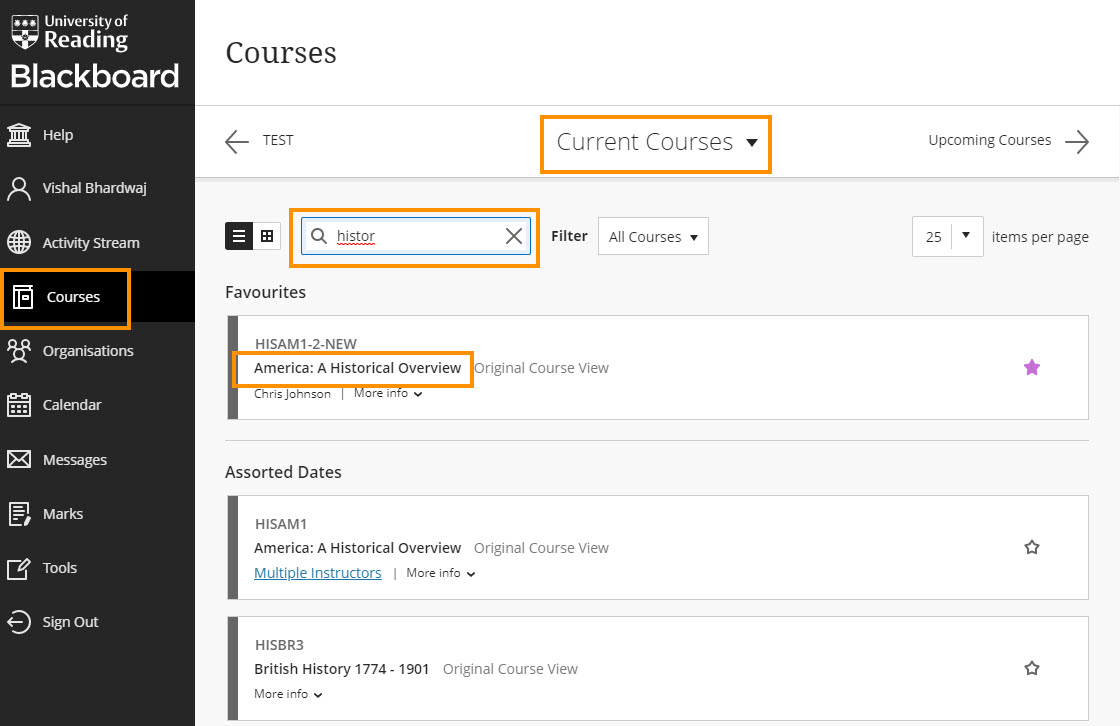
See more on customising your Courses page: Customise your list of modules.
Private / unavailable courses
Any courses shown as ‘Private’ are unavailable to students. Your lecturers will make courses available to you at an appropriate time. If there are any unavailable modules which you think you should already be able to access, please raise this with your lecturer.
Courses ending PR are Programme Courses. They are created automatically each year you are studying and rarely used for teaching and learning. These will remain unavailable to you.
Can’t find the course you are looking for or course not currently available? Please visit the guide Blackboard Learn: Missing or unavailable courses for more information.
Need help? Should you have any questions or need help, please log a ticket using the DTS Service Desk.
Guide last updated on July 16, 2025