What is a Turnitin Peer Review?
The Turnitin Peer assignment is an opportunity for you to comment on your classmates’ work and have your own work assessed. Please read and follow the instructions provided by your school to write reviews.
How do I write a Review?
For Turnitin assignments where Peer review is enabled, you will see the “PeerMark Reviews” tab next to “Assignment Dashboard”. If the assignment is ready to receive reviews, you will see “Start Peer review” button as shown in the screenshot below.
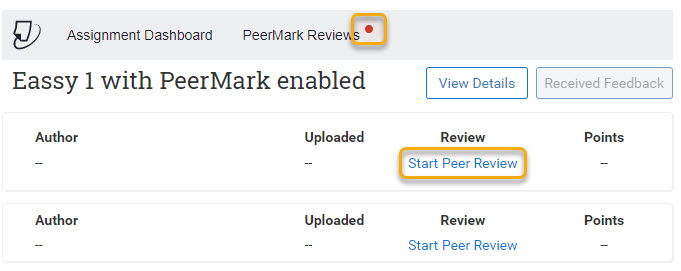
Click on Start Peer Review to open PeerMark window (this is where you will be able to write review).
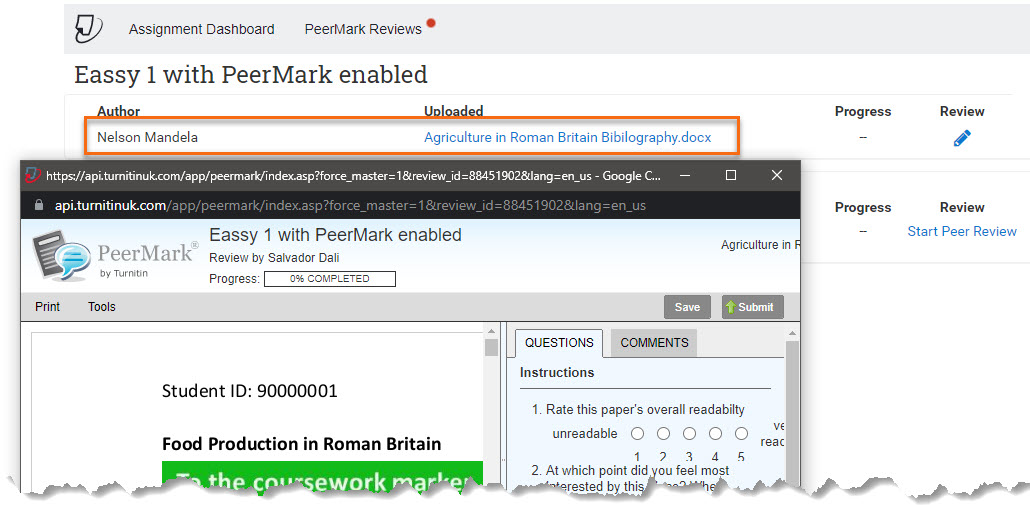
Complete a Review
There are two ways to add your review you may be asked to use just one or both of these. Check your instructions.
1 – Add a Comment – annotating comments directly onto the assignment
Any annotated comments added to the paper will show in the Comments tab.

2 – Answering Questions set for the PeerMark review
The Questions will appear in the right-hand side panel. Read and complete the questions.
Please note that free response questions may have minimum word limit. The review will not submit until your response has met the limit.

Saving and/or Submitting
When you have completed a question box, you can choose to Save (3) your answers in order to save the progress of the review. You can leave the page and come back. Once you have completed all the questions and added any further on paper comments, Click Submit to finish your review.

If a minimum word amount has been set, and not reached, you will receive a warning message before it will submit.
You will receive a confirmation message on submission of your paper review. Click the Return to Assignment Inbox button to return to the Write reviews screen.
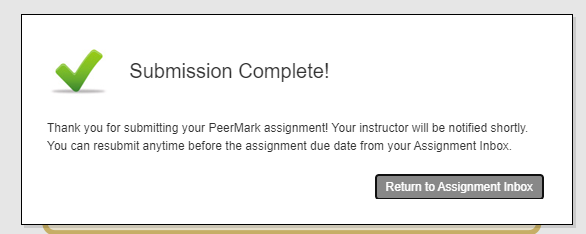
You can then select the Write Review button to open the next paper.
What Happens When I Have Completed All My Reviews?
The PeerMark Reviews tab will show a list of all your Reviews.
Refresh the assignment page. The submission titles will be shown against each review , with “Submitted” under Progress.

Can I Edit My Submitted Reviews?
Once submitted you will not be able to edit your review.

If you have started the Review and saved it (not submitted) you will be able to re-enter and edit to complete the Review.

Peer Feedback Available Date

Once the Feedback Available Date has passed you will be able to
- View marks given for the Reviews (if review marks have been set up)
- View Received Feedback

Where Can I Read My Reviews
You can read the reviews which other students have written about your work from the PeerMark Reviews tab. Click on Received Feedback.
You will be able to see the in-line comments and the peer review answers.

It is possible here to rate the review you have received.
Guide last updated on September 11, 2025