 We have switched to a new version of Turnitin.
We have switched to a new version of Turnitin.
The new version of Turnitin is being used
- for all assignments due 1st August or later – including coursework resubmissions and resit exams
- on all Blackboard courses for 2022/23.
For help with the new version of Turnitin please see Turnitin LTI Assignments
When a Turnitin Assignment is created the names of the students enrolled on the Blackboard course automatically appear in the Assignment Inbox. As soon as a student makes a submission, their name and submission will appear in the Inbox. Occasionally, the names of students who have not accessed or submitted to the assignment are not listed in the Turnitin Inbox.
Recommendation: Perform a Roster Sync before: - A Turnitin submission is due to refresh the list of student names. - Uploading work on behalf of a student. - Making use of the ‘Email non-submitters’ feature.
The Roster Sync button can be found in the Turnitin Assignment Inbox for any assignment.
- In your Blackboard course go to Control Panel > Course Tools > Turnitin Assignments.
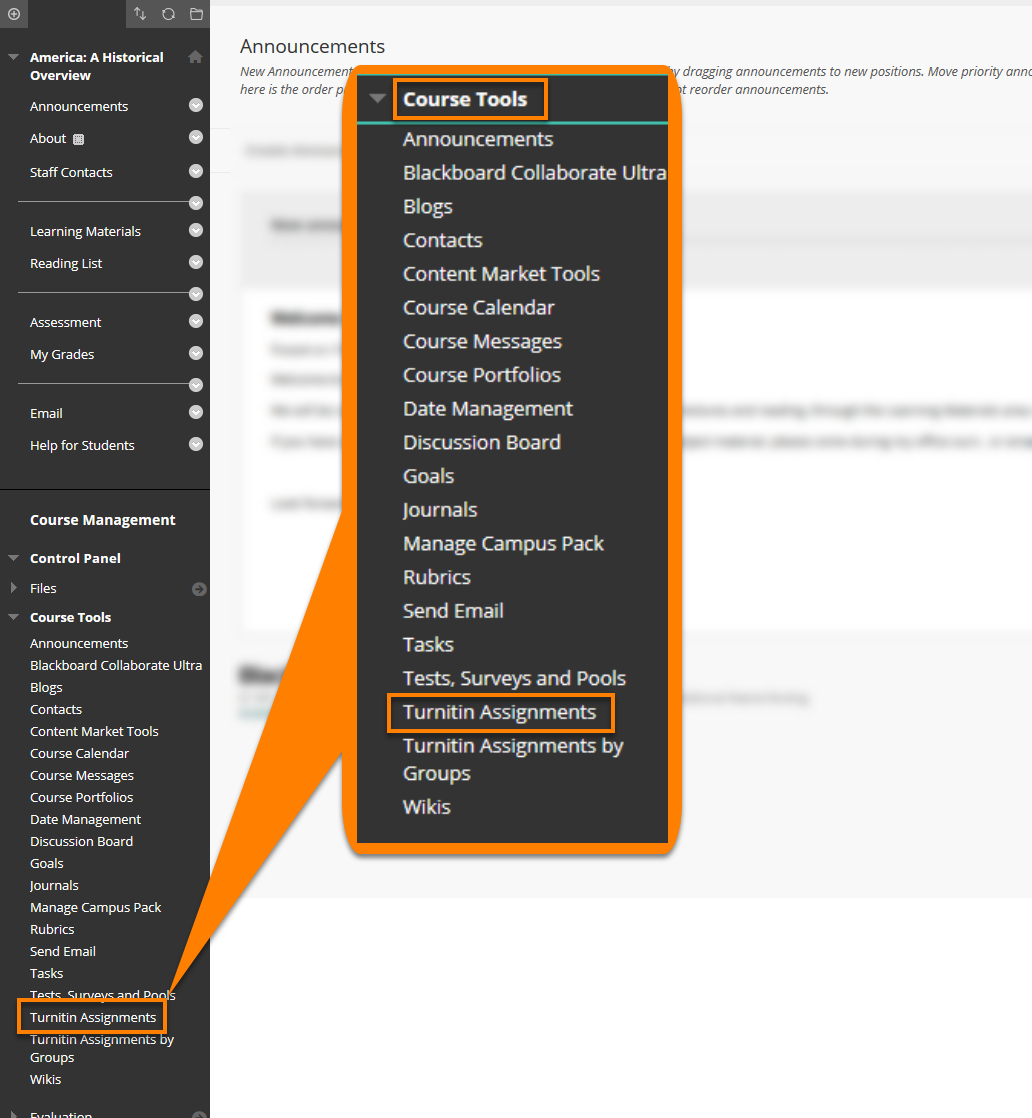
- Select the assignment you wish to review from the list of Turnitin Assignments.
- Click Roster Sync

Any student will be able to submit to the assignment even you cannot see their name listed in the Turnitin Assignment Inbox and Roster Sync has not been used.
Page last updated on August 31, 2022 by andyturner
You must be logged in to post a comment.