How to ensure that students cannot see marks and feedback until the desired date
Why do I need to do this?
You will normally want to hide marks and feedback from students while marking and moderation is taking place. However when you create an assessment in Blackboard, a column is automatically created in the Grade Centre, and by default that column is visible to students via the My Grades tool, and the Global Navigation menu. This applies equally to Blackboard Tests and Assignments, and to Turnitin Assignments, but there are some additional considerations when using Turnitin.
Turnitin has a Post Date which specifies when students are able to view any feedback and grades you leave for them via GradeMark. You also need to apply an additional setting to ensure that students are not able to view their grade prematurely via the Blackboard My Grades tool.
How do I hide grades and feedback until the Post Date?
When setting up a Turnitin assignment you need to set three dates:
· Start date
the date from which students can submit work – normally just leave this as today’s date
· Due date
the date and time by which students must submit work
· Post date
the date and time when marks and/or feedback will become visible to students through Turnitin.
For assignments with Anonymous Marking enabled, the post date determines when grades are posted to the Blackboard Grade Centre and when the author names are made available. Otherwise, in Blackboard, the post date relates to the availability of Feedback Studio papers only and has no bearing on when grades are posted to the Blackboard Grade Centre.
What this means is
· if you enable Anonymous Marking on an assignment, student marks will not be transferred to the Blackboard Grade Centre until the Post Date
· otherwise, marks will be transferred to the Grade Centre as soon as you enter them in Turnitin.
There is a simple step you can take to prevent the latter from happening.
Scroll down and click on + Optional Settings
Towards the bottom of the page you will see Reveal grades to students only on post date?
You should always select Yes, regardless of whether Anonymous Marking is to be turned on.
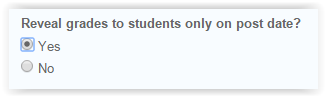
This will ensure that students are unable to view their grades until the Post Date has been reached.
Blackboard Grade Centre settings
When this setting is applied, and the Post Date has not yet passed, the Grade Centre column will be hidden from students, as denoted by this icon.
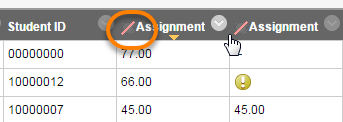
When the Post Date is reached, the Grade Centre column should automatically be revealed to students.
However this seems not always to be the case, so it is worth going into the Grade Centre to check. If the ‘Hidden’ icon is still shown, click on the editing arrow for that column, and select Hide from Students (on/off).
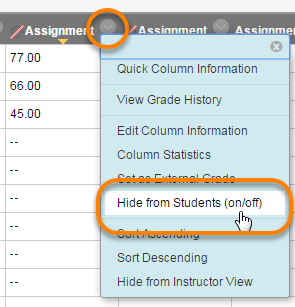
Page last updated on August 15, 2018 by Peter Moll
You must be logged in to post a comment.