Introduction
When creating Blackboard Tests, you may wish to set up the test using pools. These are banks of questions, perhaps around a particular topic, from which you can draw questions.
You can keep these as fixed, whilst making different tests from all the questions. You are able to create random blocks of questions which draw from the pools and will be different for each student.
How to do it
Go to the course menu. Control Panel > Course Tools > Tests, Surveys and Pools > Pools
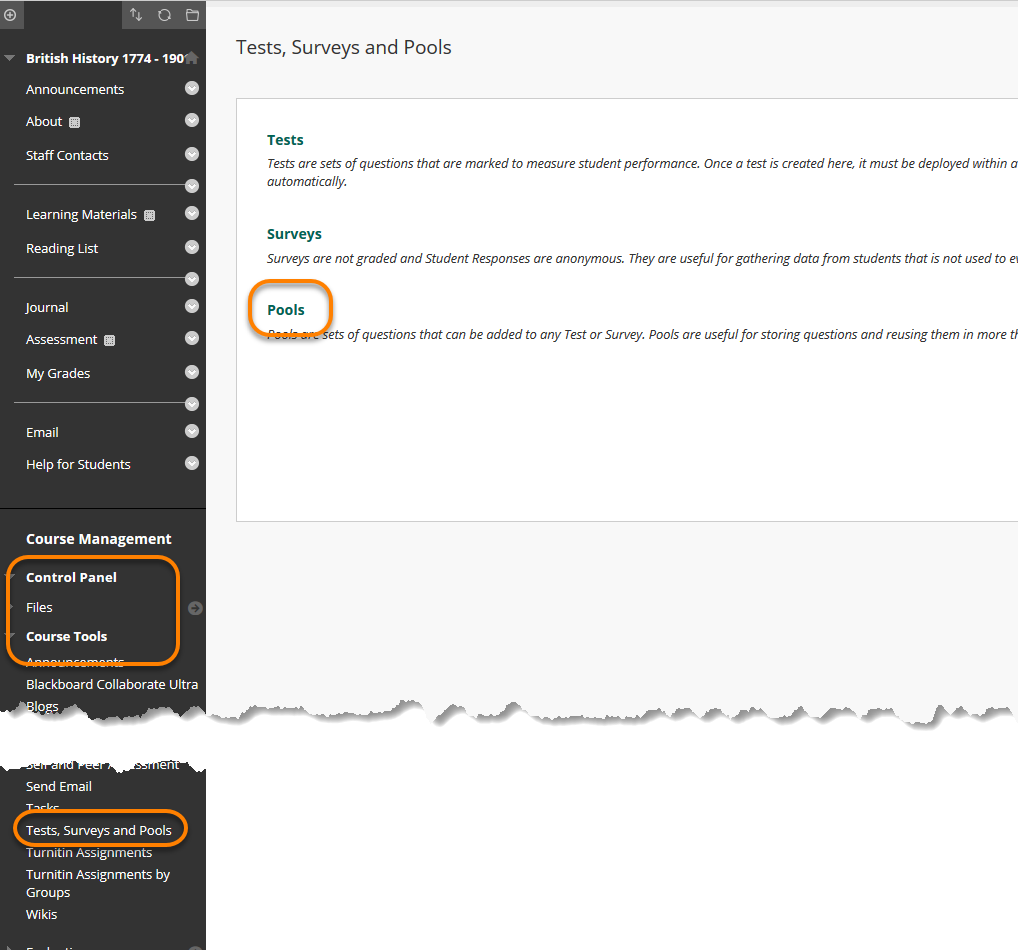
Select Build Pool
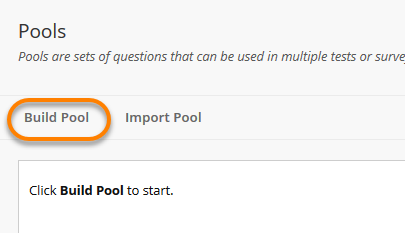
Name your pool and add any useful information.
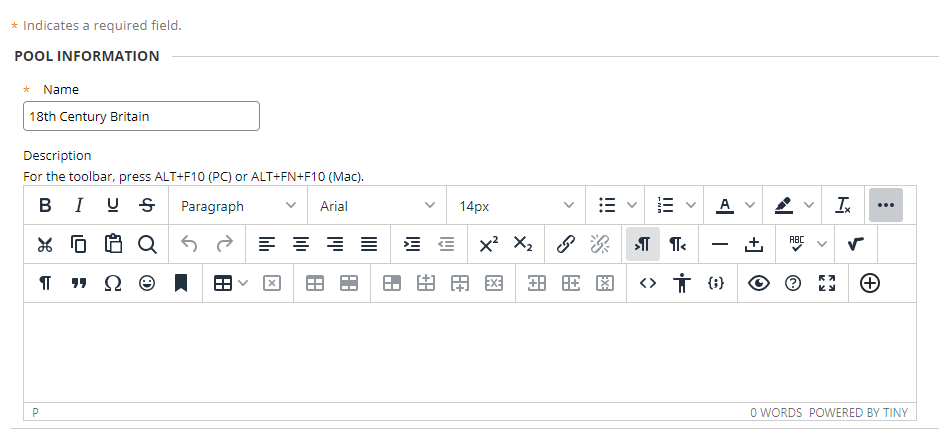
In the Pool canvas you can choose whether to
1. Create Questions as you would in a test
2. Find questions – from other pools and tests in your course
3. Upload questions from your computer
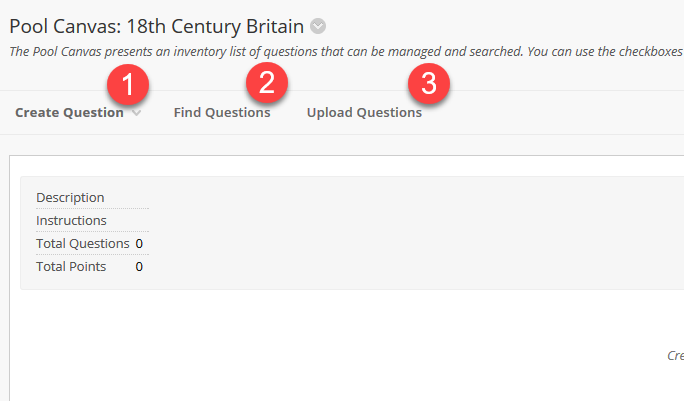
Find Questions
When you use Find Questions, a new window opens which gives you access to all Tests and Pools on your course. Select the questions you wish to add and click Submit.
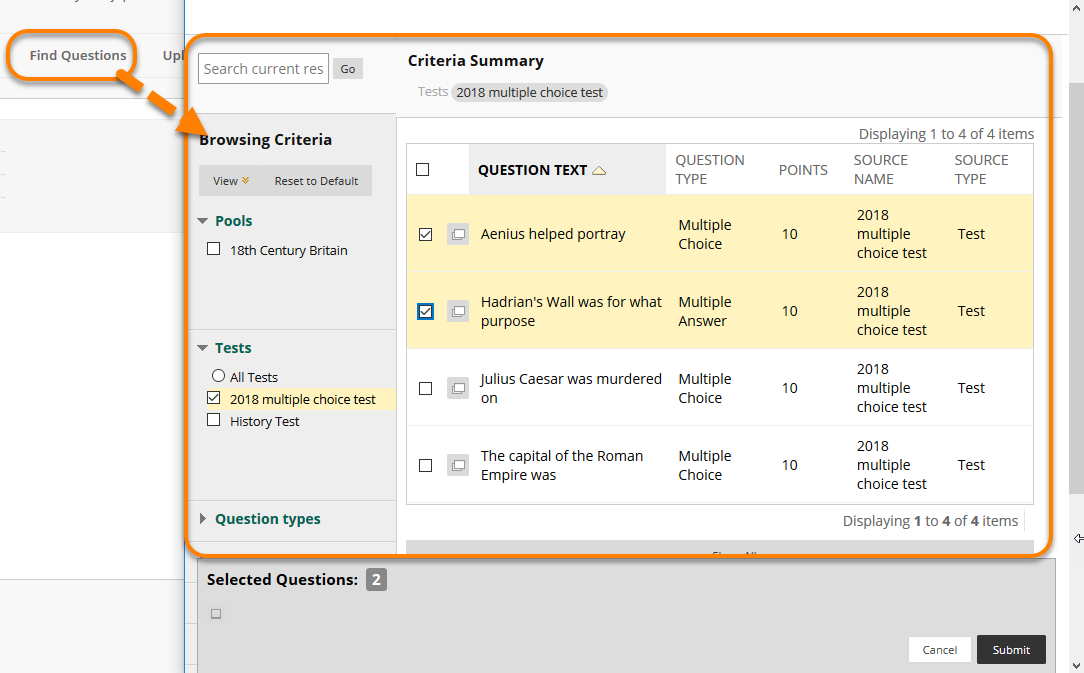
Using Your Pools
When you have created the number of pools you wish, you will see them in your Pools section. These are now ready to be used for your tests.
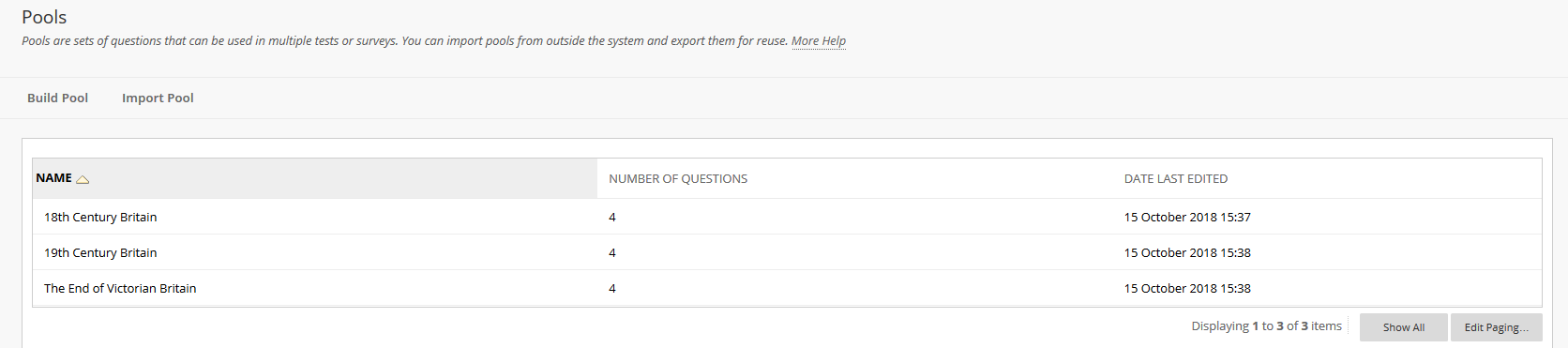
In Tests select Build Test and fill in the required name and details. Click Submit. You will be taken to the Test Canvas. Select the Reuse Question option. This allows you to select from the pools you have just created.
Find Questions – This option adds questions individually to the test.
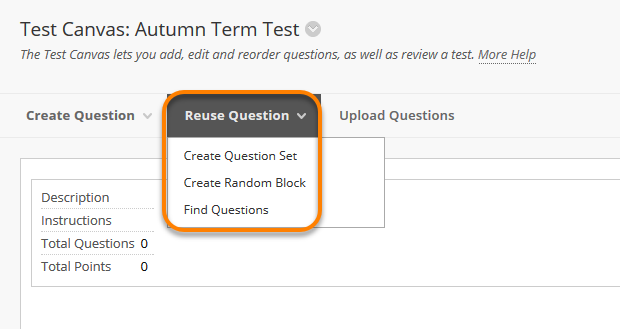
Create Question Set – This option allows you to have a set number of questions and determine the number of questions randomly displayed.
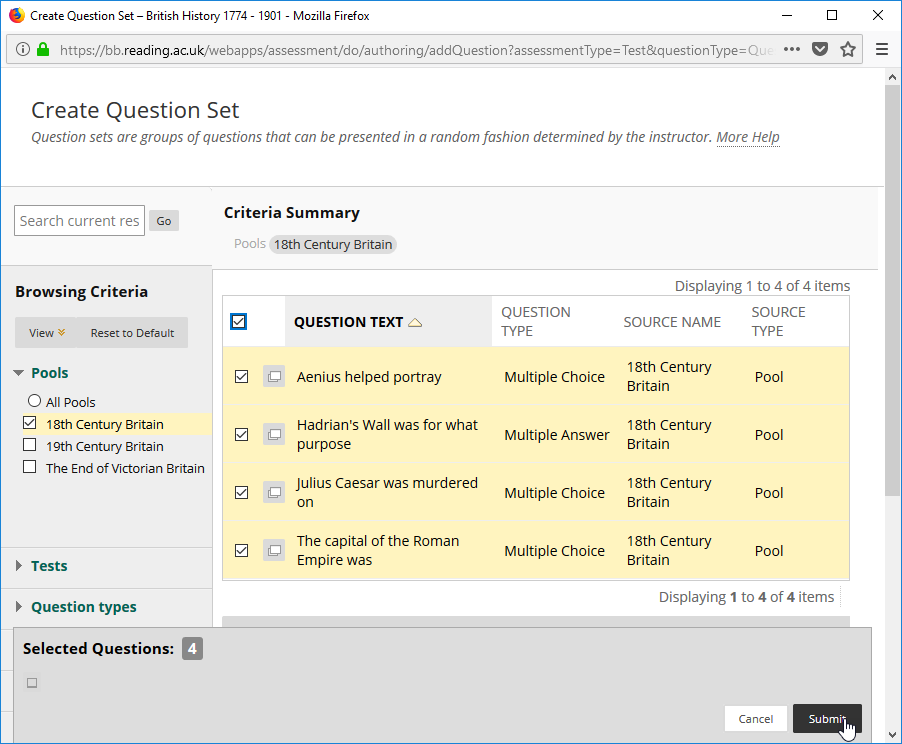
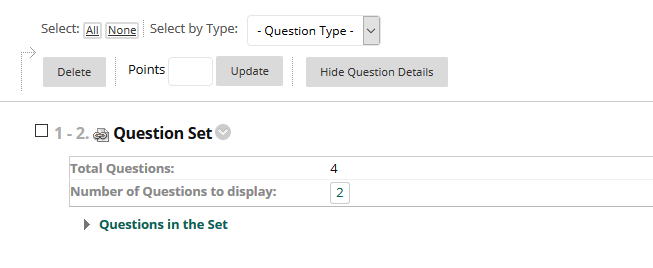
Random Block – This option allows you to draw questions from a pool at random dependant on either all questions or a type of question; for example, display two random questions per time out of all short answer questions.
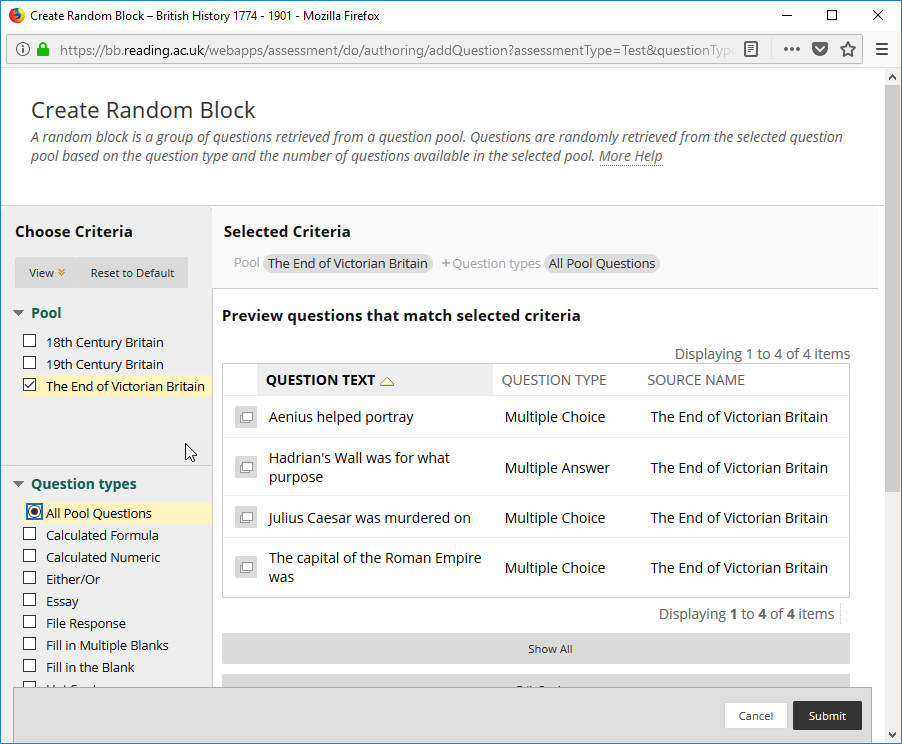
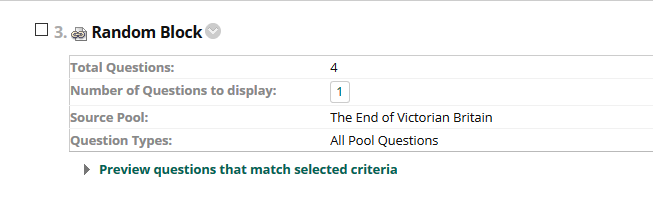
Edit a question from a question pool
Page last updated on November 23, 2020 by taralehane

You must be logged in to post a comment.