When internal moderation of an assessment has been completed, it will be useful to set up a Smart View in the Grade Centre, showing which submissions were included in the moderation sample. This Smart View can be used to signpost External Examiners to the assessments and submissions they need to review.
Use the completed Moderation form to identify all students whose work was moderated.
To set up the Smart View
- Go to Full Grade Centre and click on Manage, then Smart Views.
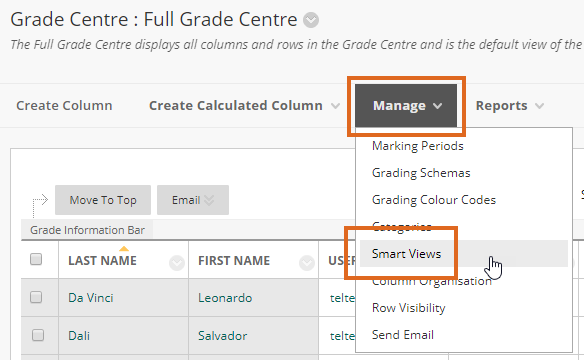
- Click Create Smart View.
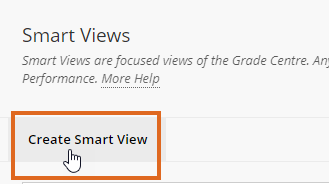
- Provide a name for the Smart View.
- Tick the box next to Add as Favourite.
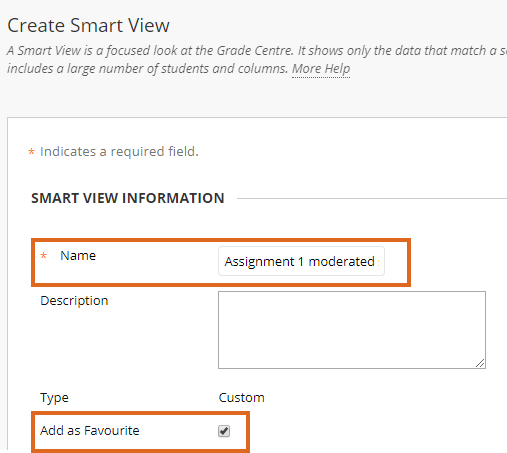
- Under SELECTION CRITERIA choose
- Type of View: User
- Select Criteria: select all students whose work has been moderated on this assignment
- Filter Results: select the specific assignment from the list.
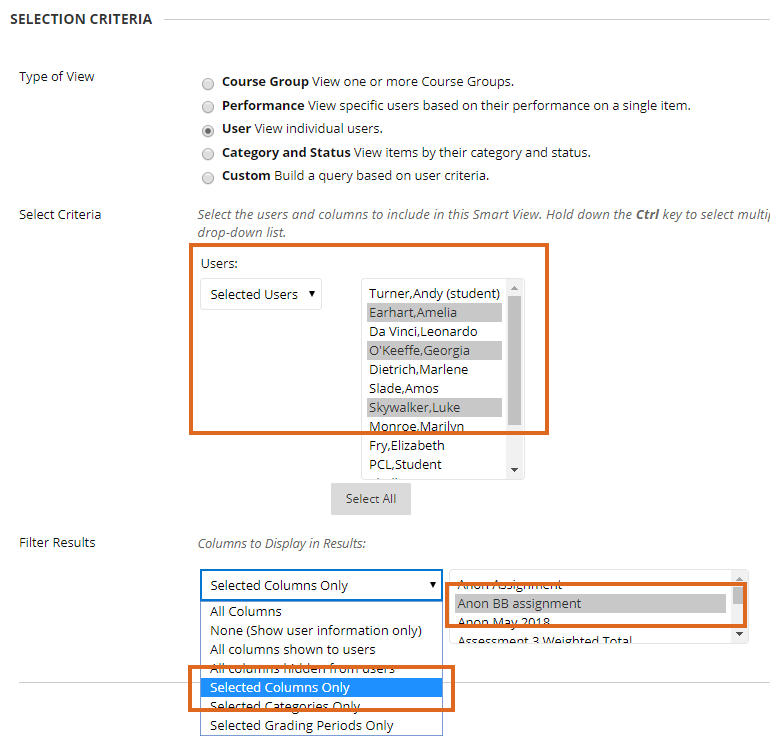
Page last updated on January 15, 2019 by andyturner

You must be logged in to post a comment.