Access the assignment
Go to your Course and access the assignment via the Grade Centre.
You’ll see the submission, annotated and the feedback and grade in the panel on the side (the panel will be below the paper if you’re on a device with a small screen).
Students can also access and download the annotated papers via "My Marks and Feedback" in the course menu.
Download the paper
You’ll see a drop-down menu next to the file name in the panel under the grade and feedback.
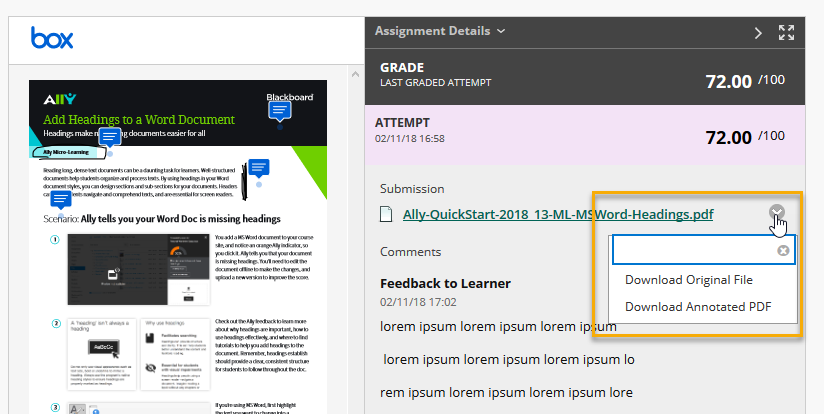
Click on this to reveal your download options.
You can choose to download the original file or a PDF version with the annotations provided by the marker.
You should open this PDF with Adobe Acrobat Reader. Rendering the PDF in Chrome, Edge or any other browser or program will not display all of the markup and comments!
Page last updated on September 18, 2019 by andyturner
You must be logged in to post a comment.