Please note that while this example uses Turnitin Assignments, the process would be the same if a Blackboard Assignment was required based on the type of submission. The only difference would be the assignment setup process.
This guide is relevant to the following Mode of Submission: Flexible assessment pattern
For use where, for a single assessment set up in RISIS, students are offered a choice of assessment routes, requiring separate Blackboard or Turnitin submission points.
Example of use:
On Part 2 and 3 modules in the School of Literature & Languages, some students elect to undertake a placement (2000 word essay + placement report) in place of the standard assessment (4000 word essay).
Integration will create a single Weighted Total column in the Grade centre, but this can be mapped to multiple Turnitin assignments, or other submission points as required.
If using Turnitin assignments:
Set up multiple Turnitin submission points
1. If you have not already created your Turnitin assignments, go to the Assessment area in your course and create multiple Turnitin assignments, with all of the settings you would normally apply.
Configure the Grade Centre column(s)
When you create your Turnitin assignments you will have selected Yes for ‘Reveal grades to students only on post date?’. That applies certain settings to the column created in the Grade Centre for each assignment. · ‘Show this column to students’ to No (desirable – automatically revealed on the Post Date) · ‘Include this column in Grade Centre calculations’ to No (undesirable – prevents you from mapping this assignment to the Weighted Total column). Before you can map the Weighted Total column to your Turnitin assignment, you will need to edit the second of these settings. Alternatively, you could save time, and decide not to map the Weighted Total Column until after the Post Date, when marking is complete. At this point ‘Include this column in Grade Centre calculations’ should automatically change to Yes, meaning that it can be mapped to the Weighted Total column. Senior Programme Administrators should decide a consistent approach to this for programmes in their area.
If you want to map the Weighted column immediately
2. Go to Control Panel > Grade Centre > Full Grade Centre
3. Locate the Grade Centre column for each of the Turnitin assignments you just created.
4. From the contextual menu select Edit Column Information.
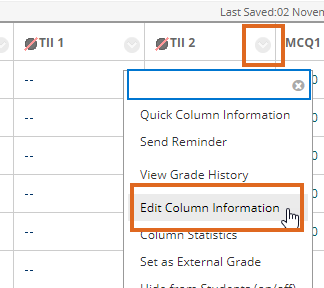
5. Scroll down to OPTIONS.
For ‘Include this column in Grade Centre calculations’ change the setting from No to Yes.
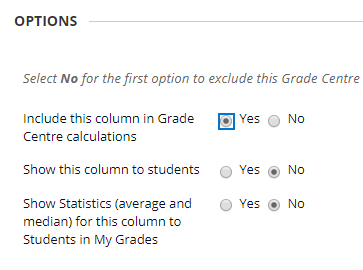
To map the Weighted Total column
6. Locate the Weighted Total column for this assessment.
7. From the contextual menu select Edit Column Information.
8. Select the Turnitin assignments in the left hand column, and use the arrow icon to move them to ‘Selected Columns’ on the right.
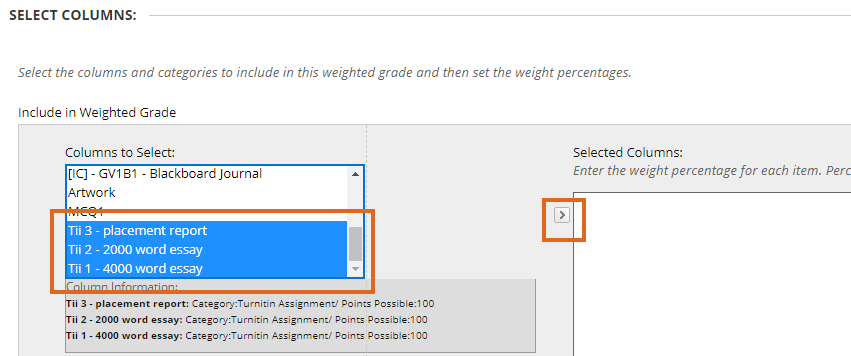
9. Enter the weighting in each % box, then Submit e.g.
a. 4000 word essay = 100%
b. 2000 word essay and placement report = each 50%
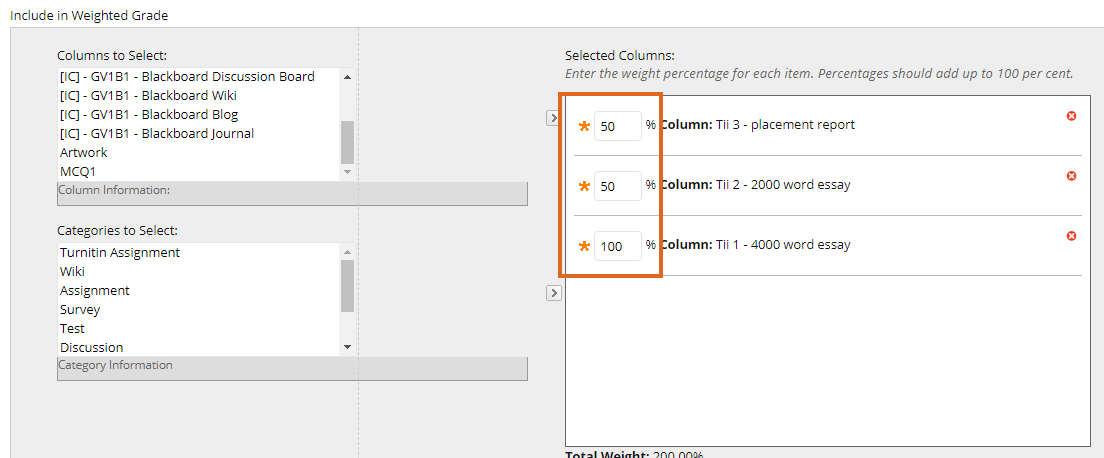
10. Leave ‘Calculate as running total’ to Yes.

This setting is counter-intuitive, but it means that students who have not (yet) submitted are shown with no mark in the Grade Centre. If you say No to ‘Calculate as running total’ non-submitters will show a mark of 0 and this incorrect mark will be passed to RISIS. Important: Please read the note below concerning students who do not submit all of the required parts.
11. Press Submit.
12. Blackboard warns you that the sum is not 100% – press OK to accept this and continue.
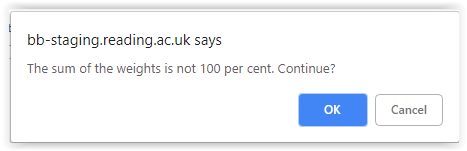
Important: Before approving marks for transfer to RISIS If a student · is required to make two or more separate submissions (e.g. to the 2000 word essay, and placement report · and submits to some but not all of these You MUST enter a 0 for those parts where no submission was made. You do not need to do this if the student has made no submission at all
Page last updated on February 15, 2019 by Sev Raychev
You must be logged in to post a comment.