 We have switched to a new version of Turnitin.
We have switched to a new version of Turnitin.
The new version of Turnitin is being used
- for all assignments due 1st August or later – including coursework resubmissions and resit exams
- on all Blackboard courses for 2022/23.
For help with the new version of Turnitin please see Turnitin LTI Assignments
Turnitin grades will flow through to the Blackboard Grade Centre, and you can download grades from there – see Downloading Marks, and Marking offline.
But you can also export marks direct from a Turnitin Assignment Inbox.
Simply click on the export button:
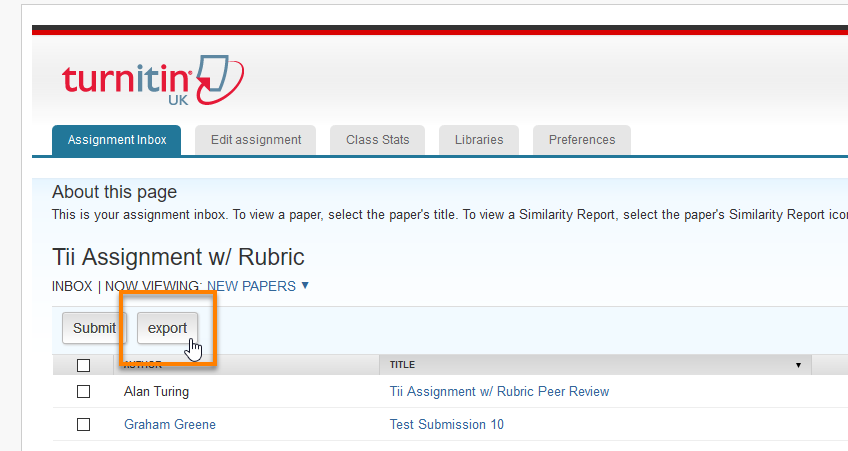
and an Excel file will be generated.
This Excel file shows
- students’ last name, first name, and Blackboard username
- students’ Turnitin User ID – you can ignore this
- Title and Paper ID for each submission
- Date and time of submission
- Grade
- “Overlap” i.e. the Similarity score, further broken down in the final 3 columns
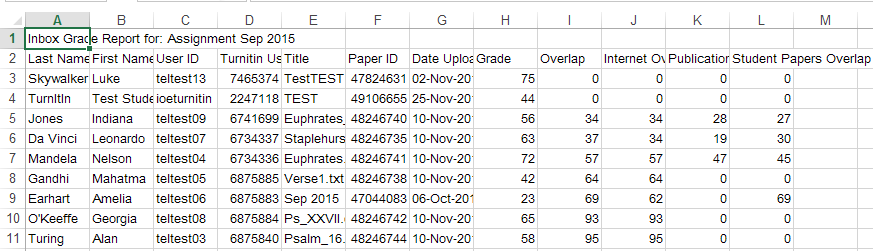
If you expand the ‘Date Uploaded’ column, you will see that it displays the precise date and time of submission – very useful when determining late submission penalties.
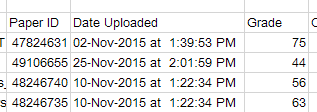
Please note
- The Export function is not available while an assignment has Anonymous Marking enabled (it does become available on an Anonymous Assignment once the Post Date has passed).
- The exported file displays the data in the same order as on screen, but can easily be sorted as required in Excel.
- The ‘Date Uploaded’ column is formatted as text, so you can’t sort it correctly in date order. You would have to do some manipulation in Excel to convert this to a sortable date format.
Page last updated on August 31, 2022 by andyturner
You must be logged in to post a comment.