When marking formative work, you may wish to provide feedback without leaving a numeric mark.
This is not a problem with Turnitin Feedback Studio – you can use any of the tools to leave feedback without having to enter a mark.
However Blackboard assignments require you to
- enter a Points Possible when setting up the assessment
- enter a valid numeric mark when marking – you cannot simply leave the Grade field empty.
Suggested options for formative work:
- Set the assignment Points Possible as 0; when leaving feedback, enter a mark of 0.
- Set the assignment Points Possible as 1; when leaving feedback, enter a mark of 1.
In either case, explain to your students what the marks mean.
An additional option – regardless of what you set as the Points Possible – is to set the assignment to display as ‘Complete/Incomplete’. You can then enter any numeric grade, and this will display as a tick. To do this, after creating the assignment, edit the Grade Centre column, and change the Primary Display to ‘Complete/Incomplete’.
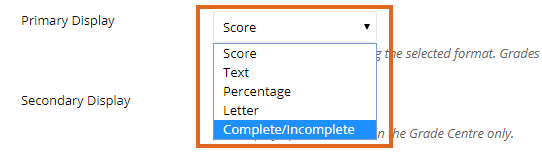
Page last updated on April 15, 2019 by andyturner
You must be logged in to post a comment.