You can log in to Blackboard Learn at www.bb.reading.ac.uk using your UoR username (e.g. ab123456@reading.ac.uk).
All staff should sign in as <username>@reading.ac.uk – for example, if your username is ab123456 you will enter “ab123456@reading.ac.uk“ when signing in.
If you have forgotten your Password or are unable to login, please raise a ticket with DTS through the Self Service Portal, or by emailing dts@reading.ac.uk.
Tips and recommendations:
- Please ensure third party cookies and popups are allowed. If using Safari please also ensure “Prevent cross site tracking” is disabled. You can use Browser Compatibility checker to check your browser’s compatibility with Blackboard. Opening this page checks whether your browser supports the most recent release of Blackboard Learn.
- Use Microsoft Authenticator App for Multi-Factor Authentication (MFA). A quicker and easier way to login across multiple devices. This is independent to your SIM and so if you change devices, you will still be able to authenticate.
- To avoid “MFA” each time you login to Blackboard, please choose “Yes” when asked for “Stay signed-in?”, and choose “Continue SSO” when logging out of Blackboard. Please note, it is not recommended to “Stay signed-in” when using a shared or public computer.
- Traveling abroad or thinking of changing your mobile number? To avoid any interruptions please consider updating your mobile number or authentication method. Visit https://aka.ms/mfasetup to update your security info.
- External users or Visiting staff – Blackboard Learn uses “Microsoft Authentication (Single-Sign-on”), using two different Microsoft accounts at the same time may trigger an error when attempting to login to UoR Blackboard. Please consider logging out of all external applications, prior to logging in to UoR Blackboard or consider using incognito window (private mode) or a different browser.
Please see our step by step guidance below on “How to Sign in?”:
Step 1. To log in, go to https://www.bb.reading.ac.uk/ and click on the “Sign in with Microsoft“ button.
Step 2. Enter your UoR username followed by “@reading.ac.uk” e.g. xy123456@reading.ac.uk
Step 3. Enter your UoR email password
Step 4. Enter the security code sent to your mobile phone or backup email.
It is recommended to use Microsoft Authenticator App for Multi-Factor Authentication (MFA). A quicker and easier way to login across multiple devices. This is independent to your SIM and so if you change devices, you will still be able to authenticate. more details….
Step 5. Choose whether to “Stay signed in” or “Not” (Choose “No” if you are using shared or public computer). If you choose “Yes”, you won’t be asked to enter login details each time you access Blackboard.
When you log out of Blackboard, you will be presented with the option to log out from Microsoft 365 as well, or to continue your Microsoft session.

Support and Feedback
You will find answers to some technical queries by searching for YuJa in the Service Desk Knowledge Base.
If you need further assistance please feel free to raise a support ticket via the Self Service Portal.
To report a problem with this page, request alternative formats or to make suggestions please contact us.
Page last updated on October 3, 2022 by Asif Muhammad
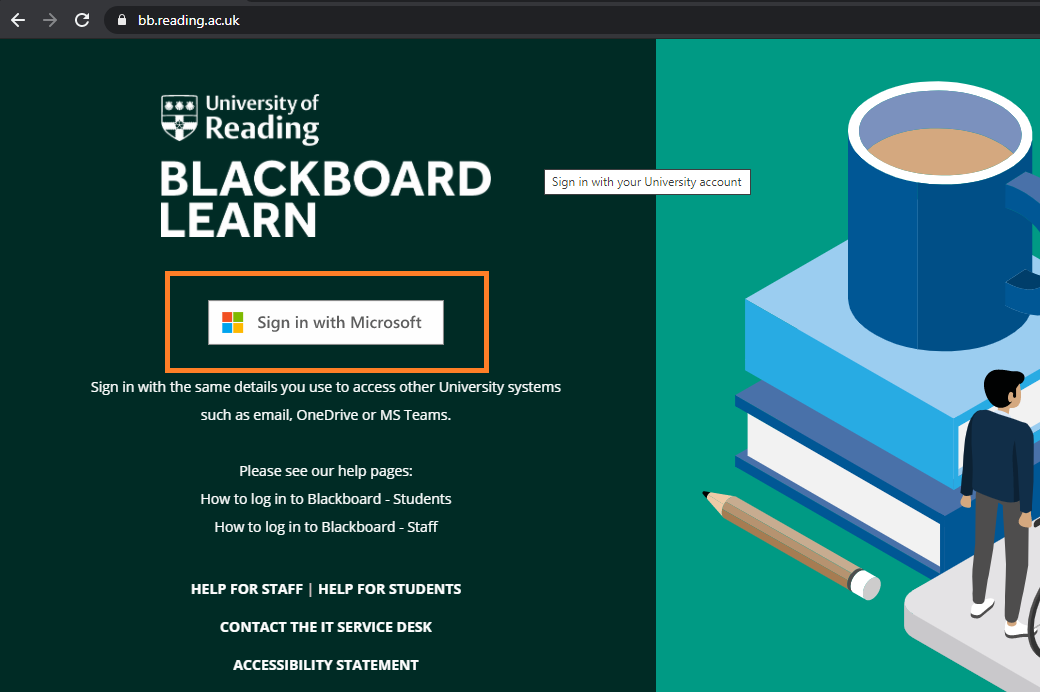
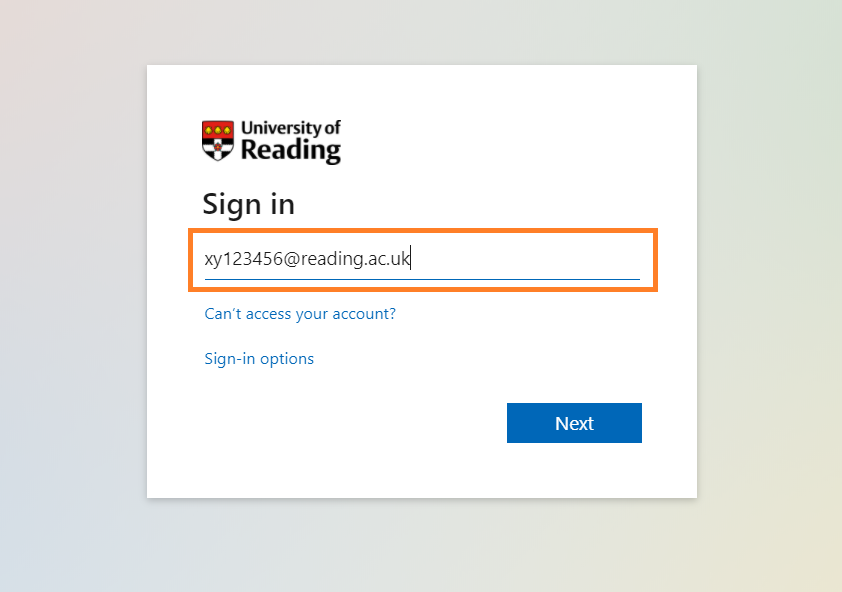
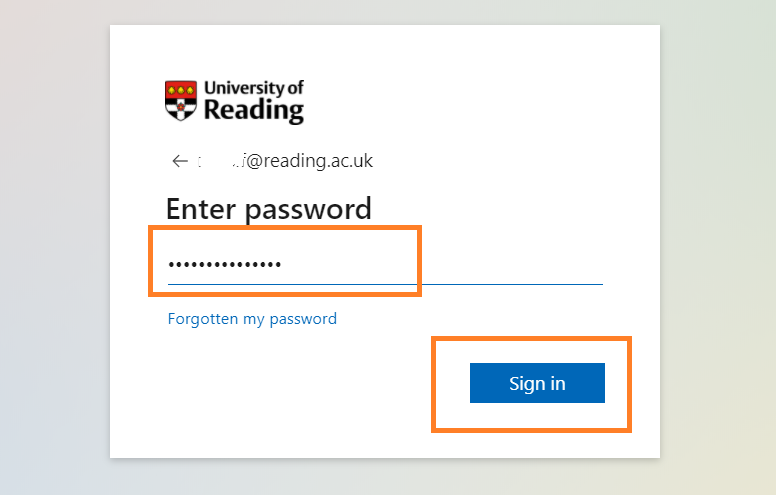
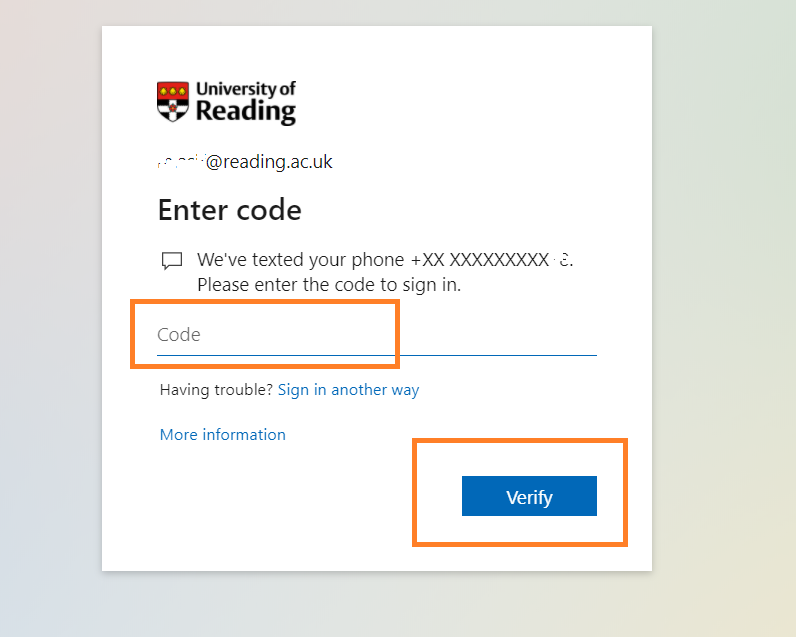
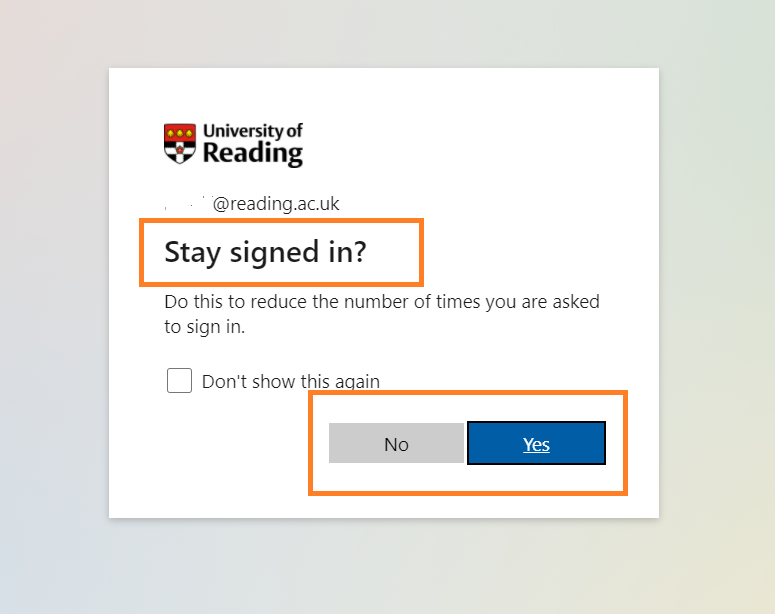

You must be logged in to post a comment.