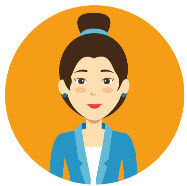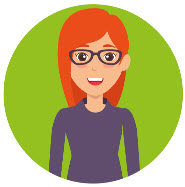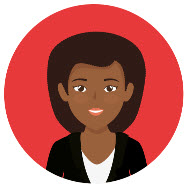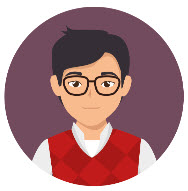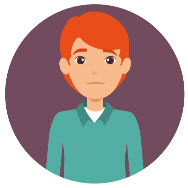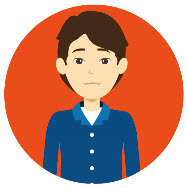Using student Accessibility Personas for inclusive teaching
What are the student accessibility personas?
The accessibility profiles below are designed to help highlight some of the barriers which UoR students with particular conditions might face while studying.
The profiles build a picture of seven students of various ages, backgrounds and disciplines. There are details about the students’ conditions, their challenges, hopes and goals, as well as the technologies they use. Each persona also contains a set of practical strategies which you can use in your teaching.
How can I use the student personas?
We hope that these personas will help you better understand the challenges and needs of students with a range of conditions. They are designed to encourage reflective practice and to help you develop an awareness of some of the accessibility adjustments you can make to your teaching, to enable a more inclusive learning environment for our students.
The user profiles are available below by clicking on the names of the students to expand the information. They are also downloadable as Word documents for you to use within your teams or for reference.
Saleem (Profoundly deaf)
Saleem
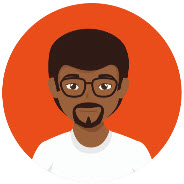
Age: 19 years old
Programme of Study: UG in School of Pharmacy
2019/20 status: On campus
Condition: Profoundly deaf (Uses BSL and lip reads)
Technology: iPhone & MacBook
Disability information
Saleem uses BSL as his main form of communication. Lip reading also helps his understanding. He always has captions switched on when watching videos or TV.
Devices and technology
Saleem finds Apple’s accessibility features make things much easier. He uses WhatsApp to communicate with friends and family who sign.
Goals and wishes
Saleem wants more people to know British Sign Language (BSL). His brother signs well and his parents know a bit.
He’d like video captions to make sense - sometimes they’re terrible and don’t help his understanding at all.
Frustrations
It’s annoying for Saleem when captions just say things like ‘music playing’ and don’t have the song words. It’s even better when they have different colours to show different people speaking.
If there are no captions, transcripts are ok.
Saleem doesn’t like his friends having to make phone calls for him. He appreciates alternative methods of contact such as text and email.
How to make things work
- Caption all videos you use in your teaching and check that these captions are accurate.
- Show your face in your videos so students such as Saleem can lip read.
- Any verbal information should also be communicated in writing. For example, during an online interactive session, turn on captions before any chat or instructions.
- Write in plain English, give most important information first (inverted pyramid style).
- Use a linear, logical layout in your resources.
- Break up content with sub-headings, images and videos.
- Ask students how they prefer to communicate with you in class and during one-to-ones. Ensure there are a variety of options available (e.g. email, phone, text messaging, video call).
- Discuss Saleem’s requirements with him and ask how you can best support his learning.
Simone (Dyslexic)
Simone
Age: 42 years old
Programme of Study: PhD student in the IoE
2019/20 status: On campus
Condition: Dyslexic
Technology: JAWS
Disability information
Simone lives with her husband and two sons in Reading. She works full time as a SENCO at a large primary school. Her work informs her research. She was diagnosed with dyslexia two years ago.
She often calls on a colleague to proof-read reports or academic work as she worries about her spelling.
Devices and technology
Simone uses specialist dyslexia software which reads out documents and web pages for her. The software helps her feel more confident about her writing. The colour highlighting feature helps her mark the important bits if there’s a lot of text.
She uses a smartphone and enjoys listening to audiobooks.
Goals and wishes
Simone wants to feel more confident using technology – she doesn’t like asking for help (although her family and work colleagues are always supportive).
Frustrations
Simone isn’t keen on online chatting in academic contexts. She worries about her spelling and writing quickly enough. She finds the speed of the chat in busy webinars difficult to keep up with.
She finds it hard to concentrate when there is a lot of text to read, or things are moving on a page e.g. banners, tickers or fast-moving text.
How to make things work
- Avoid using justified text and italics in documents and PowerPoints.
- Use a linear, logical layout in your resources.
- Break up content with sub-headings, images and videos.
- Write in plain English, giving the most important information first.
- Let users change the contrast between background and text.
- Blackboard ALLY Alternative Formats allow users to convert reading material into Mp3 files or formats they might find more accessible.
- Ensure materials used in teaching and learning (including your slides) are uncluttered and easy to read.
- Use different methods for students to contribute to online interactive sessions. E.g. chat box, voice chat, video.
- Give time after posing a question for your students to reflect and respond.
Ashleigh (Partially sighted)
Ashleigh
Programme of Study: English UG
2019/20 status: Online
Condition: Partially sighted
Technology: Screen reader
Disability information
Ashleigh is partially sighted, having lost much of her sight in her teens due to a genetic condition. She uses a screen reader to help her read web content.
Devices and technology
Ashleigh has been using JAWS screenreader for about eight years. She uses it on a notebook and Windows desktop.
She prefers to be sent Word documents if possible as they work better than PDFs with her screen reader.
She has an iPhone. It’s got some helpful features like VoiceOver and Speak Screen, which help her find her way around her phone.
Ashleigh also uses a Kindle and audiobook services to read the texts on her course.
Goals and wishes
Ashleigh would like to be able to use any website she wants.
She wants to be more independent.
Frustrations
Ashleigh uses a keyboard instead of a mouse. She gets annoyed when she has to tab through lots of things before she gets to the content she’s looking for. She’d like content to be easy to navigate.
She finds it hard to quickly navigate a page with poor headings.
When she’s shopping online, she often can’t visualise the item she’s looking at because there are no image descriptions that her screen reader can understand.
 How to make things work
How to make things work
- Follow best practice for accessible form design, e.g. make sure fields are labelled and can be read by screen readers.
- Make sure people can read your content with a keyboard. Try out some common user journeys.
- Write headings that help users find what they’re looking for quickly. Write descriptive links and page titles.
- Use alt text for images that describes the image’s content or conveys the same information (unless it’s decorative).
- Let users change the contrast between background and text.
- Blackboard ALLY Alternative Formats allow users to convert reading material into Mp3 files or formats they might find more accessible.
- Use different methods for students to contribute to online interactive sessions. E.g. chat box, voice chat, video.
Claudia (Partially sighted)
Claudia
Age: 37 years old
Programme of Study: Environmental Science – Masters
2019/20 status: On campus
Condition: Partially sighted
Technology: Screen magnifier
Disability information
Claudia is partially sighted due to glaucoma. She works part-time as a Water Quality Scientist for Thames Water. Her site loss has affected her confidence at work, but she hopes that completing her Masters will give her the confidence boost she needs to progress further in her field.
Devices and technology
Claudia’s setup at work includes ZoomText (software that lets you magnify what’s on screen), a large monitor and a high visibility keyboard. She has a similar setup at home.
She recently got a Kindle for reading - she has tried its screen reader function, but she prefers to use the magnification to read herself or use audiobooks.
Claudia prefers phone calls to emails and never sends text messages. She uses the ‘speech to text’ feature on her smartphone, which records a message and sends it to the person she’s contacting.
Goals and wishes
Claudia wants to be able to phone any company she needs to contact - it’s much quicker and easier for her to call than to write. She also wishes there was less clutter on some websites.
Frustrations
Claudia tends to forget to scroll horizontally when she’s using ZoomText. It can be difficult if content isn’t set out consistently.
It can be hard for Claudia to see web content clearly when she borrows her husband’s tablet, if the colour contrast isn’t good.
 How to make things work
How to make things work
- Ensure the layouts and conventions you use in your material/module are consistent. E.g. naming files, location of folders, where to find additional resources.
- Try using screen magnification tools and see how your resources look to a user with reduced vision.
- Use a colour contrast ratio of at least 4.5 to 1 between text and its background.
- Use original files such as Word or PPT rather than PDFs. PDFs can be difficult to read and resize, especially on a smartphone.
- Blackboard ALLY Alternative Formats allow users to convert reading material into Mp3 files or formats they might find more accessible.
Pawel (Autism Spectrum Disorder (ASD))
Pawel
Age: 20 years old
Programme of Study: HBS Business & Management UG
2019/20 status: On campus
Condition: ASD
Technology: Android & PC
Disability information
Pawel is living with his mum and dad in Newbury during his course. He has ASD, a condition that affects how he sees the world and interacts with people. He was also recently diagnosed with anxiety. He’s been looking at the National Autistic Society’s resources on employment for when he finishes his degree.
Devices and technology
Pawel is good with technology and can usually figure out how things work. He prefers to use apps because they’re simpler and less cluttered than websites.
His parents recently bought him a laptop for his birthday, which he uses for gaming and his studies.
He’s not keen on face to face communication, but likes chatting to people in gaming communities online.
Goals and wishes
Pawel wishes he could find what he needs on websites more easily - sometimes there’s so much to read. He prefers to talk to people using web chat – he has more time to think about what to say.
Frustrations
Pawel gets easily distracted and wants to read everything and click every link. He wishes there wasn’t as much text or links. Pawel also finds moving content like banners or video distracting, and gets stressed by bright colours.
He doesn’t like speaking on the phone, but a lot of companies don’t let you contact them by email or live chat (or they make their details hard to find).
How to make things work
- Avoid bright colours or garish combinations.
- Include people with autism in user research.
- Write in plain English and break up content with headings and lists. Use the ‘inverted pyramid’ approach with the most important information at the top.
- Provide captions for video content.
- Blackboard ALLY Alternative Formats allow users to convert reading material into Mp3 files or formats they might find more accessible.
- Use different methods for students to contribute to online interactive sessions. E.g. chat box, voice chat, video.
Harry (Juvenile rheumatoid arthritis)
Harry
Age: 19 years old
Programme of Study: Law UG
2019/20 status: Online
Condition: Juvenile rheumatoid arthritis
Technology: Macbook, Dragon Naturally Speaking
Disability information
Harry developed juvenile arthritis at the age of 15. He suffers from stiff, painful joints, making completing everyday tasks challenging. Symptoms are worse after sitting still too long, or after waking. Eye inflammation can cause redness and blurry vision and sensitivity to light. Harry often experiences fatigue and disrupted sleep, making concentration difficult.
Devices and technology
Harry uses a MacBook to complete university work. He uses a wrist rest. He has programmed some shortcuts into his keyboard, and prefers those to his trackpad (which is painful to use after a while). He uses Dragon Naturally Speaking and has an iPhone.
Goals and wishes
Harry wants more software to work properly with just the keyboard. He finds some of the academic databases frustrating to use as they only work properly with a mouse. However he can use Dragon Naturally Speaking to get around this most of the time.
Frustrations
It’s annoying for Harry when he can’t use certain parts of a website with a keyboard, like video players and navigation menus.
He wastes a lot of time trying to tab through things like navigation menus. He’d love to have fewer things to tab through.
He sometimes has problems with pop-up boxes. This happens most when a pop-up appears but the tab control stays on the background page, meaning he can’t interact with the pop-up or close it.
How to make things work
- Make sure any external resources you link to are accessible for people who use a keyboard to navigate, rather than a mouse or trackpad.
- Write in plain English and break up content with headings and lists. Use the ‘inverted pyramid’ approach with the most important information at the top.
- Provide captions for your video content. Students such as Harry may not be sitting at a desk watching their videos.
- Blackboard ALLY Alternative Formats allow users to convert reading material into Mp3 files or formats they might find more accessible.
- Use different methods for students to contribute to online interactive sessions. E.g. chat box, voice chat, video.
Scott (Depression & anxiety)
Scott
Age: 19 years old
Programme of Study: Meteorology UG
2019/20 status: On campus
Condition: Depression & anxiety
Technology: Windows Surface & Android phone
Disability information
Scott was diagnosed with depression and anxiety during his A levels. He’s not keen on discussing his mental health with others, unless he feels comfortable with them. He has felt able to confide in his tutor, and a couple of his close friends on the same course.
Scott experiences panic attacks, especially during periods of stress, such as exam and deadlines. During episodes of depression, Scott often has difficulty sleeping and concentrating on his studies.
Devices and technology
Scott uses a Windows Surface device for studying. He has an Android phone which he uses to access resources and subject-specific apps.
Goals and wishes
Scott would like his learning environment at the University to be as flexible as possible. Sometimes he struggles to take everything in, especially if he’s having a bad day. Being able to revisit material is important. Scott would also like to be able to easily contact his tutor for help.
Frustrations
While Scott likes the flexibility of the online learning environment, he worries he’ll feel isolated or lonely if the class is dispersed during the year.
He feels anxious when he missed the thread of a lecture or seminar and he has no way of revisiting it. It often takes Scott a while to think of what he’d like to say in an online environment. He doesn’t like it when students aren’t given time to contribute.
 How to make things work
How to make things work
- Consciously plan activities which foster group cohesion. For ideas, see the TEL Maintaining Contact and Engagement page.
- Write in plain English and break up content with headings and lists. Use the ‘inverted pyramid’ approach with the most important information at the top.
- Provide captions for your video content. Students may be watching content in various environments.
- Send out materials in advance of the session and ensure all students have access to these resources on Blackboard.
- Allow time for students to formulate ideas and respond.
- Blackboard ALLY Alternative Formats allow users to convert reading material into more accessible formats.
- Use different methods for students to contribute to online interactive sessions. E.g. chat box, voice chat, video.
Please note that the student accessibility personas are scenarios designed to encourage professional discourse. They are not intended as a diagnostic tool, nor are they prescriptive in terms of the strategies being suggested. We would recommend discussing adjustment needs with your students and consulting the University’s Disability Advisory Service for information about the support available.