Students usually access Blackboard instructions outside of the classroom, and may have forgotten the context or prerequisite sequence of other activities and resources. To mitigate this, and because students cannot seek immediate clarification in asynchronous learning scenarios, it is important to design effective instructions.
Use language from the Module Roadmap and/or Weekly Plan
- Use terms with consistency, in line with Module Roadmaps and/or Weekly Plans.
- If using module roadmap icons, Blackboard Ally will prompt you to enter alt-text. Mark the image as ‘decorative’ and ensure your content item title or text header contains a key word to encapsulate the activity (this ensures screen reader users can quickly gather the ‘essence’ of content).
Separate description from instruction
One of the challenges when writing instructions is making them easily understood and actionable by students. Here are some golden rules to stick to:
- Provide a contextual introduction and overview first, separated from the step-by-step requirements. Blackboard Help for Students contains instructions and accompanying screenshots for a variety of Blackboard activities; consider providing a direct link to a TEL step-by-step article.
- Instruction points should not contain conditional information. Require one action per point.
- Step-by-step guides should be in a numerical list and for clarity, to encourage action, should start with a verb.
- Supplementary information should use non-numeric bullet points, i.e. they do not need to be read or used in sequence.
In addition to the practical tips above, download the CQSD adapted eTivities checklist and use it to inform design of asynchronous activity instructions. The checklist draws on principles from the eTivities framework; encouraging participation through creation of ‘invitations’ through instructions.
Examples of Blackboard activity instructions
Poorly written Blackboard instructions:
Example:
“Once you have completed your work, submit it to the drop box below with your name and the title of your work in the filename. You should only submit in .docx format. If you need to convert it from another format we have some helpful guides available. You will get feedback on your work via the drop box.”
Effective Blackboard instructions:
The example below is a screenshot taken from a Blackboard module. It makes effective use of:
- Text formatting, to separate context from instruction.
- Descriptive hyperlinks (as opposed to pasting full URL).
- An icon from the Module Roadmap and/or Weekly Plan, marked decorative using Blackboard Ally.
- Keywords pertaining to the icon (in the content item title).
A text-only version of these instructions is provided under the image; please copy and adapt as needed.
Example:
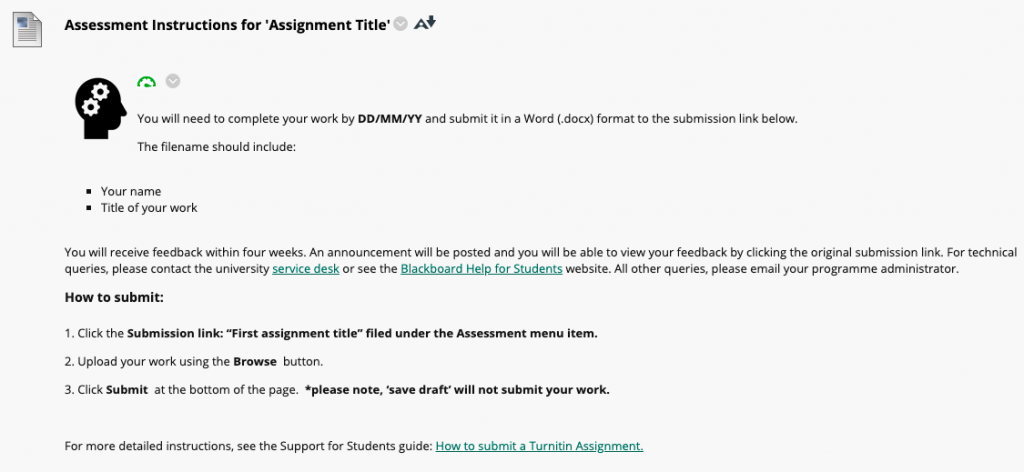
(text only version)
“Instructions for submitting ‘Insert Assessment Title’
- Your name
- Title of your work
