How to hide and reveal an assessment column
When you create any kind of assessment in Blackboard, a column is automatically added in the Grade Centre. By default these assessment columns are visible to students.
To hide an assessment column whilst marking and moderation is taking place or reveal feedback to students after marking has been completed:
- Go to Course menu -> Control Panel -> Grade Centre -> Full Grade Centre
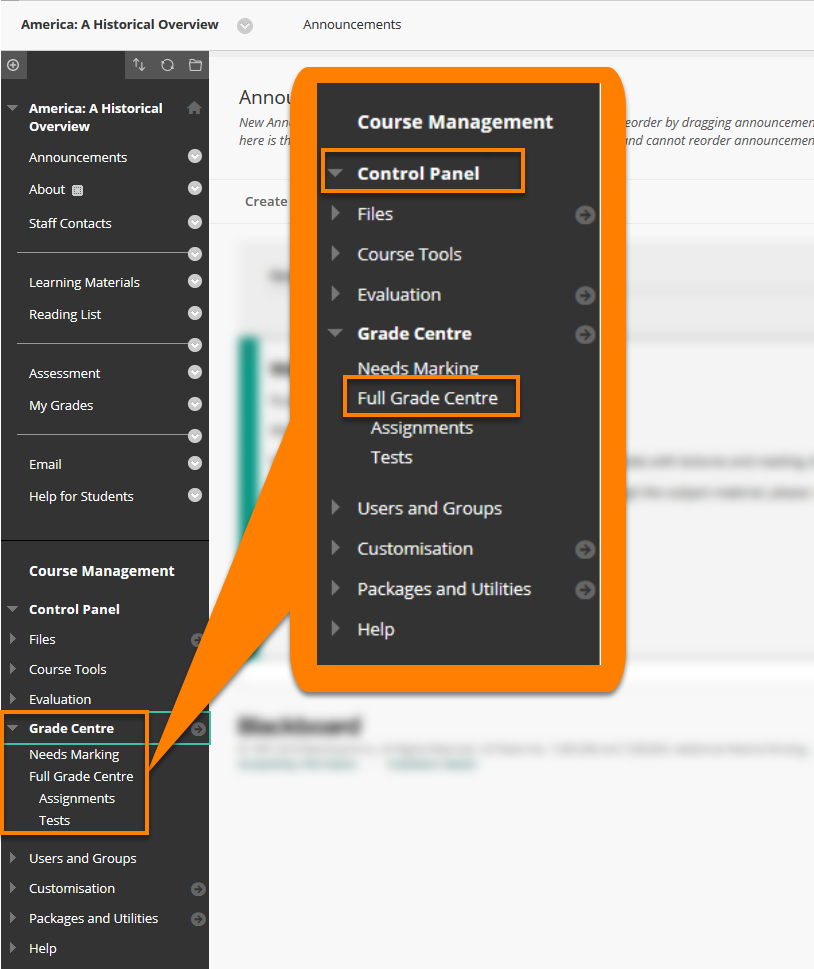
- Find the column for the assessment you want to hide and open the contextual menu for it
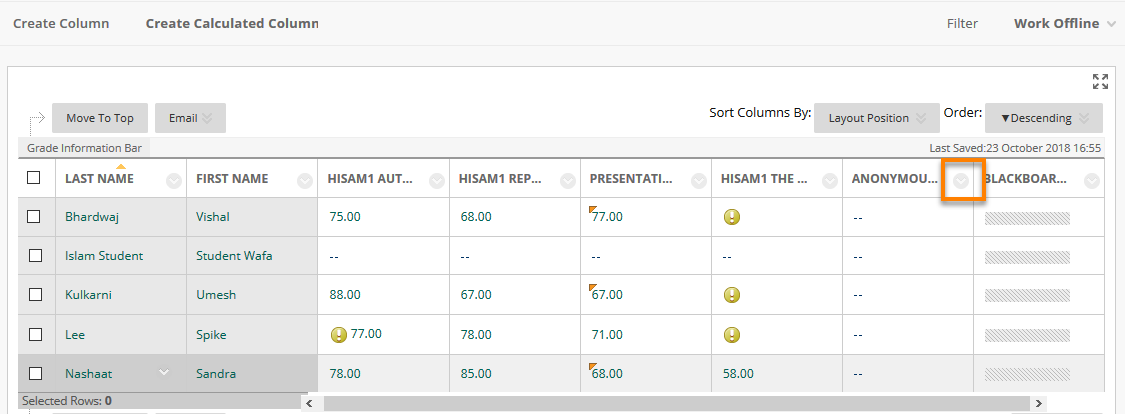
- In the Menu, choose ‘Hide from Students (on/off)’
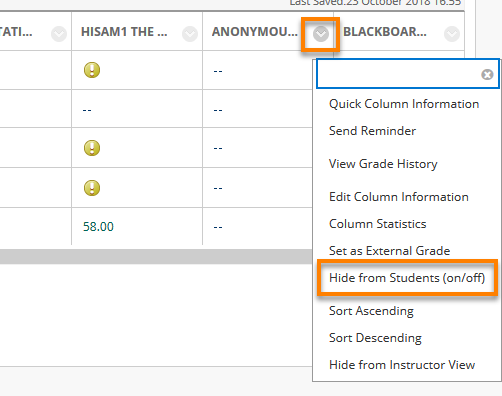
- You will know an assessment column is hidden from students when the ‘Column not visible to students’ symbol
 appears next to the assignment name.
appears next to the assignment name.
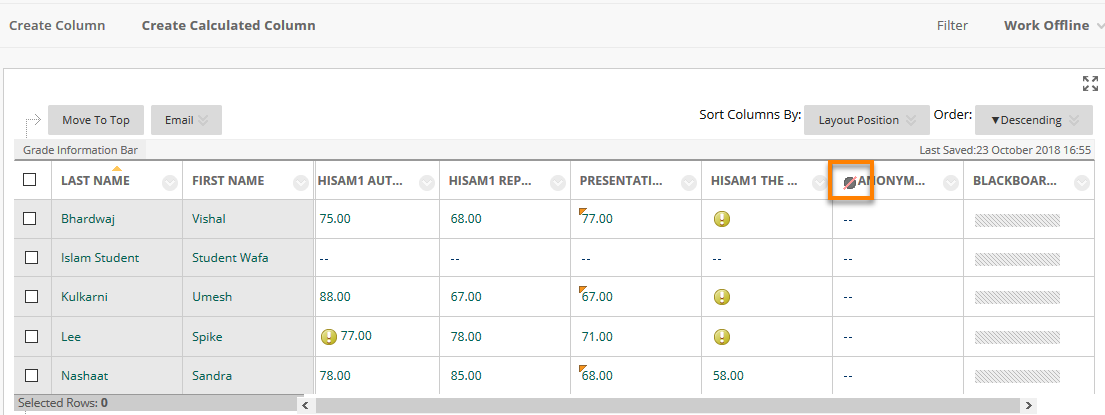
- To reveal the grades, repeat the same process and make sure the icon is not there.
Page last updated on June 29, 2023 by taralehane
You must be logged in to post a comment.