Once you have submitted your work, you will see a success message on screen:
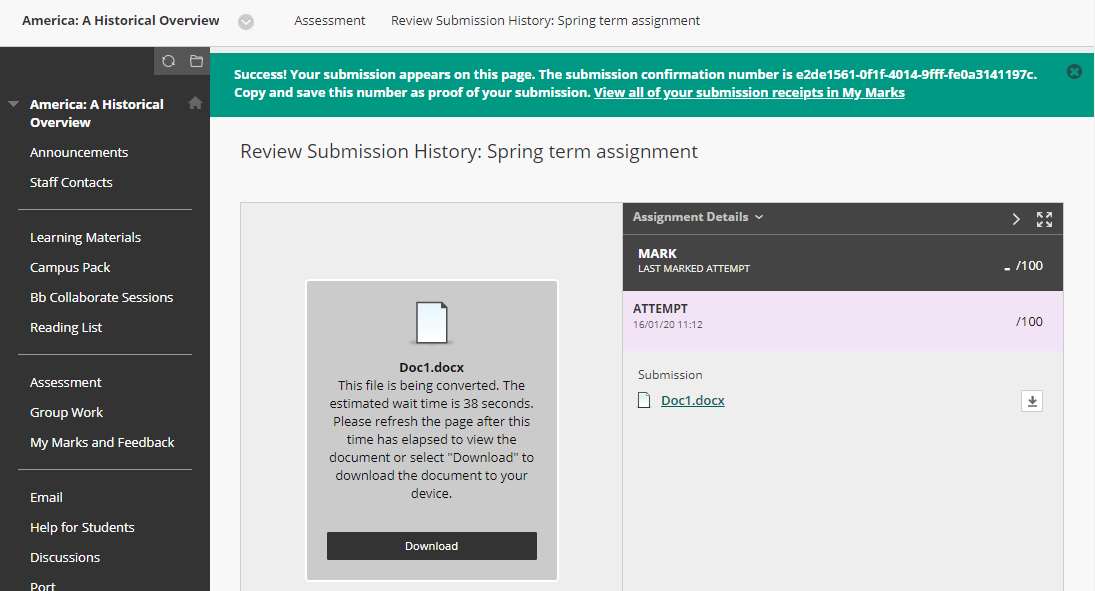
You can go back into the Assignment at any time and you will be able to see the files you have submitted.
In addition, you will receive an email receipt. The email receipt will be sent to your University email address, and will contain the following information:
- a unique submission ID
- date and time of submission
- the file size and name of the files you submitted
- the assignment title
- the title and ID of the Blackboard course
The receipt also includes “Size of text entered in ‘Write Submission’ area”, which will normally be 0. This refers to the unusual situation where students type their work directly into Blackboard rather than uploading a file.
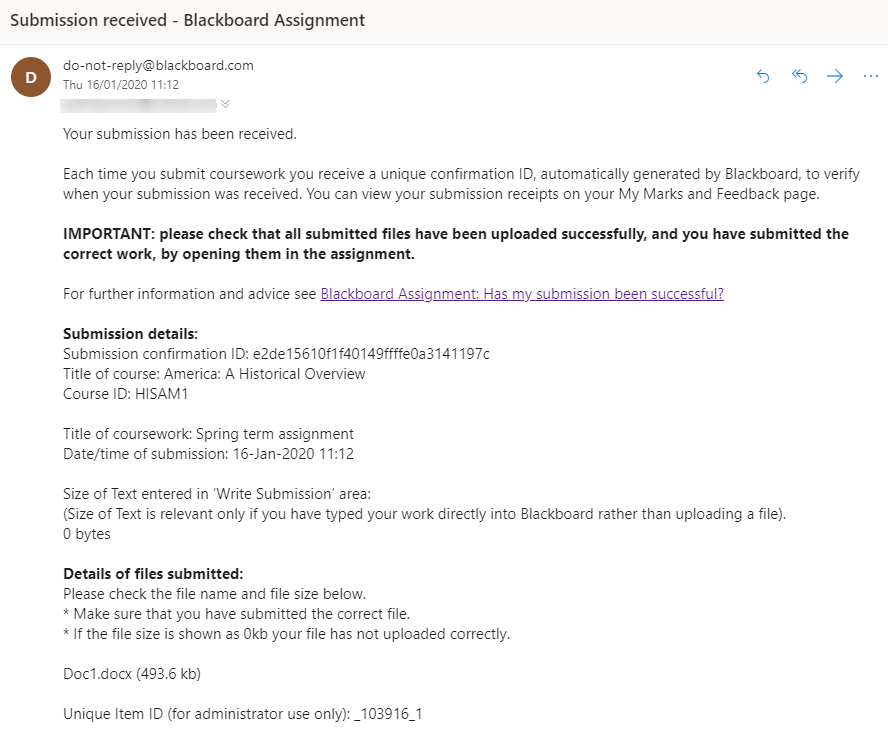
Where you are required to submit work to a Group Assignment, when one member of a group submits to the assignment, all members of the group will receive an email receipt.
Please note:
- Do not delete the email receipt – you should retain it as proof of submission.
- This receipt only indicates that a submission has been made by you on the date and time shown, and received by Blackboard.
- It is not confirmation that a file you have submitted is correct or has uploaded properly.
Always check the files you have submitted to make sure that they can be viewed or downloaded.
You can retrieve your receipts at any time via My Marks: click on the number at the bottom of the page
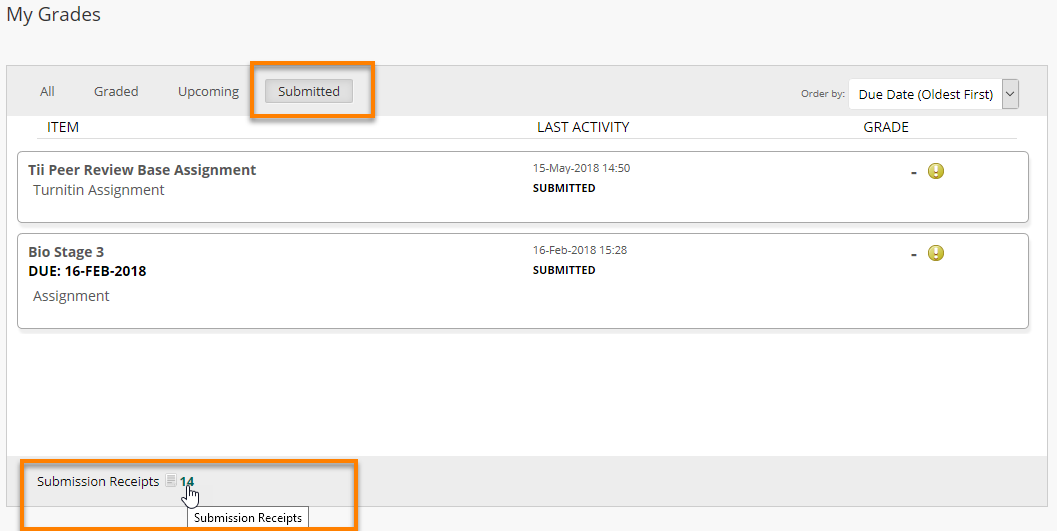
and you will see details of all the submissions you made on this Blackboard course.
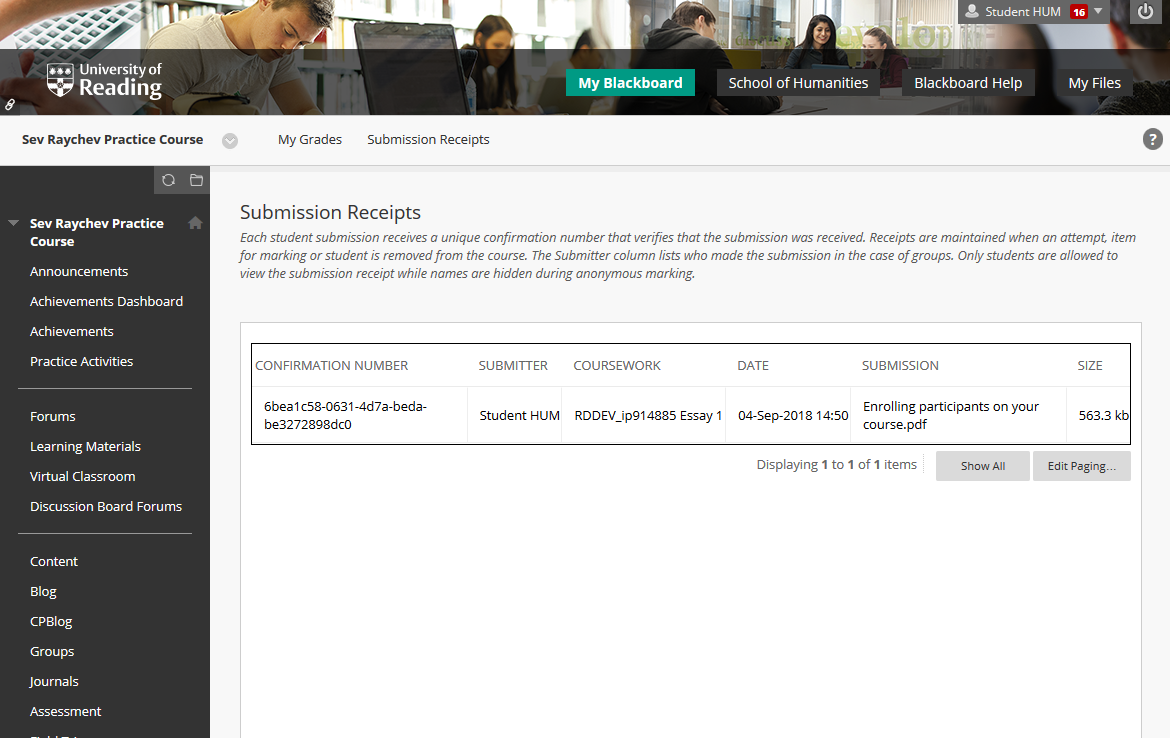
If you had pressed Save Draft instead of Submit, you would see a different message – “The assignment has been saved”.
This blue circle icon indicates that the submission attempt is still “in progress” and is not yet visible to your lecturer. Press Continue to make any changes and submit the work.
You will not receive an email receipt when you Save as Draft – only when you Submit.
As a precaution, you should always keep a backup copy of the files you submit to an assignment. Save your files in your University One Drive and you will always have a backup – as well as access to previous versions of the file.
After you submit, always make sure to go back to the Assignment submission point to verify the correct file has been submitted.