The My Portfolios page is the opening page when you enter the Portfolio tool. From this page you can:
- Create a new portfolio.
- View, edit and share and download a portfolio.
- See a list of the portfolios you have already created, search for one, re-order them and change the view to a list or cards.
Overview of the features
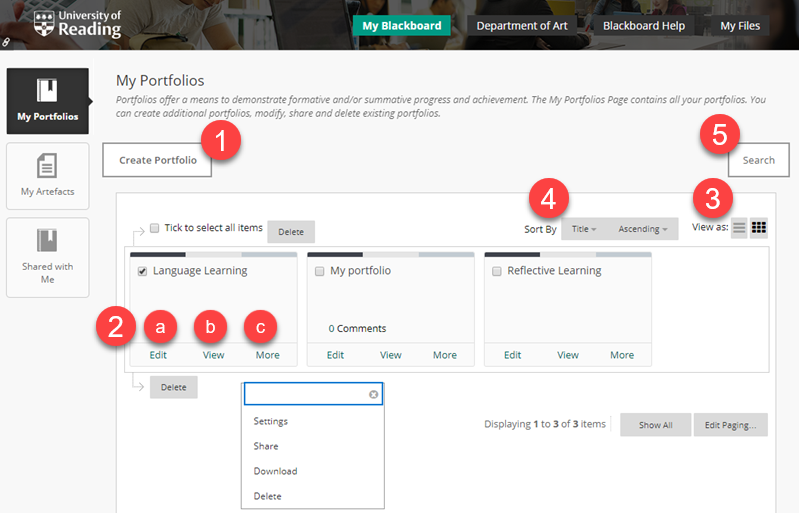
Image of the My Portfolios page higlighting the different menu options.
1. Click the Create Portfolio button to start a new portfolio.
2. In the main part of the page, each portfolio is shown as a separate Card with links to either Edit, View or see More options.
a. Click Edit to open up your portfolio to add or change the content.
b. Click View to see how your portfolio appears to someone viewing it. From this link you can customise the style of the portfolio with different colours and layouts. The View will open in a new browser tab.
c. Click More to open a menu with the options for:
- Settings: Allows you to edit the title or description of your portfolio. You can also decide if you want make the portfolio private by unticking the Available tick box and to decide if you want comments to be kept private (if the option to let viewers add comments has been allowed).
- Share: Lets you share a snapshot of your portfolio with either individuals who are enrolled on Blackboard or a whole course and people outside the University.
- Download: Lets you save a copy of your portfolio to your computer to use offline or take with you when you leave the University.
- Delete: Removes your portfolio entirely and it can not be recovered.
Change between Card and List View
3. You can swap between List and Card view by clicking the ‘View as Card’ and ‘View as List’ icons. The default is to show your portfolios in Card View.
If you change to List View the links to edit and view a portfolio are displayed differently. All of the links can be found under a single drop down menu. Hover your mouse over the title of the portfolio to reveal the View Options button and click on this to open the drop down menu.
Re-order and Search
If you have a long list of portfolios you can:
4. Sort them by Title (in alphabetical ascending or descending order) or Availability.
5. Use Search button to find a portfolio.