Any content you do not wish to appear in your video, from the start or very end, can be cut. The video can be trimmed using the trim video feature.
Go to Stream at https://web.microsoftstream.com/ and then My Content.
Find the video you need to edit.
In the video preview area go to More Options > Trim Video
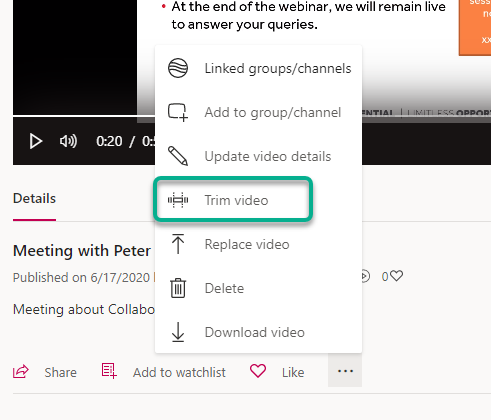
Use the Sliders at the end of the time frames to trim any irrelevant materials from the start and end of the video. The timings will also appear on the main video as you do this to help with accuracy.
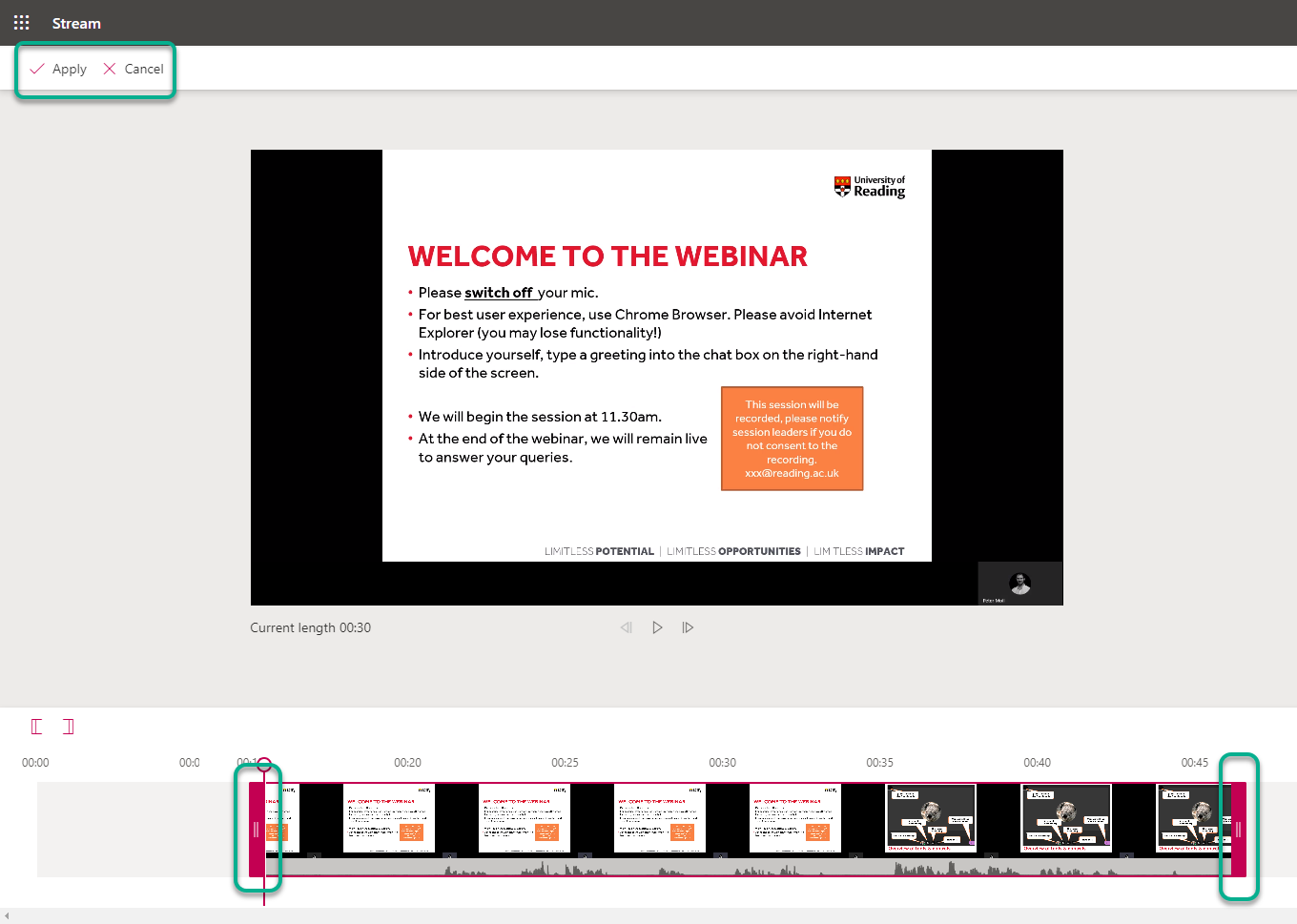
Once you have trimmed your video, click Apply.