Blackboard Portfolios
Blackboard Portfolios are a way of collating and presenting materials and evidence in a structured way.
When creating a new portfolio via the Tools on the Blackboard Menu you may do so using a previously created template or create a new ‘blank’ portfolio, which you can build to present your materials in a way of your choosing.
Before creating your portfolio you will need to check if you need to use a specific template. This will have been created by your school for the purpose of uniform portfolio creation.
Your school will direct you to which template to use.
How to Create a Blackboard Portfolio Using a Template
- Click to open the Tools menu. Select Portfolios.
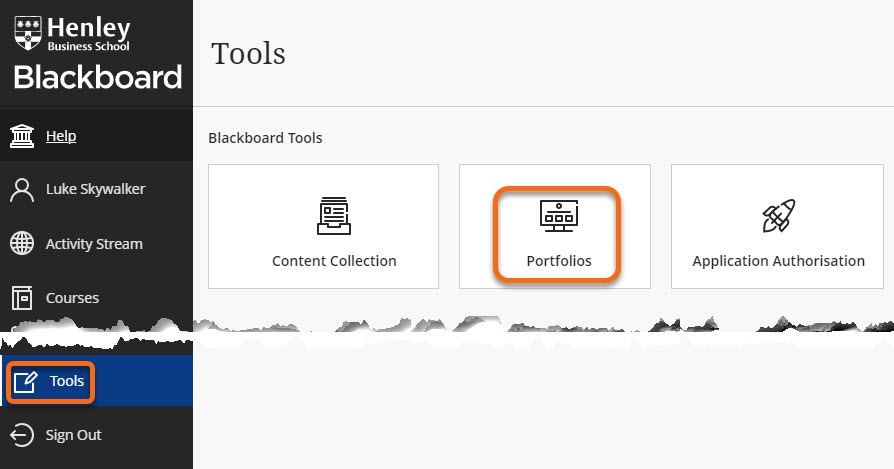
2. On the My Portfolios home page click Create Portfolio
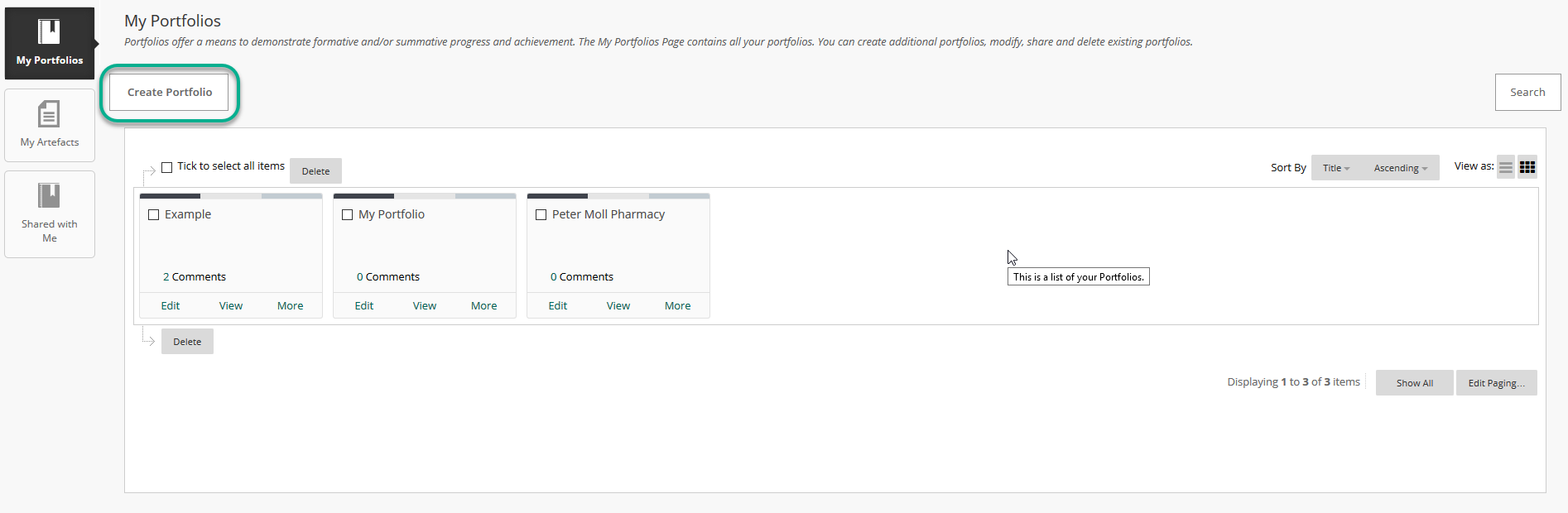
3. On the Create Portfiolio page Enter the name of your portfolio. Click Select Portfolio Template and Select your chosen portfolio template from the list.
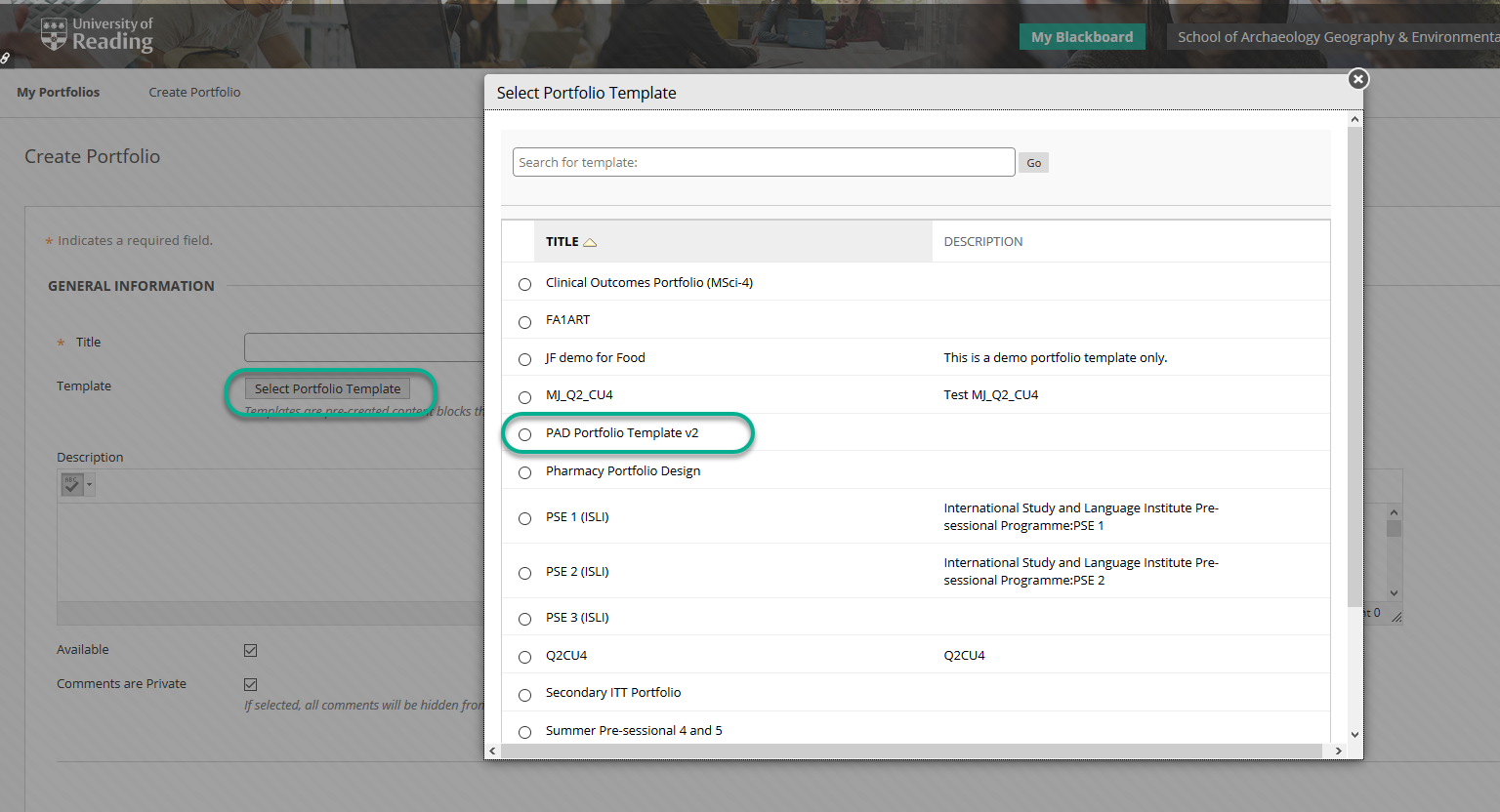
Click Submit at the bottom of the selection box.
4. Click Submit again. This will open the Portfolio and add to your My Portfolios area.
Creating A Blank Template
1-2. Follow steps one and two above.
3. Enter a name for your portfolio, but don’t select any template. Change any of the setting options to suit your needs.
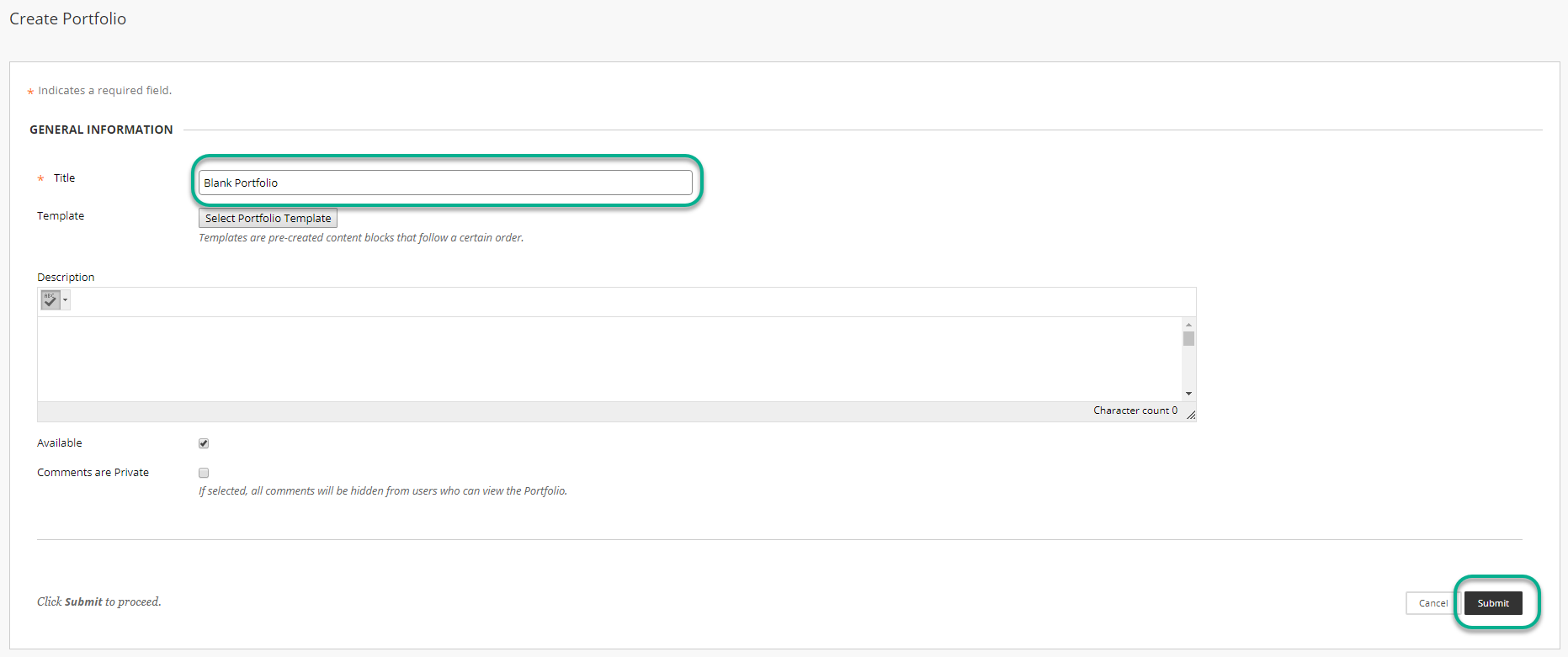
4. Click Submit
Setting up your new portfolio
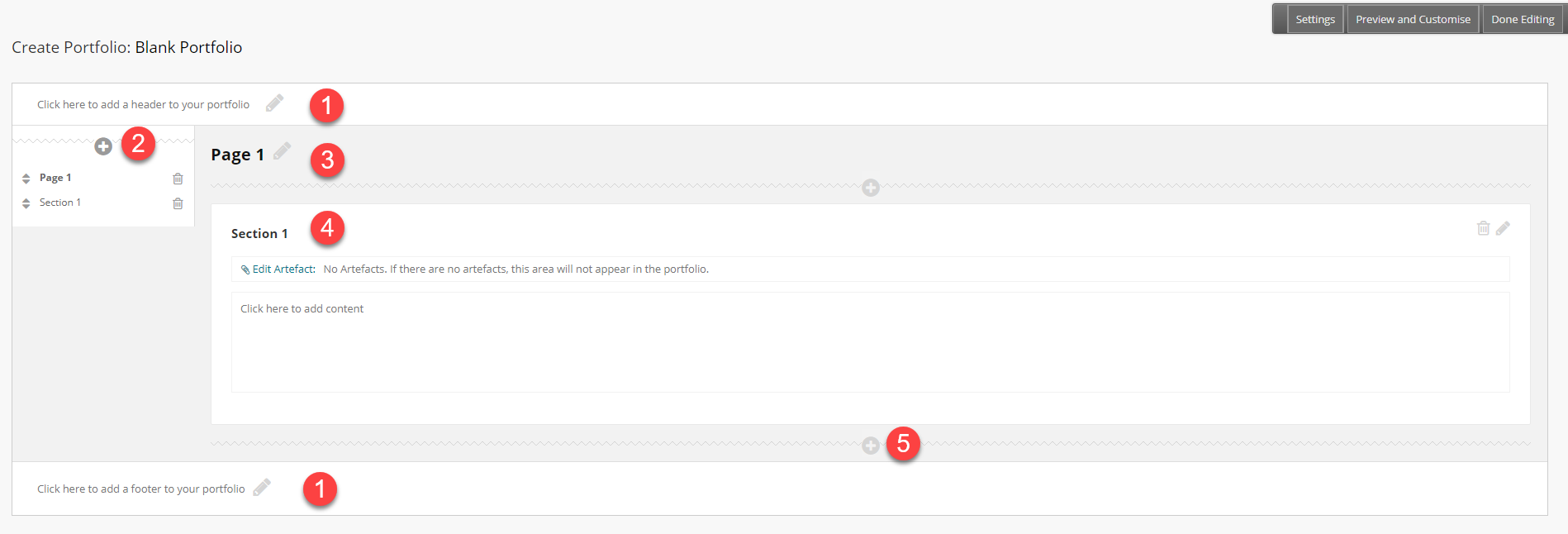
- Enter a header and footer to your portfolio to give more information.
- The index list of pages and sections. Use the ‘Plus’ button to add a new page.
- Click the pencil to edit the name of the page.
- Click section heading to edit the name of the section.
- Click the ‘Plus’ button to add a new section to the page.
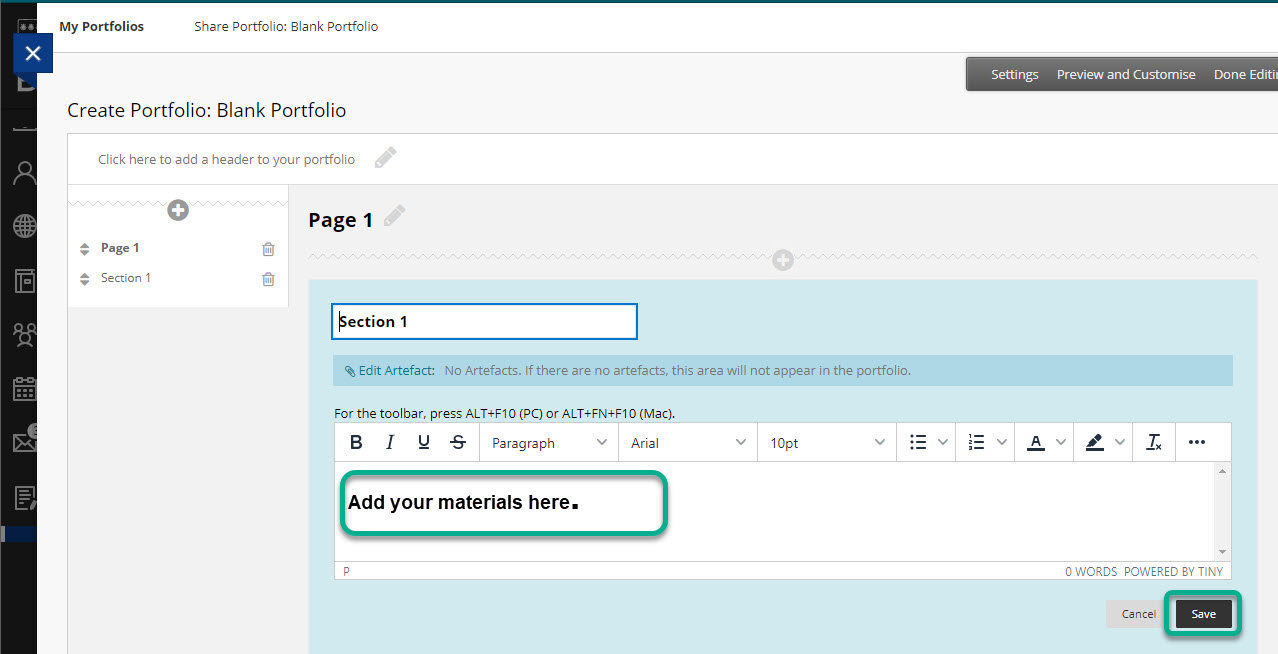
Click on a section to edit. When you edit a section you can change the name and add artefacts (pre-saved work). Use the Blackboard text editor to add words, copy in tables or add documents to you portfolio sections.
You will need to click Save to save your work or move onto any other section.