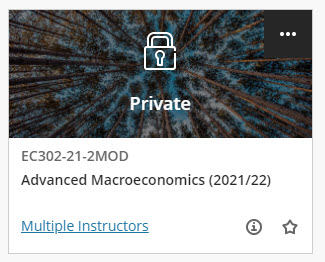Courses in Blackboard normally represent a module, but they can also be used for a programme. You can view the list of Blackboard courses you are enrolled on under the “Courses” tab on your Blackboard dashboard.
Filter by academic year
You can use the drop-down list under ‘Current Courses’ to filter the courses you are enrolled on by academic year.
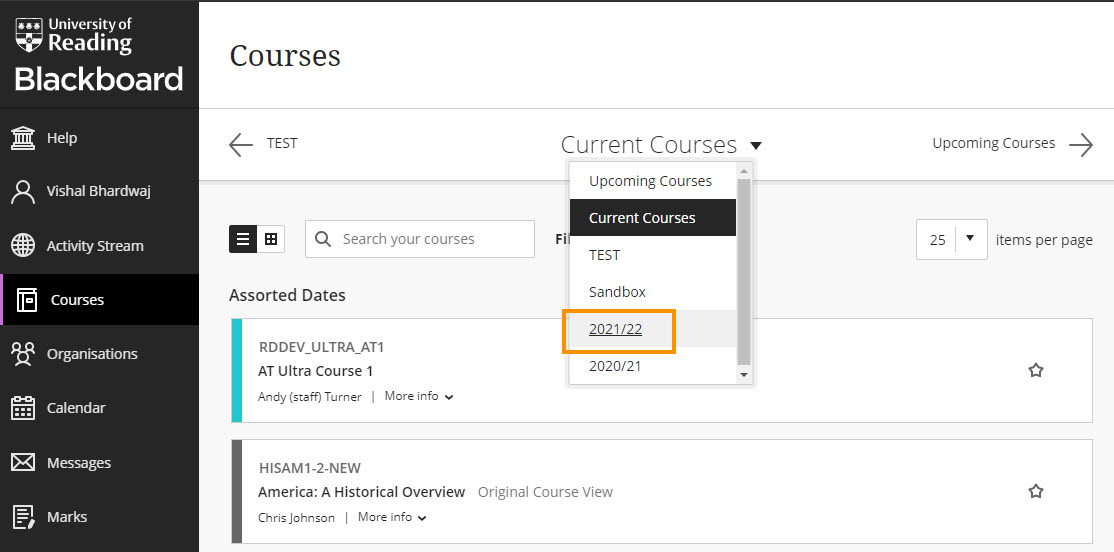
Search for courses
You can search your courses to easily find the one you need.
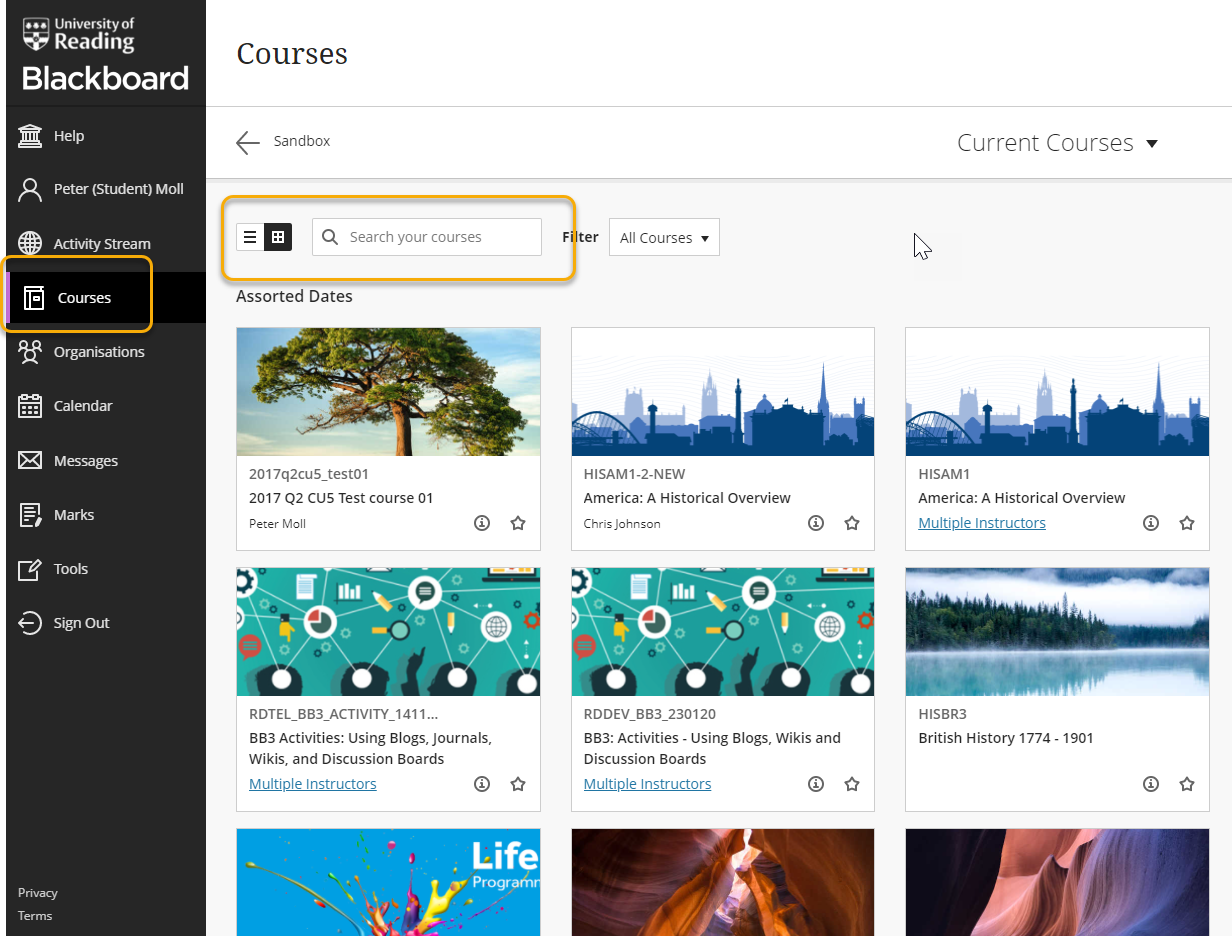
Add courses to Favourites
You can click on the star icon on the right-hand side to add courses to your ‘Favourites’ so that they always appear at the top of the list.

Change your view
Using the icons just to the left of the search bar, you can choose to view your courses as a list, or as tiles.
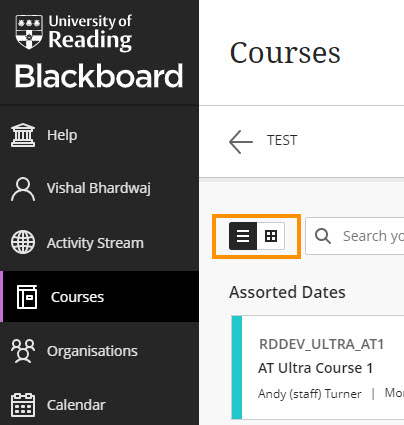
Private / unavailable courses
Any courses shown here as ‘Private’ are unavailable to students. Your lecturers will make courses available to you at an appropriate time. If there are any unavailable modules which you think you should already be able to access, please raise this with your lecturer.
Courses ending PR are programme courses are created automatically each year you are studying by the system and rarely used for teaching and learning. They will usually remain Private for the whole time.