If you are submitting to Turnitin a .ppt(x) file and receive an error when submitting, the most likely cause is the file format. Sometimes Turnitin is unable to process the content in a presentation for similarity checking due to the file’s structure. To resolve this, simply export the file to a PDF with the Notes section visible (to ensure your marker can see all of the content in the online marking view).
- Open the presentation
- Click File -> Export -> Create PDF
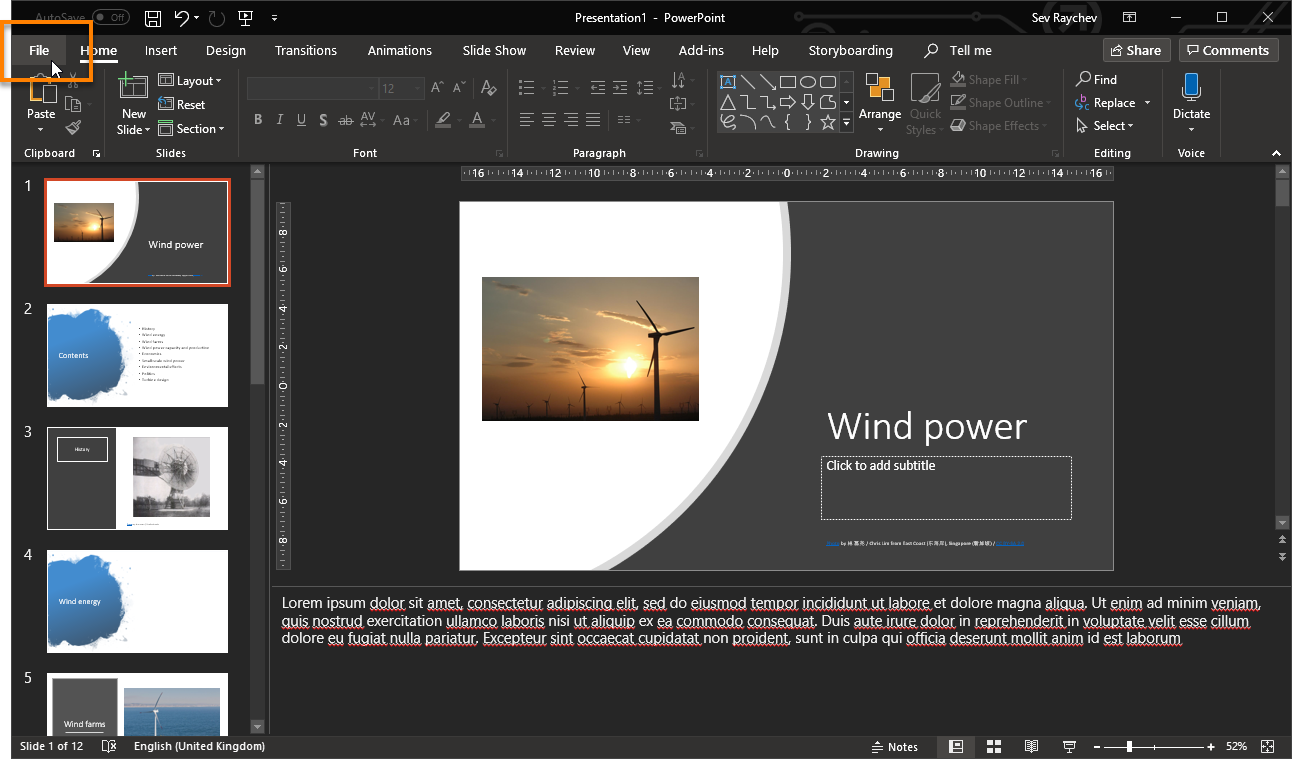

- In the pop-up click Options and select “Notes View”
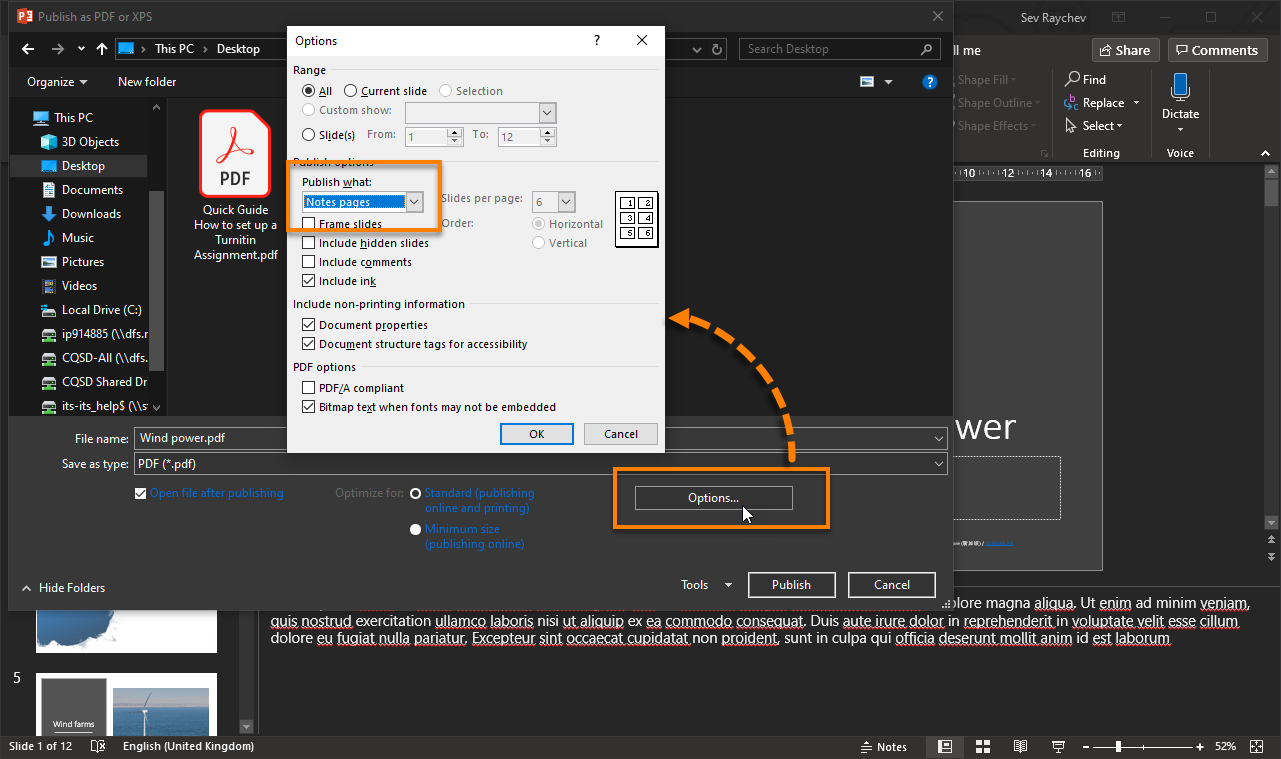
- Click OK -> Publish
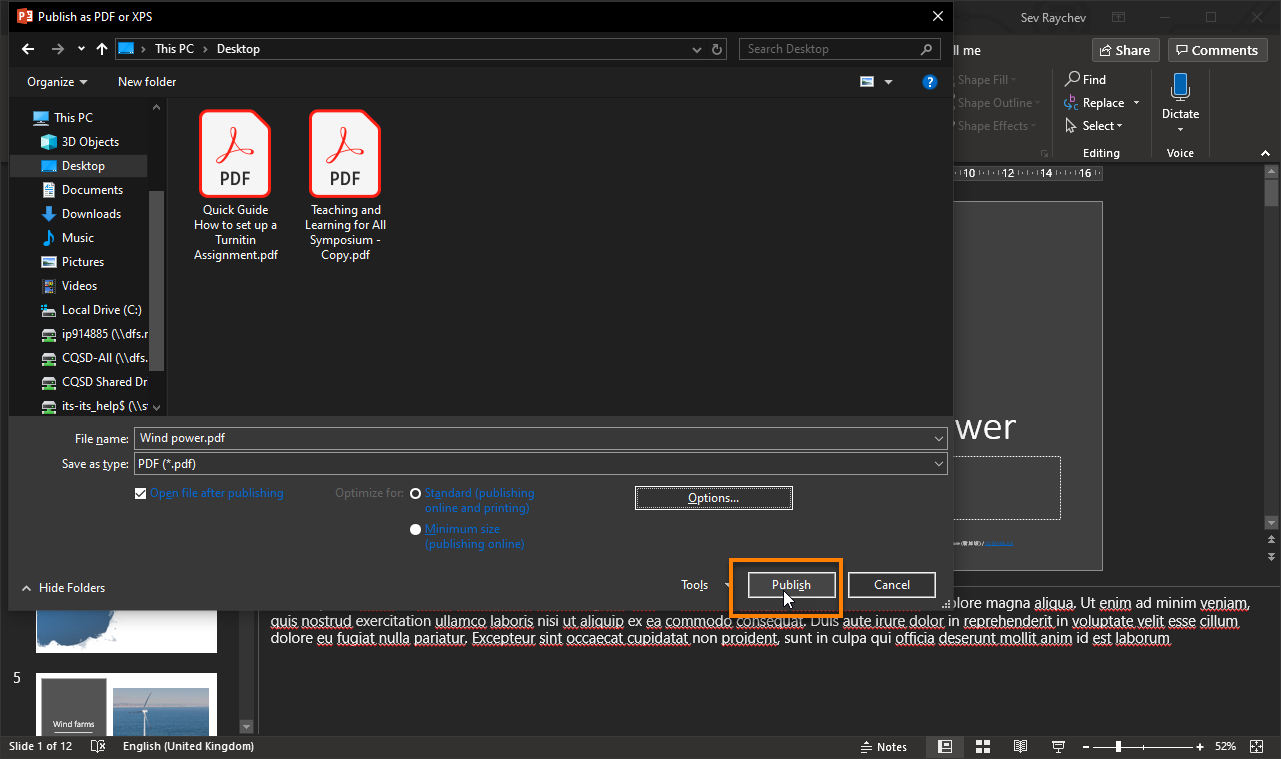
- Your PDF is now exported
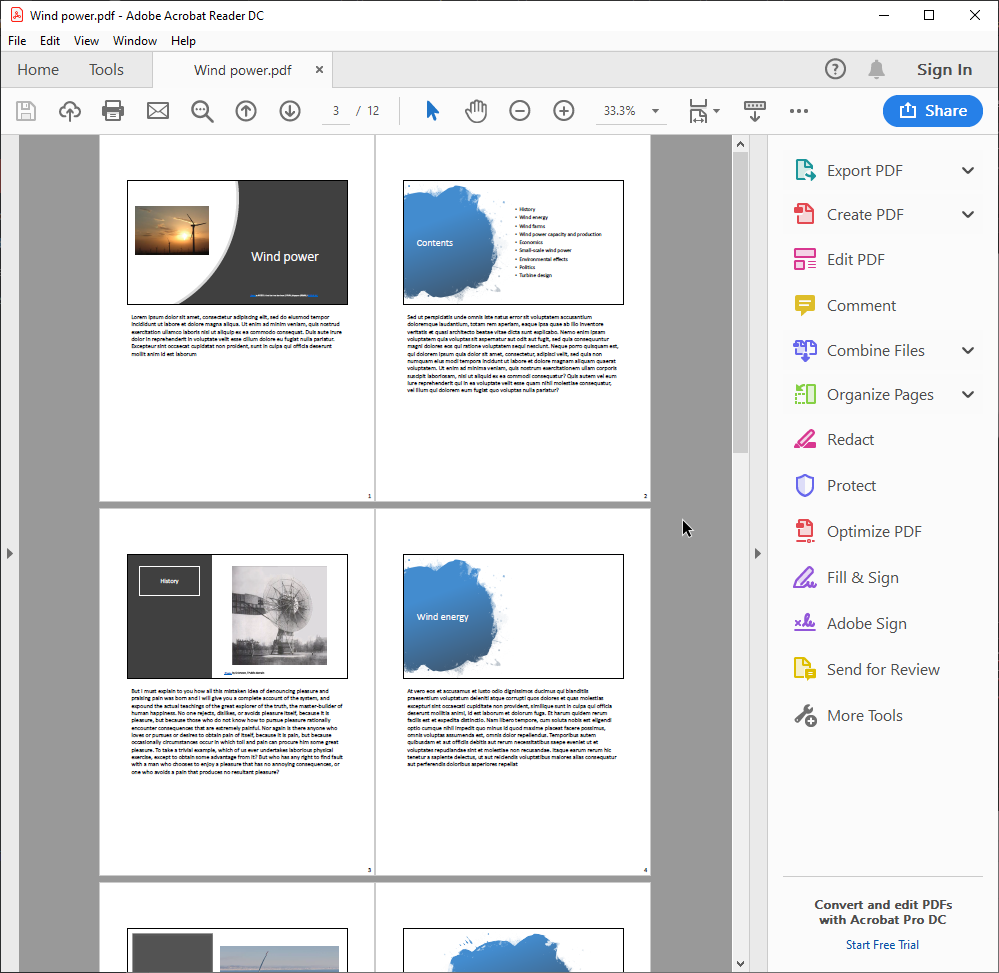
Guide last updated on September 9, 2025