Introduction
You may find that you need to clear a submission made to a Blackboard Assignment link. For example, a student may have mistakenly submitted the wrong file.
It is not possible to clear a submission if the assignment is anonymous. This option is not available when anonymity is selected. The submission attempt cannot be retrieved or recovered after it has been deleted. You may want to download and retain a local copy of the assignment submission before deleting it from the Grade Centre.
Clearing an assignment
1. In your course, go to the Control Panel > Full Grade Centre.
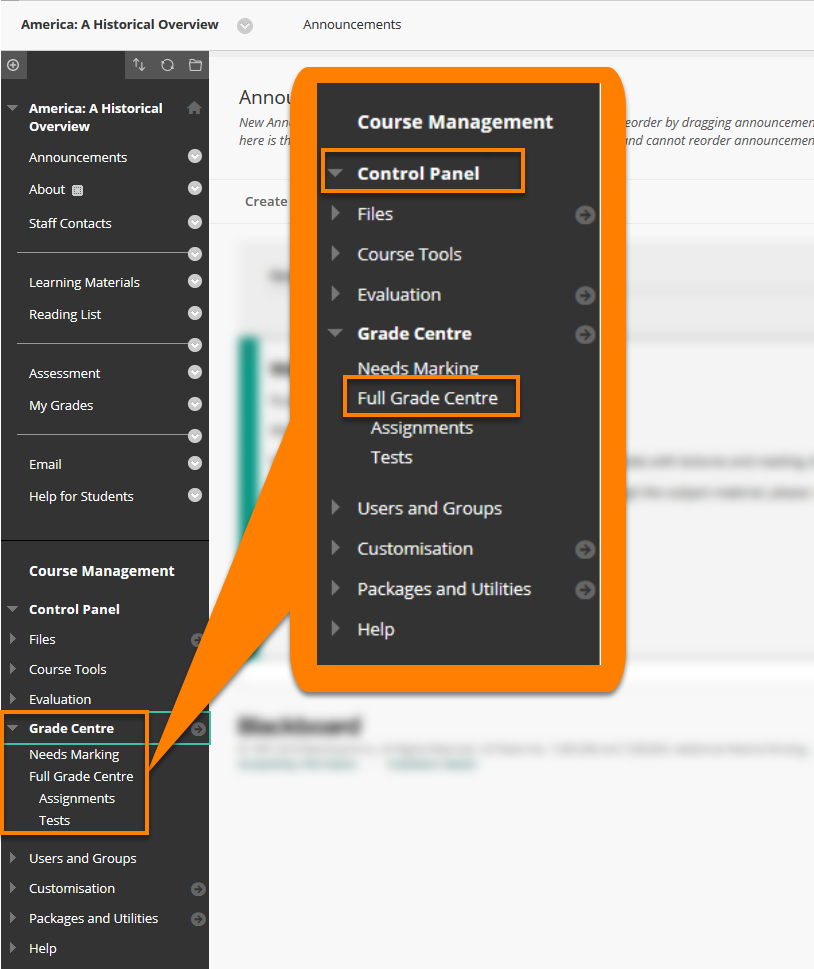
2. Click on the downward grey chevron arrow icon in the right of the cell corresponding to the submission.
3. Select View Grade Details.
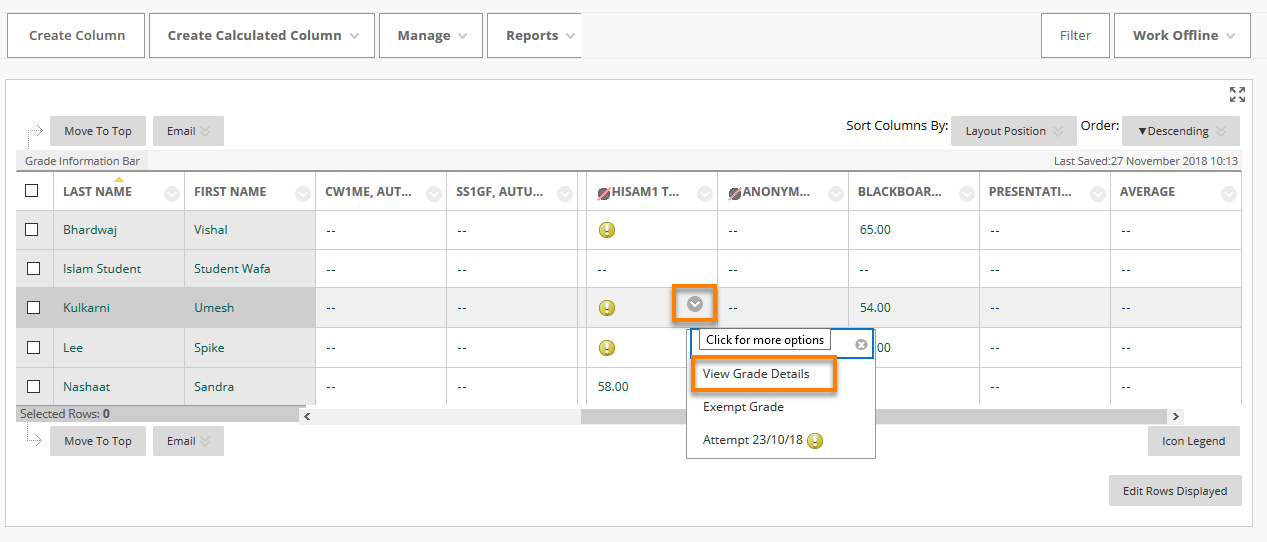
4. Select Clear Attempt in the bottom right of the page.
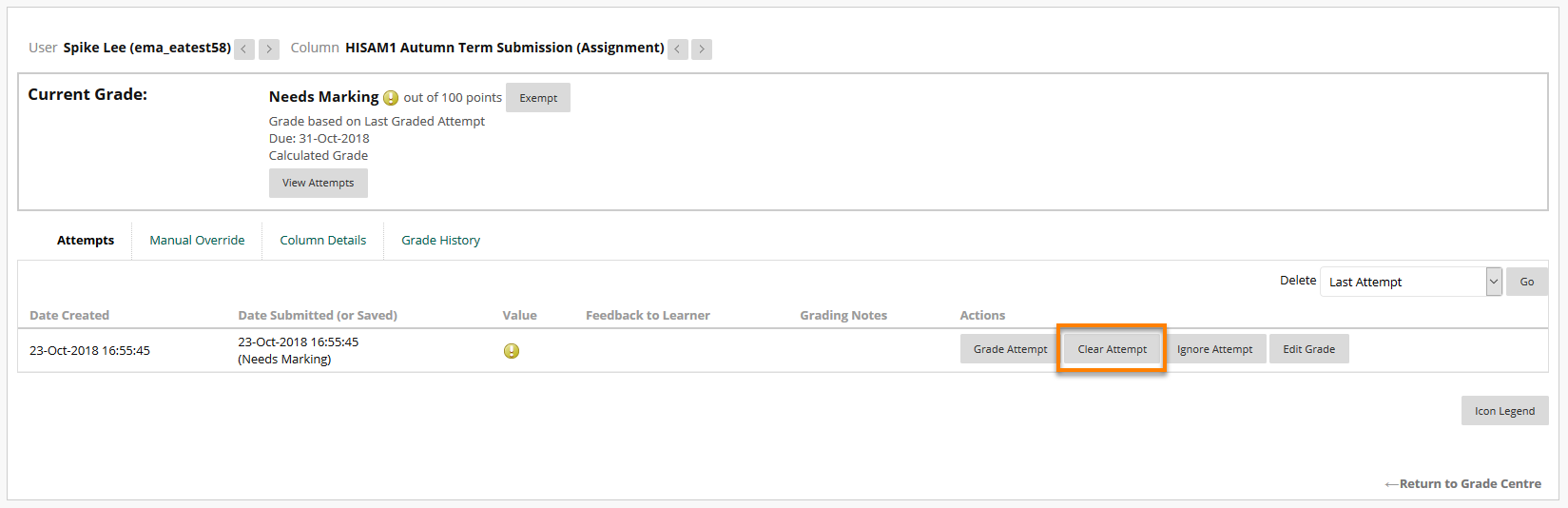
5. Blackboard will issue a warning message reminding you that the submission cannot be recovered. Click OK to delete the attempt.
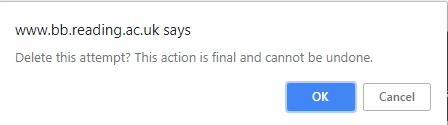
You will see in the Grade Centre that the ‘Needs Grading’ icon has disappeared, indicating that the attempt has been deleted.
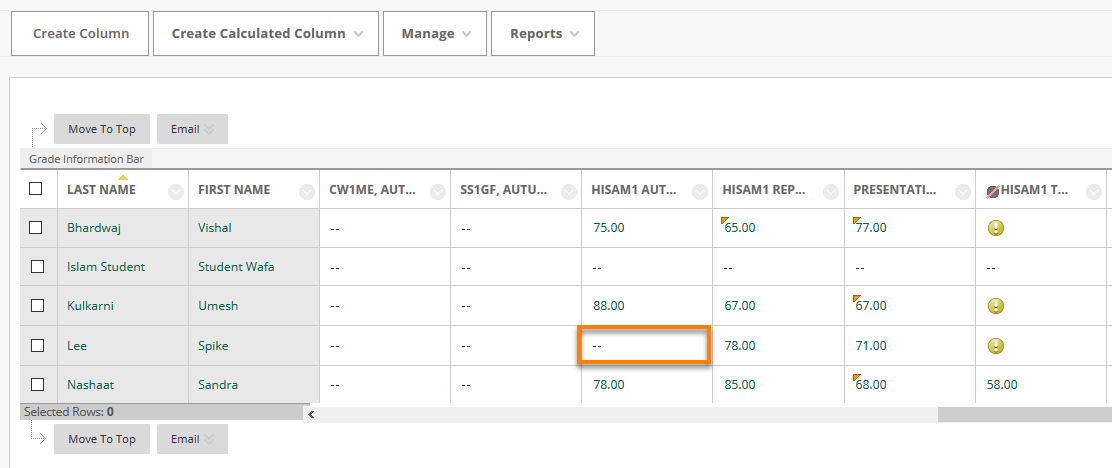
You may also prefer to allow an ‘Additional Attempt’ for an individual student as an alternative to clearing the attempt.
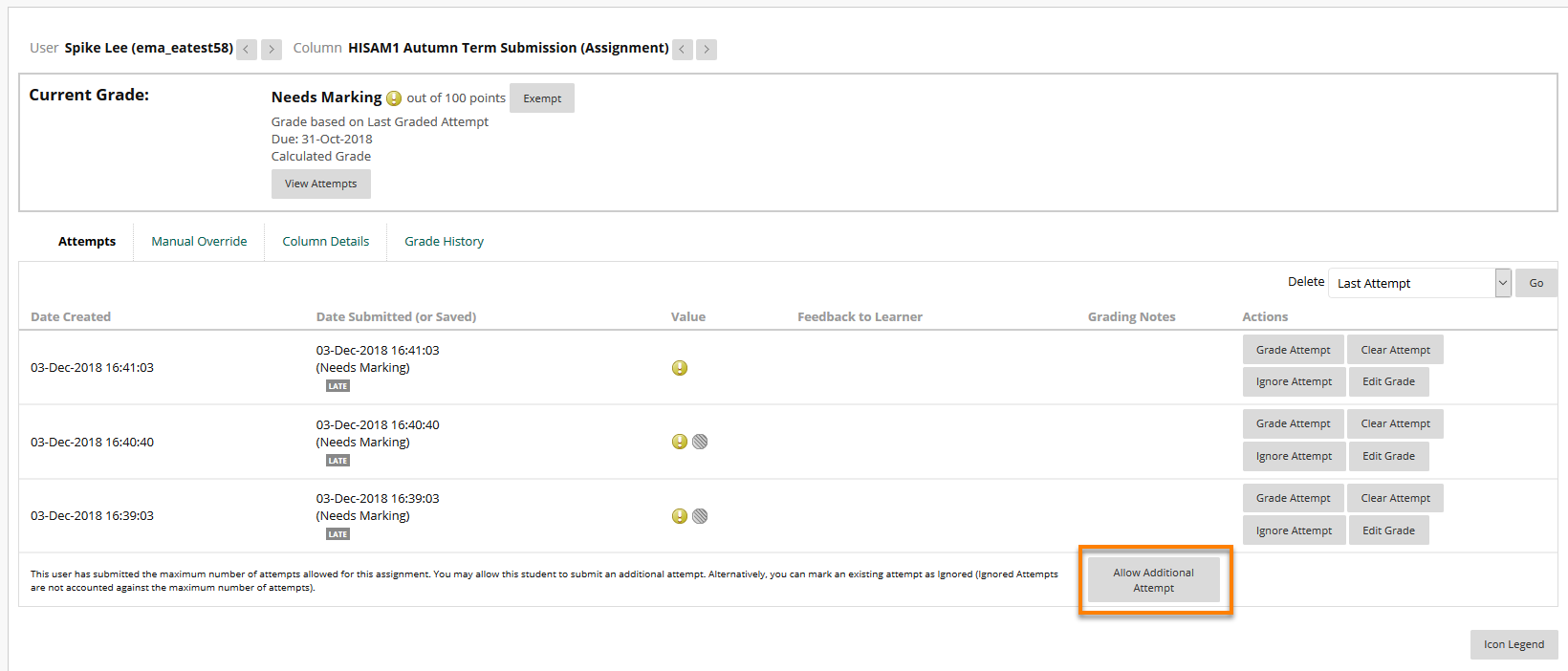
Page last updated on July 2, 2020 by andyturner
You must be logged in to post a comment.