To view list of known issues reported from May 2023 onwards, please visit TEL Known issues spreadsheet.
Check system status: Planned downtime, Blackboard, Turnitin and IT Services status
Planned downtime:
See details of scheduled Blackboard and Turnitin maintenance
UoR IT Services’ Status page:
Please visit the link https://itsstatus.reading.ac.uk/ to check live status.
Blackboard Learn Status (including Collaborate and Ally):
Please visit the link https://status.blackboard.com/ to check live status.
Turnitin Status:
Please visit the link https://turnitin.statuspage.io/ to check live status.
EMA Integration:
For issues relating to EMA Integration, follow this link: EMA Integration: Known issues
On this page you’ll find a list of known issues and ongoing problems with Blackboard Learn and related services and tools.
Please click on the title of an issue to see further information about it.
| Known Issues: Blackboard | Status |
|---|---|
|
Description: Users unable to “Save” Source Code in BB content editor. Affected browsers are Chrome and Edge.
Solution: To fix the issue please update your browser to the latest version. |
Please see solution |
|
Description: When creating Blackboard test questions or answering feedback the text editor doesn’t appear or is greyed out.
This issue is either caused by Pop-ups being blocked, browser cache, or browser extensions.Solution: To fix the issue please:
|
Please see solution |
|
Information: Users of the Microsoft Edge browser receive an error when trying to open Word, PowerPoint and other file attachments from Blackboard. Edge attempts to open MS Office files inside the browser but they fail to open.
This is an issue with the “Open office files in the browser” feature in Microsoft Edge. This issue has been resolved in in Edge version 100.Solution:
Steps to switch off “Open office files in the browser”:
For more information see this Blackboard support article. |
Resolved |
|
Teaching Assistants enrolling staff to Blackboard courses From December 2020 if you are enrolled on a course as a Teaching Assistant, you can no longer enrol a colleague and assign them a staff role (e.g. Instructor, Teaching Assistant or Marker).
Workaround
|
Resolved |
|
Embedded Box of Broadcasts videos If you are not already logged in to Box of Broadcasts, embedded videos display a message “Please sign into bob and refresh this page”. Clicking on this takes you to the BoB login page in a new browser tab.
After signing in to BoB, you have to return to Blackboard and Refresh the page in order to watch the embedded video.This appears to be intended behaviour, but it can appear to users that the login is not working. Using a WAYFless link as described in our guide Linking to Box of Broadcasts might provide the best user experience. |
Ongoing |
|
Blackboard Annotate: Cropped images with text-wrapping not visible In some cases, images inserted into Word documents and submitted to a Blackboard assignment do not display in Blackboard Annotate. This applies if students
The image will display correctly if you download the file and view it in Word. |
Ongoing |
|
Blackboard: Previewing an Image before uploading results in errors In a course Content area if you choose: Do not click Submit on the Preview screen. If you do, an error will be displayed. To attach the image successfully, from the Preview screen choose Back and Submit from the Image properties screen, or alternatively do not go into the Preview mode and simply Submit. |
Ongoing |
|
Blackboard assessments: Audio / Video feedback After setting up your microphone or camera, you MUST close the Recording window, then reopen it again to make your recording. If you try to record immediately after setting up your microphone, without closing and reopening the window, your recording will be silent. |
Ongoing |
|
Blackboard Media player – Firefox browser: Distortion or cracking noise when playing mp4 media type Users may hear a cracking noise when playing MP4 media files in Blackboard Collaborate using Firefox browser (especially when created using PowerPoint). The workaround would be to use Chrome, Edge or Safari instead, or download the files to your system and play via a media player application. |
Ongoing |
|
Blackboard Rubrics: Percentage range rubrics do not display selected grade to students If you mark work using a Blackboard scoring rubric which is set up as a Percentage Range rubric, students will see their overall mark, and will see which cells of the rubric have been highlighted. However they will not see the actual score you have assigned for each cell.
|
Ongoing |
|
Blackboard Rubrics: Changing a Qualitative Blackboard Assignment rubric resets grade to 0.00 If you’ve used a qualitative rubric with your Blackboard Assignment, once you give the attempt you’re making a grade, making any further changes to the rubric will automatically reset the grade to 0. If you need to edit your rubric after the fact, please make a note of the grade you’ve previously assigned as you will have to re-enter it. If you’re using a scoring rubric, the issue does not exist as the new grade will automatically be assigned by the rubric itself.
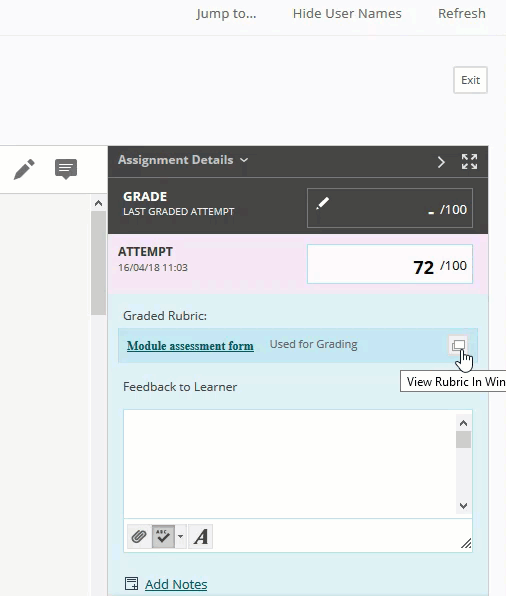 |
Ongoing |
|
Blackboard Tests: Auto-Submit on Tests can cause problems for students We recommend that you do NOT tick the Auto-Submit box when deploying a Test as there is a known issue where, if students have an unreliable internet connection, this setting could lead to their attempts being submitted prematurely.
Blackboard also recommend turning off the “force completion” option, so that if a student experiences technical issues and is logged out of the test, they can resume and complete the test.For further advice on settings to use with timed tests, see Blackboard Tests: Timer, Autosubmit and Force Completion settings |
Ongoing |
| Known Issues: Blackboard Collaborate | Status |
|---|---|
|
Issue: When typing 29th, 30th or 31st in start date, the date returns to 28th of that month.
Resolution/Workaround:
|
Resolved |
|
Blackboard Collaborate: Browser freezes intermittently when sharing application or screen on Windows Some users have reported that browsers freeze, or becomes unresponsive, intermittently when sharing an application, or sharing their screen in Collaborate Ultra on Windows. This issue does not affect all users and does not occur during all sessions. The issue has reportedly occurred while using different browser versions on Windows.
Resolution/Workaround:
More information about the issue: click here |
Please see workaround |
|
When using Mac OS “Big Sur” 11.0 or “Catalina” 10.15 and Safari 14 with Collaborate Ultra the audio a user hears is breaking up or cracking. Resolution/Workaround: More information about the issue: click here |
Please see workaround |
|
Blackboard Collaborate: some features temporarily disabled For platform stability during this time of unprecedented demand, the following Collaborate features have been temporarily disabled by Blackboard:
|
Ongoing |
|
Blackboard Collaborate: Unable to join sessions using Chromebook devices Blackboard Collaborate Ultra will not support versions of Google Chrome below version 79 – see Collaborate Ultra supported browsers. Chromebook devices running Chrome version 78 or earlier will be presented with an error when attempting to join a Blackboard Collaborate Ultra session. Please update your browser to the latest Chrome version. If you are unable to update Chrome, you may be able to install an alternate browser from the Google Play Store:
|
Old browsers no longer supported |
|
Blackboard Collaborate: Mac OS 10.15 Catalina Users running Mac OS 10.15 Catalina may experience issues starting appshare while using Ultra. Visit this Blackboard support article for more information: Ultra Experience – Mac OS 10.15 Catalina users are unable to appshare. Resolution/Workaround: |
Please see Resolution |
|
Blackboard Collaborate: Collaborate not Loading If you are trying to join a session but the purple wheel keeps spinning for longer than usual, please ensure “Third Party Cookies” are not being blocked by your browser. Resolution/Workaround: To fix the issue, please go to browser settings and change the setting to allow “Third Party cookies”. To open the cookies settings page in Chrome, copy and paste “chrome://settings/content/cookies” into your Chrome address bar and press enter. |
Please see Resolution |
|
Blackboard Collaborate: Microsoft Edge users If you are using Microsoft Edge browser and can’t hear the moderator or presenter. Resolution/Workaround: Please try to leave the session and join again. If that doesn’t work, please use Chrome browser instead. |
Please see Resolution |
|
Blackboard Collaborate: Users are sometimes unable to join a Collaborate session via the telephone “Some users are experiencing a busy or unavailable signal when trying to join a session via telephone. We are aware of this issue and are working to increase our dial-in capacity for sessions as we know this is an important feature. In the short-term, users who wish to join their session via a mobile device should use their mobile browser. Collaborate is optimized for the Safari browser on iOS devices and the Chrome browser on Android devices. For additional best practices on how to use Collaborate, please see these best practices for Moderators and these best practices for Participants.” |
Ongoing |
|
If joining a Collaborate session on an iPhone, you may not be able to see edits made to the whiteboard. |
Ongoing |
| Known Issues: Turnitin | Status |
|---|---|
|
Description: Tii is currently investigating an issue which intermittently impacts some users. When instructors update an assignment’s marks in Feedback Studio, the mark is sometimes not getting passed back to the Blackboard Grade Centre.
Recommendation for Staff: Please double check that the marks in Tii and Grade Centre have been updated and there are no discrepancies. |
Investigating |
|
Description: Turnitin now displays submission “Due Date” as UTC equivalent of UK time for students who are outside UK or those who have their computers configured to a Timezone other than UK time (i.e. UTC +00:00 Dublin, Edinburgh, Lisbon, London).
Recommendation for students: Students are advised to ensure their computers are configured to correct Time Zone and ensure date and time on their computers is up to date. Recommendation for Staff: If you mention assignment due date in assignment description or course announcements, please clearly specify that the assignment is due at 12PM GMT or BST (e.g. the assignment is due at 12PM GMT). |
Please see Recommendation |
|
Description: Staff were unable to access Turnitin assignment from the grade centre. Solution: |
Resolved |
|
Description: You may receive the following error message when trying to upload a document to Turnitin
Workaround / Solution: |
Ongoing |
|
Turnitin Assignment: Microsoft files generated using Windows can occasionally fail to process when uploaded to Turnitin Microsoft files generated using Windows, including .doc, .docx, .xls, .xlsx, .pptx, .ppt, .ppsx, and .pps files, can occasionally fail to process when uploaded to Turnitin. Files created using other operating systems are unaffected. Resolution/Workaround: Convert your file to a PDF before attempting to upload it to Turnitin. This ensures it is in a format we can process gracefully and without any problems. Find out more here. |
Ongoing |
|
Turnitin Assignment: Unable to download original files when anonymous marking is enabled When trying to download the original version of the file as submitted, users may get a message reading ‘There was an error processing your request. Resolution/Workaround: Turnitin is working on a fix, but in the mean time only option would be to disable anonymous marking.
|
Ongoing |
|
Turnitin Assignment view page: Turnitin error code We are aware of some unusual error code appearing at the top of the Turintin assignment view page, e.g {if(—-.defineProperty&Object)try{v……..). This code is only visible to users with Admin permissions. Doesn’t affect Turnitin functionality. Please continue using Turinitin. Affected users: BB users with Admin permissions. Resolution/Workaround: We will be deploying the fix when its most convenient to do so.
|
Ongoing |
|
Turnitin Feedback Studio: Audio feedback using Safari Audio feedback player in Turnitin feedback studio does not playback full feedback when using Safari browser. Please use Chrome, Microsoft Edge or Firefox as a workaround. |
Resolved |
|
Turnitin Feedback Studio: Scanned handwritten papers do not display correctly Papers which consist of scanned images may display incorrectly in the Feedback Studio. Workaround: switch off High Resolution display. If the problem persists, download the paper and view it offline. |
Ongoing |
|
Turnitin: Downloading some/multiple files can result in errors When trying to download multiple Grading papers (papers with markup and similarity layers visible) from the Turnitin Assignment inbox or Feedback Studio, you may encounter issues with some files not downloading. This happens when a file has a very large number of small similarity report matches, making the file large in size, taking a long time to render and become ready to download.
If you download multiple files, you may have some of them missing from the zip file generated. Turnitin are aware of the issue and are working on resolving this. If you have any questions please contact us at it@reading.ac.uk. |
Ongoing |
Is the issue you’re experiencing not listed? Please email CQSD TEL at it@reading.ac.uk and we will follow up with you.
Page last updated on May 30, 2023 by Muhammad Asif
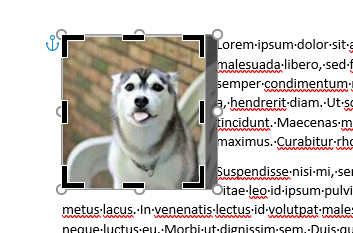
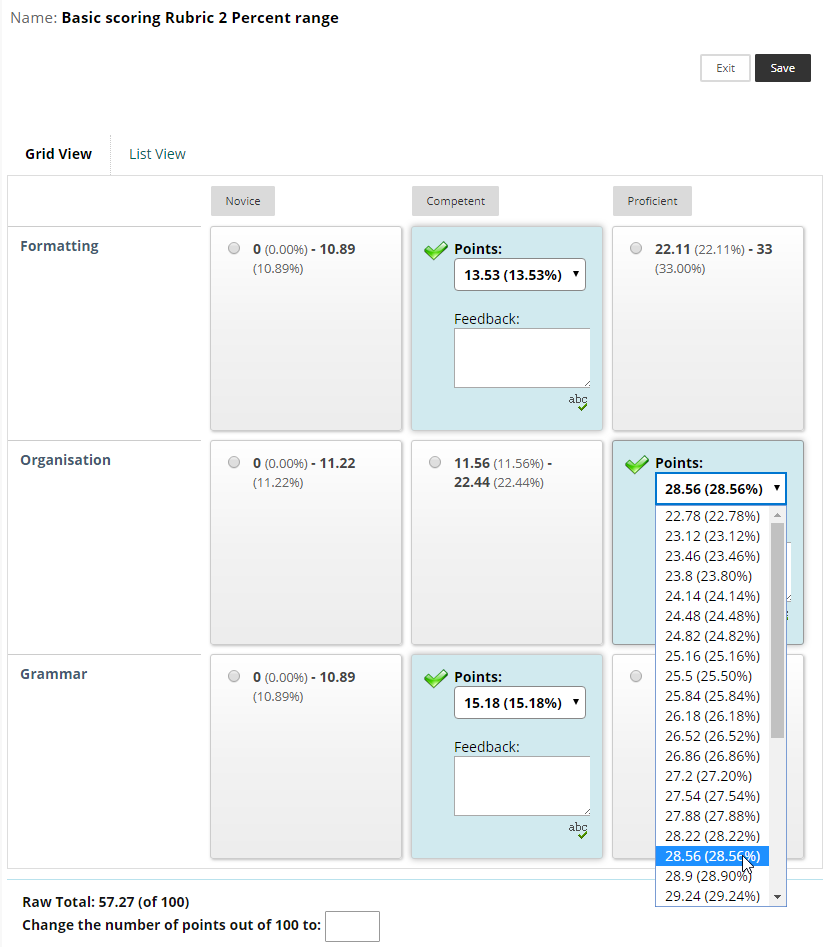
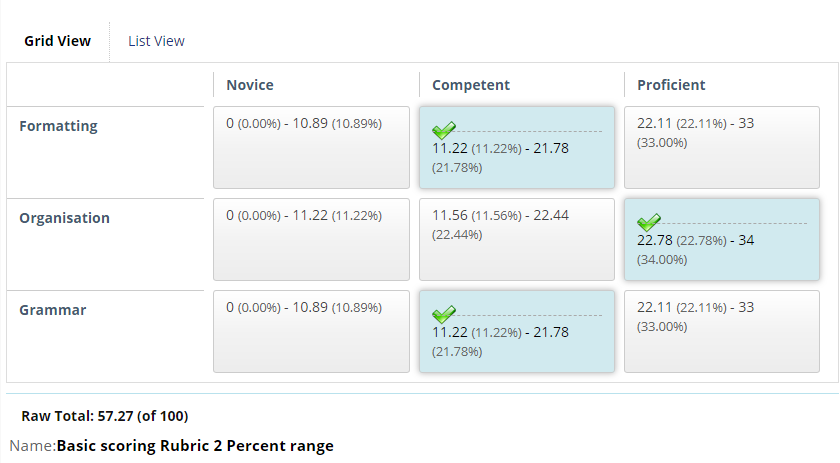
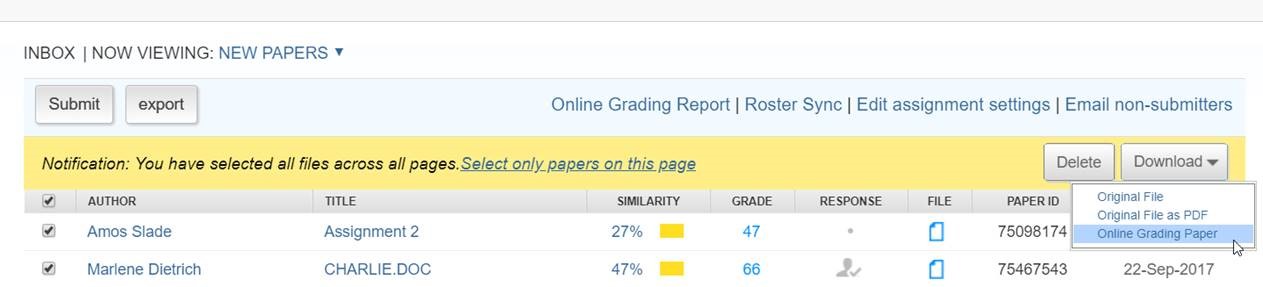
You must be logged in to post a comment.