Blackboard Groups are a way of organising students on a Course.
Manual Enrol groups
These groups are designed for instructors to add students to groups directly. For example where you have predefined groups such as seminar and tutorial groups, or in any other situation where you wish to choose certain students for specific groups.
Setting up Group Set Manual Enrol groups
- Go to Control Panel > Users and Groups > Groups.
- Create > Group Set – Manual Enrol
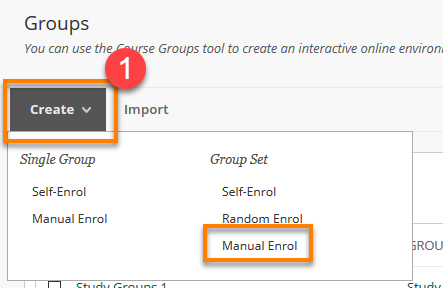
- Fill in the Group Name and Information.
- You can choose whether to make the group visible to students.
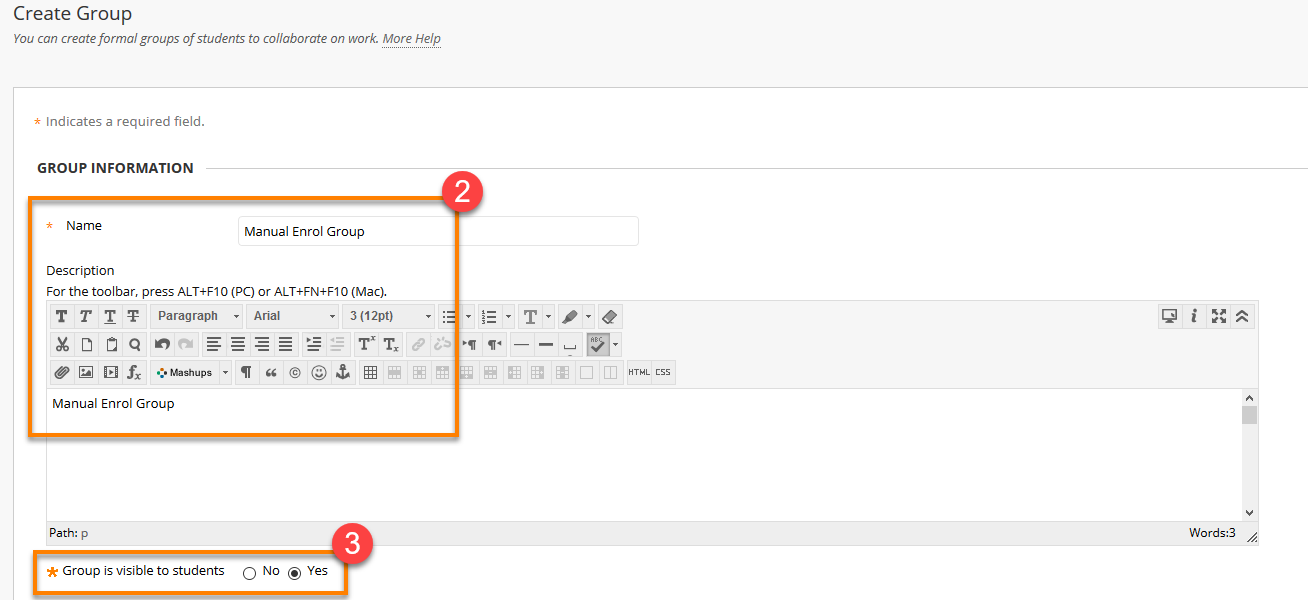
- You can associate Tools to the groups, allowing you to have blogs, discussion boards and send emails to the group. These come as on as default.
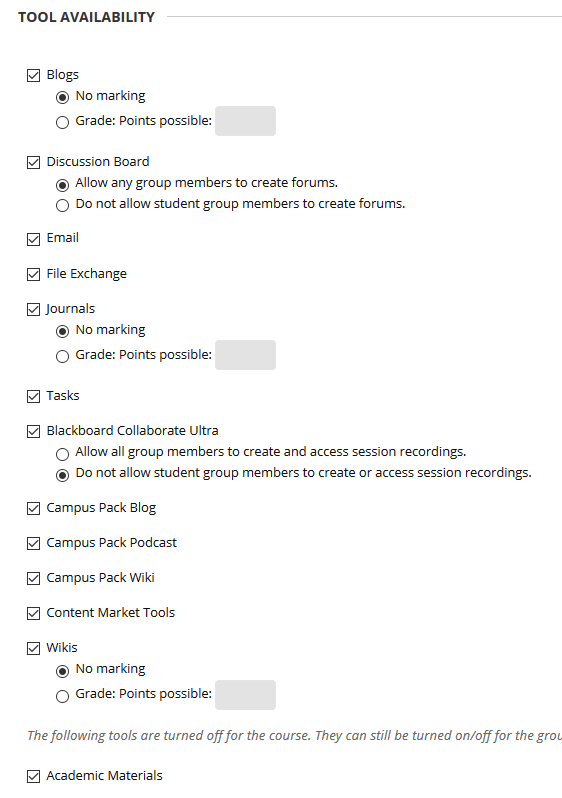
You can assign all or none of these tools to groups. Note that Blogs, Journals and Wikis have a further option to allow grading. These create grade centre columns within the course for the group(s) associated with them.
5. Choose the Number of Groups you wish to create and click Submit

6. The Groups will then appear in a list. Here you can re-name the groups and add the users. If you need to add an extra group or delete a group you can do this here too.
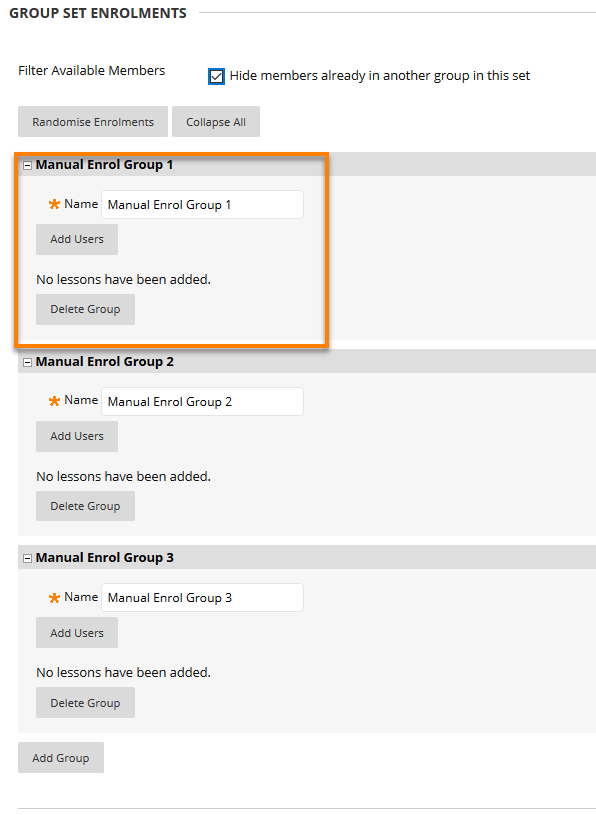
7. As you add users, they will no longer be available on the list of users available. The group members will appear below each group.
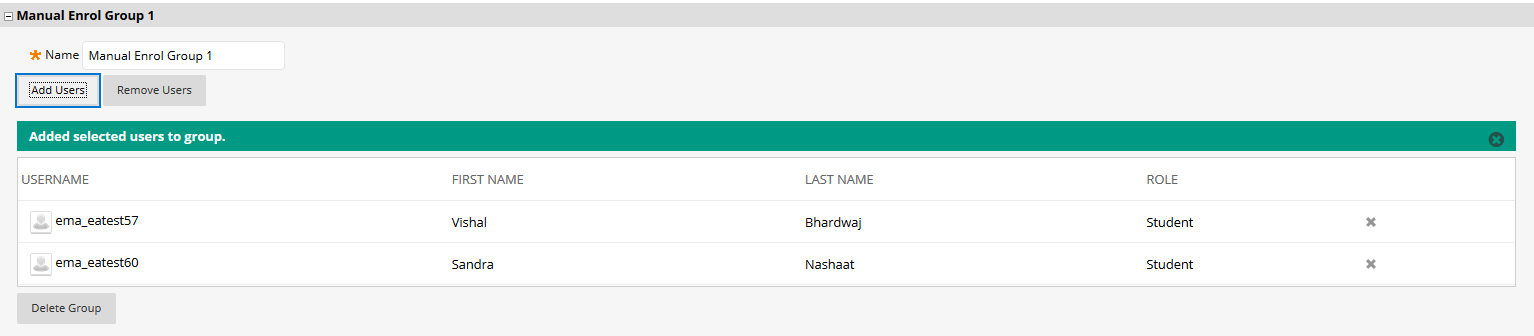
8. Once you are satisfied with the information and settings in the group Click Submit and the group will appear in your groups list.
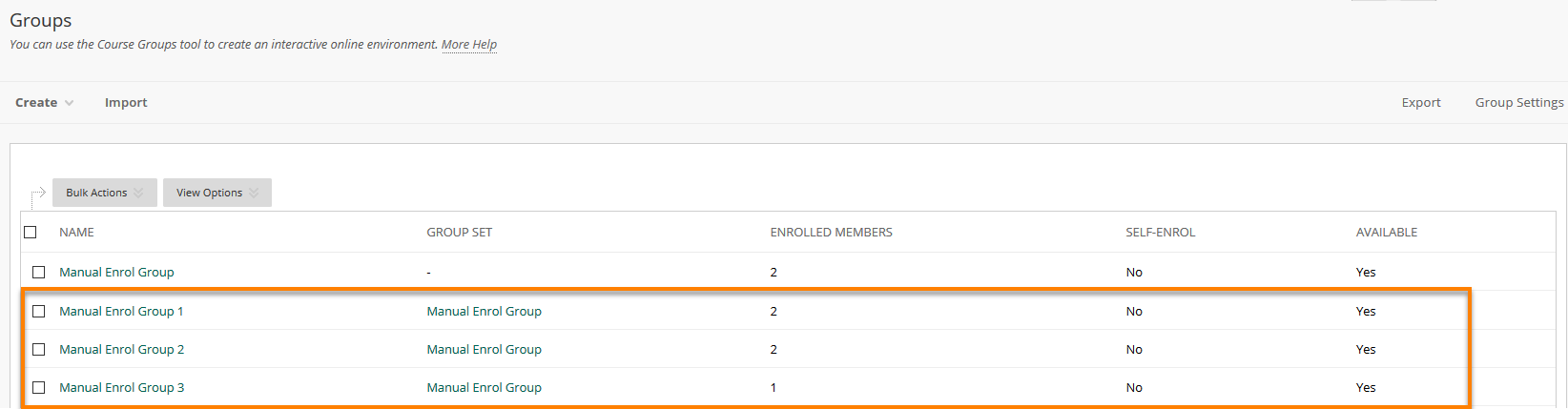
Page last updated on March 8, 2019 by andyturner
You must be logged in to post a comment.