Introduction
Blackboard Tests provide an option to deduct marks for selecting incorrect answers. This option can be used in Multiple Choice, Multiple Answer and Matching Questions.
The use of negative marking (i.e. the deduction of marks or fractions of marks for incorrect answers) is only permitted in exceptional circumstances, such as in relation to a programme with Professional, Statutory and Regulatory Bodies accreditation. In such cases, the School is required to discuss the issue with the relevant Teaching and Learning Dean. (Section 10.5.3. of the Assessment Handbook)
How to enable negative scoring on a Test
Create your Test as usual:
· Go to Control Panel > Course Tools > Tests, Surveys & Pools.
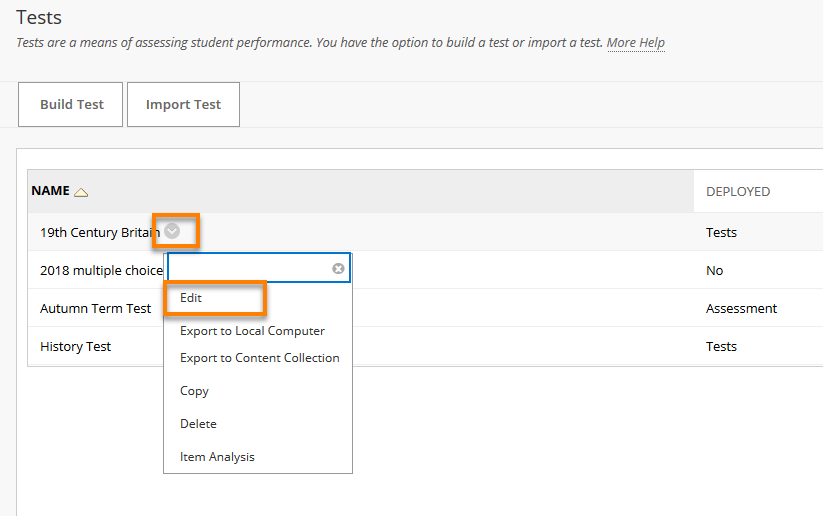
· Click on Tests then choose Build Test
· Enter a Title and (optionally) description and instructions.
In the Test Canvas, click on Question Settings.

This page enables a variety of useful features. The ones with which we are concerned here are under the section labelled Scoring.
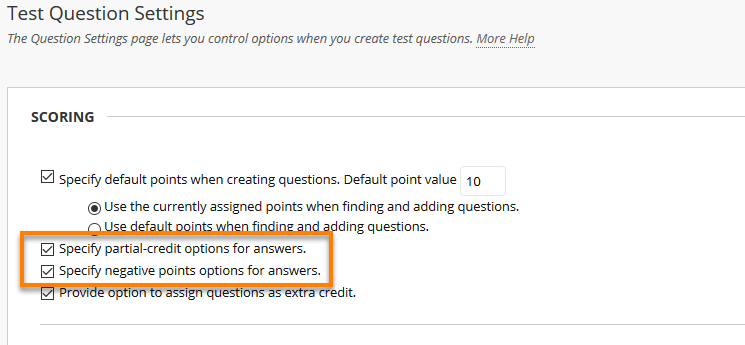
If you wish to assign negative marks, you first need to select ‘Specify partial-credit options for answers’.
You will then see the option to select ‘Specify negative points options for answers’.
Press Submit, and return to the Test Canvas.
How to define negative scores for individual questions
Use Create Question to add questions:

or Edit an existing question.
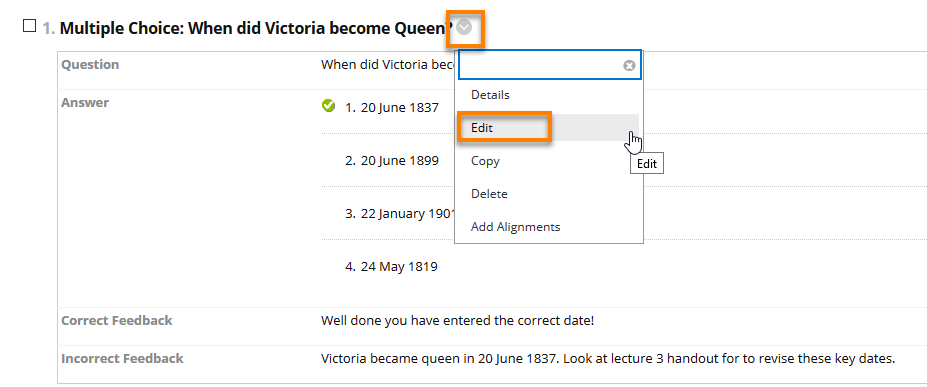
For each question where you wish to assign any form of partial credit and/or negative marks, when editing the question you need to tick on ‘Allow Partial Credit’ in the Options section.
When you tick this, the option appears to ‘Allow Negative Scores for Incorrect Answers’.
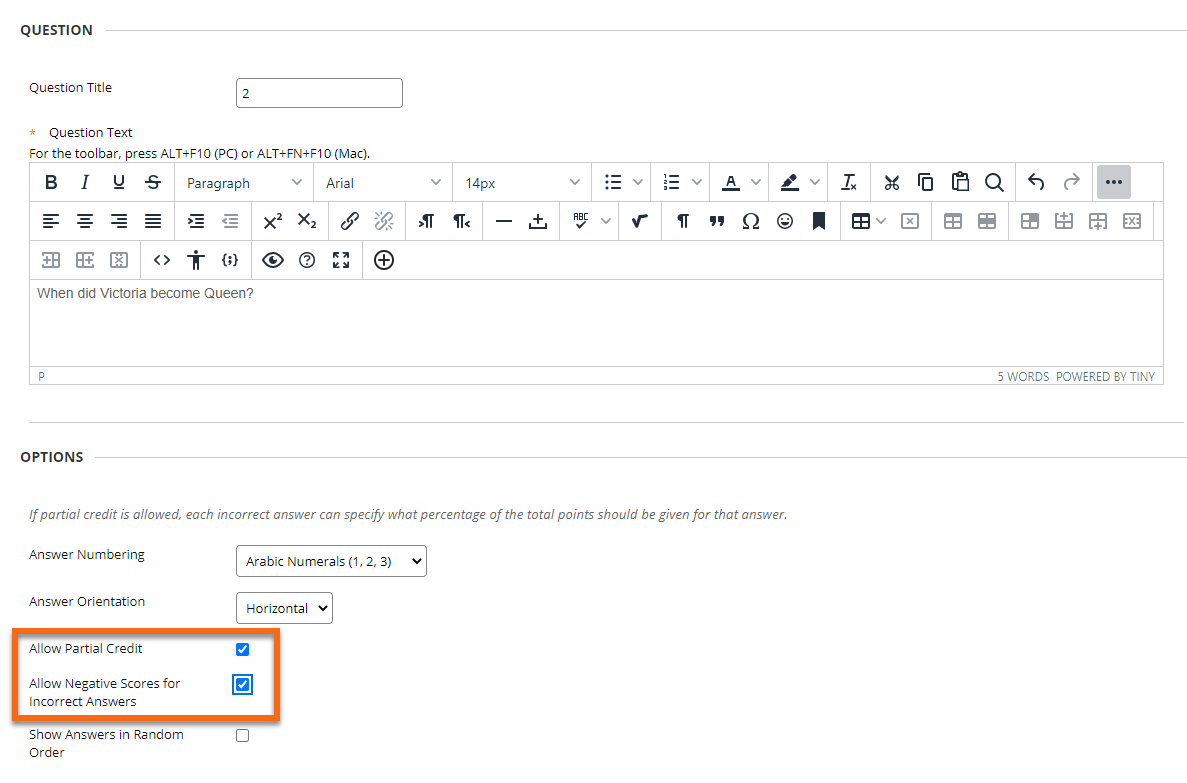
Then, for each wrong answer you can enter a figure in the Partial Credit box.
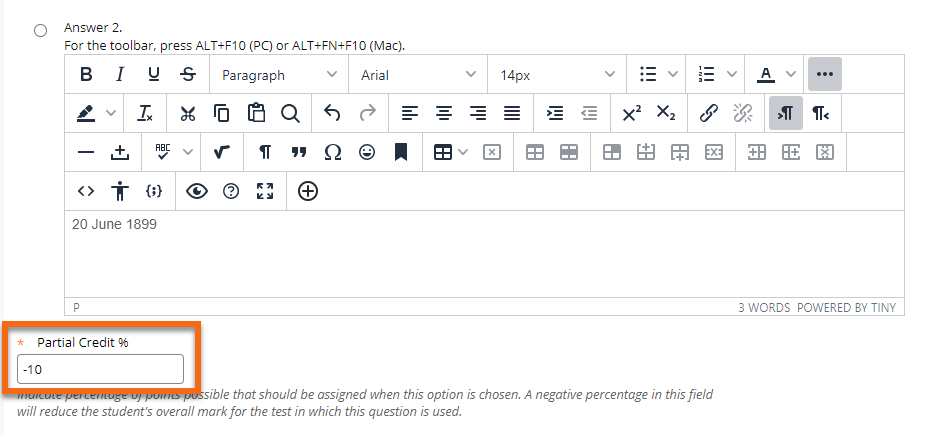
The on-screen text says: Indicate percentage of points possible that should be assigned when this option is chosen. A negative percentage in this field will reduce the student's overall grade for the test in which this question is used.
Examples
(Where 10 marks have been allocated for a correct answer)
50 assign half of the available marks for this question, for a partially-correct answer
i.e. 5 marks
-50 deduct half of the available marks for this question from the student’s score
i.e. –5 marks
-100 deduct all of the available marks for this question from the student’s score
i.e. –10 marks
It is not possible to deduct a percentage higher than 100.
Page last updated on August 23, 2023 by ollietaplin
You must be logged in to post a comment.