 We have switched to a new version of Turnitin.
We have switched to a new version of Turnitin.
The new version of Turnitin is being used
- for all assignments due 1st August or later – including coursework resubmissions and resit exams
- on all Blackboard courses for 2022/23.
For help with the new version of Turnitin please see Turnitin LTI Assignments
Sharing your rubrics with colleagues
What does Exporting and Importing a Rubric do?
This guide describes how to share a rubric you have designed with someone else and add someone else’s rubric to your set of rubrics within Turnitin.
The list of rubrics you create in Turnitin is personal to you. Once you have attached a rubric to an assignment, it can be used by anyone marking that assignment. But if colleagues want to use your rubric on another assignment, or on another course, they need to import it into their own Rubric Library. To allow them to do this, you can download the rubric using the Export option in the Rubric Manager, and then send the file to them.
If someone sends you a Turnitin rubric file you can add it to your list of rubrics by using the Import option in the Rubric Manager.
There is also the option to import a rubric using an MS Excel spreadsheet.
Export a Rubric
1. To export a rubric, go into any Blackboard course where you have a Turnitin assignment set up.
2. Go to Control Panel > Turnitin Assignments and open an assignment Inbox.
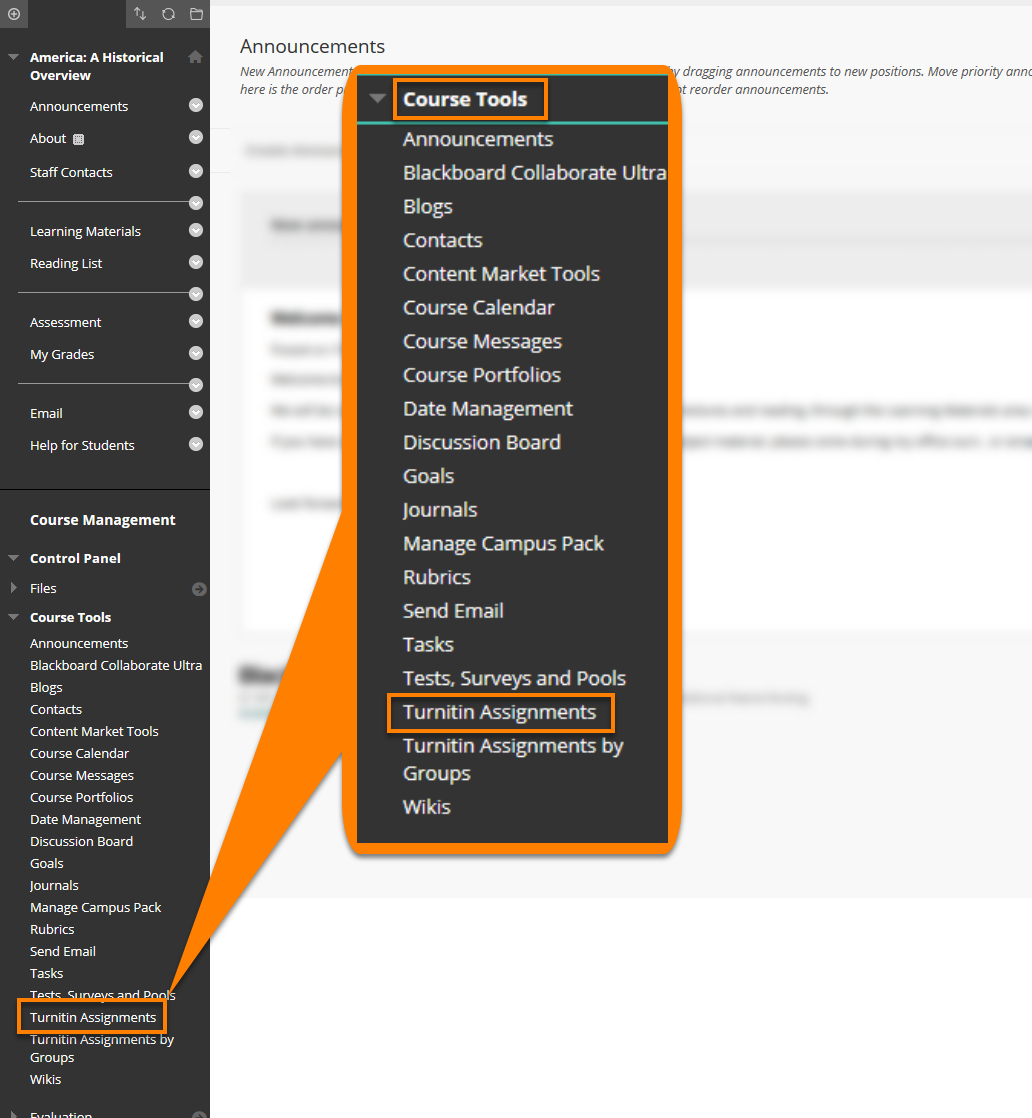
3. Click on the Libraries tab.
4. And under Libraries click the Rubric / Form Manager link.
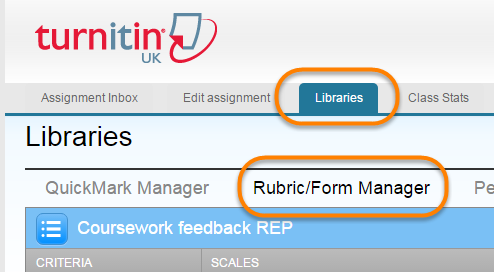
5. Locate the rubric that you want to export using the ‘View available rubrics and rubric options’ button.
6. Select the rubric you want from the list.
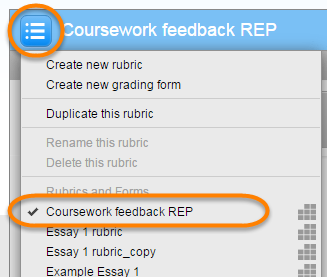
7. Click the ‘View Import / Export options’ button and from the drop down menu, click Export…
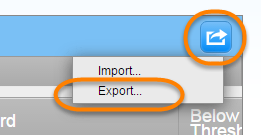
8. Depending on your browser the file may be downloaded immediately to your computer (Chrome), or you should follow the on screen instructions in the dialogue box that opens to ‘Save File’.
The file is given the name of the rubric and the file format of ‘.rbc’. You can send this file to a colleague to import into their rubric manager library.
Import a Rubric
1. To import a rubric, open a Turnitin Assignment within a module on Blackboard.
2. Go to the Control Panel > Turnitin Assignments and open an assignment Inbox.
3. Click on the Libraries tab.
4. And under Libraries click the Rubric / Form Manager link.
5. Click the ‘View Import / Export options’ button and from the drop down menu, click Import…
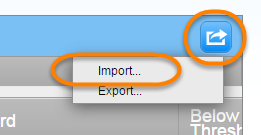
6. From the window that appears, click the Select Files button to navigate to and select the rubric file you want to upload from where you have it saved on your computer.
7. Or drag and drop the rubric file into the right hand panel where it says ‘Select or drag file here to import’.
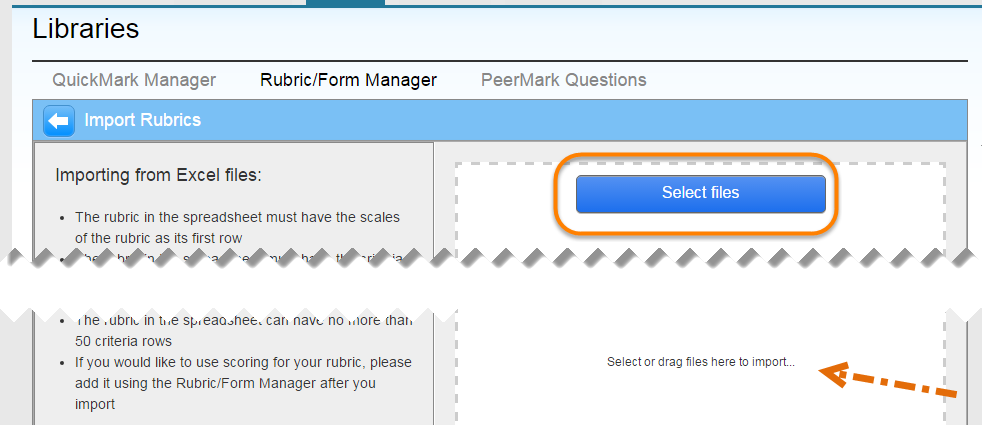
8. You will see the file upload on screen and displays an ‘Import Complete’ message and green tick.
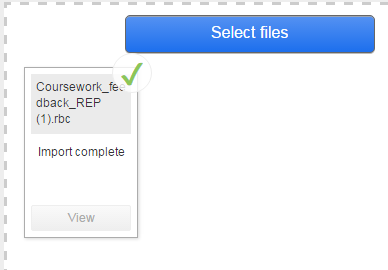
9. Click the ‘Back to Rubric / Form Manager’ button to return to the rubric page. ![]()
10. The uploaded rubric is now listed under the ‘View available rubrics and rubric options’ button ![]() and can be edited or attached to assignments.
and can be edited or attached to assignments.
Import a Rubric when creating an assignment submission point
If you need to attach a rubric someone else has created and they have sent to you as a separate file (file extension .rbc or an excel spreadsheet), this can be done at the point the submission point is being set up.
Under New Assignment > Optional Settings at the bottom of the page is Attach a rubric/form to this assignment, click the Launch Rubric/Form Manager link.
And follow the instructions above for importing a rubric file.
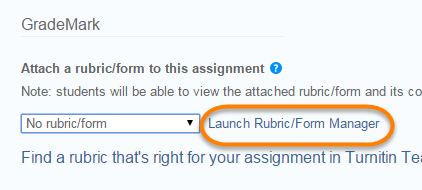
Page last updated on September 5, 2022 by andyturner
You must be logged in to post a comment.