Show the Total column to staff
· Go into the course Control Panel > Grade Centre > Full Grade Centre
· Click on Manage > Column Organisation
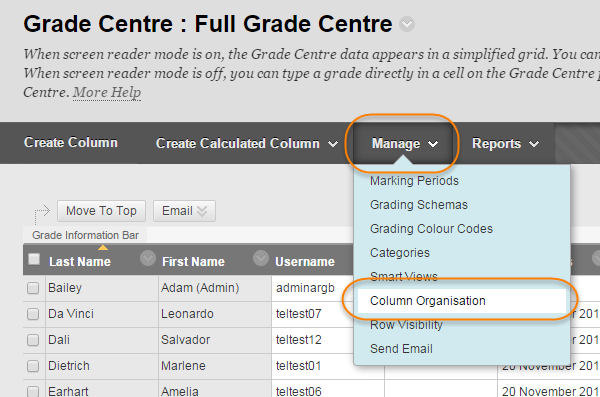
· Scroll down until you find the row for Total, which will be greyed out.
· Tick the checkbox next to Total.
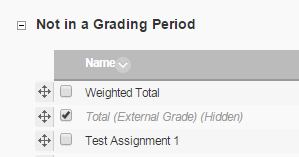
· Scroll to the bottom of the page and click Show/Hide.
· Choose Show Selected Columns.
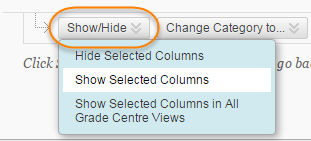
· Press Submit.
· The Total column will now be visible to staff in the Grade Centre.
Show the Total column to students
· Click on the editing arrow next to the Total column title.
· Choose Edit Column Information.
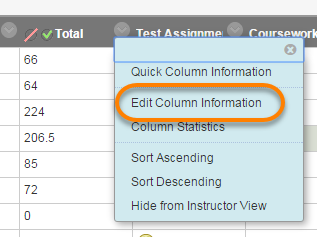
· Scroll down to OPTIONS.
· Select Yes for ‘Show this Column to Students’.

Please note that we do not recommend displaying the Total column to students. This column simply aggregates a student’s score on all other Grade Centre items. Potentially this could include both summative and formative assignments and tests – including assessments which do not contribute to the official module score, or which the individual student was not required to complete. The column displays the total number of points awarded to the student – not a percentage. From the student point of view the total shown is at best meaningless, and at worst seriously misleading (e.g. they might see Total = 84, not realising that this is 84/300).In addition, unless the right settings are applied, the Total column can be a source of grade “leakage”, where interim marks for a summative assessment are hidden from students prior to moderation, but those marks are automatically included in the Total score.
Page last updated on August 15, 2018 by Peter Moll
You must be logged in to post a comment.