 We have switched to a new version of Turnitin.
We have switched to a new version of Turnitin.
The new version of Turnitin is being used
- for all assignments due 1st August or later – including coursework resubmissions and resit exams
- on all Blackboard courses for 2022/23.
For help with the new version of Turnitin please see Turnitin LTI Assignments
When you create a Turnitin assignment, this automatically sets up a column in the Blackboard Grade Centre. As students submit to the Turnitin assignment, this should also be recorded in the Grades Centre. And then as you mark students’ work in Turnitin GradeMark, those marks should automatically flow through to the Grade Centre (although the situation is slightly different when anonymous marking is enabled – see below).
In most cases, Turnitin and Blackboard integrate well. Occasionally, however, the integration requires a gentle prod. So there will be times when students have submitted to Turnitin but that is not apparent from the Blackboard Grade Centre. And there will be times when you have marked students’ work in GradeMark and these marks do not get replicated in the Grade Centre.
If this happens on your course, there is a simple fix:
- Go to Control Panel > Course Tools > Turnitin Assignments
- Find the relevant assignment in the list
- Click the Sync Grades link to the right of the assignment name.
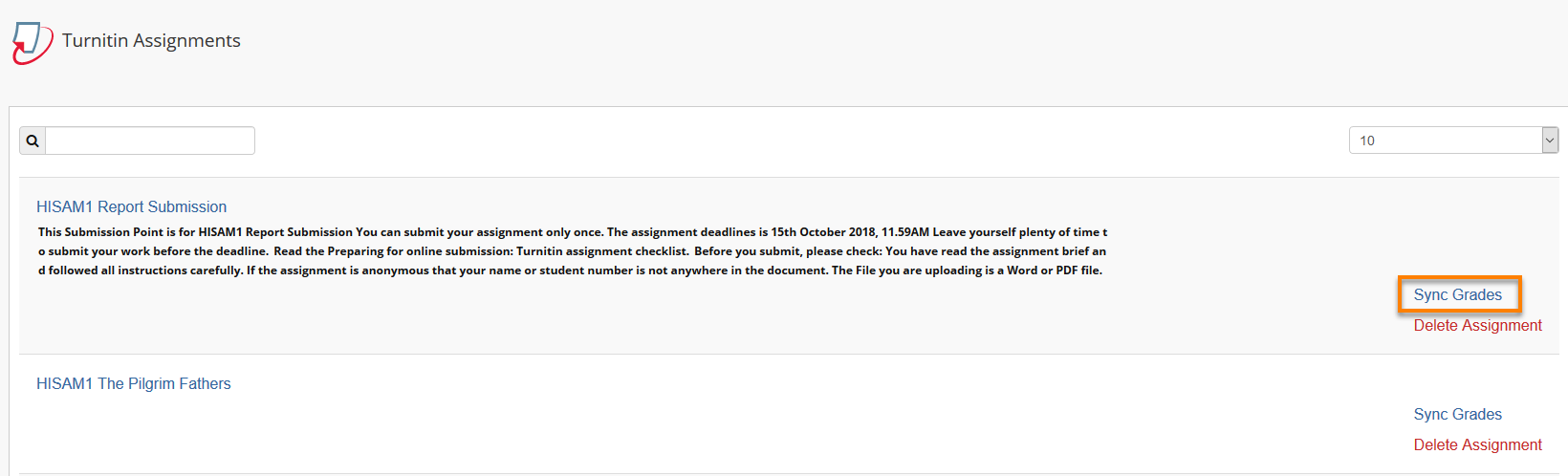
Having done that, go back to the Grade Centre, and you should find that the two systems have synchronised.
In the unlikely event that this does not resolve the issue, please contact it@reading.ac.uk – we will probably need to raise a support ticket with Turnitin Support.
Anonymous Marking
When anonymous marking is enabled in Turnitin, no information will transfer from Turnitin to the Blackboard Grade Centre until the Post Date i.e. up until the Post Date, you will not be able to see which students have submitted, nor the grades allocated to individual students, and students will not be able to view their marks or feedback. So if you have enabled anonymous marking, please don’t expect to see any entries in the Blackboard Grade Centre before the Post Date.
Once the Post Date has passed, if find that marks don’t automatically appear in the Grade Centre, just follow the above procedure to Sync Grades.
Page last updated on August 31, 2022 by andyturner
You must be logged in to post a comment.