When would this happen?
If you have an assessment which does not require a physical or digital submission, like grading presentations skills or an oral assessment it will still need to be given a grade and/or feedback online.
To do this in Blackboard, a Grade Centre Column needs to be created where the assessment key information can be entered such as Points Possible and a Rubric attached, in a similar way to a standard Blackboard Assignment.
Setting up the column
To set up the Column for an assessment without a submission, access the Grade Centre:
- Click on ‘Create Column’.
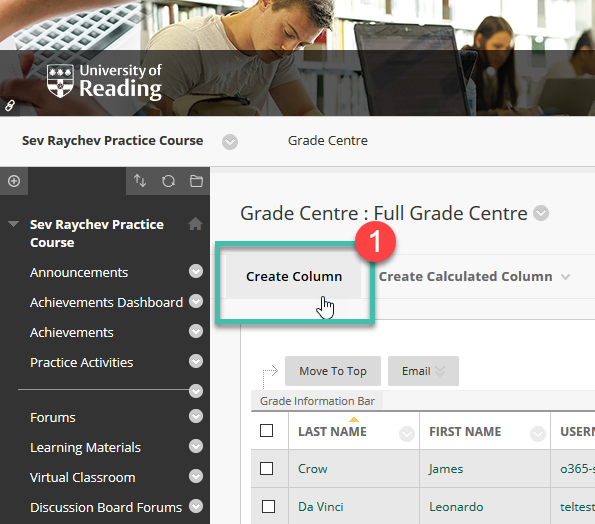
- Give the Column a Name (the title of the assessment).
- Provide a description (this is optional and students will be able to see this).
- Under Primary display chose Score to match how other assignments are set up.
- Assign the Category to “Assignment”
- Points possible needs to be 100 always as marking is always out of 100.
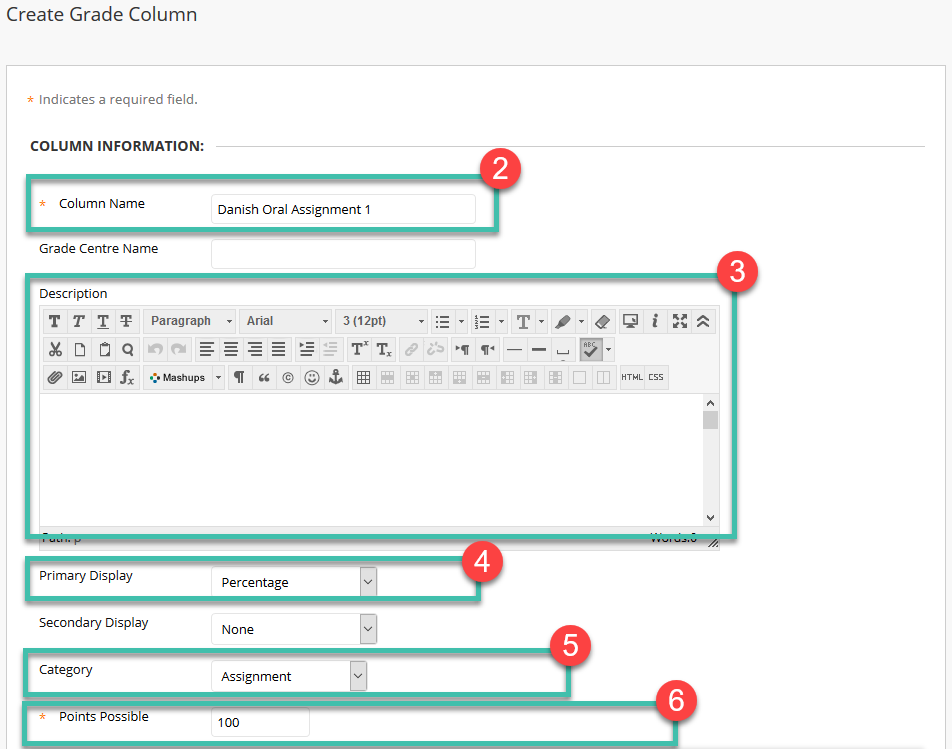
- To add a rubric, click on ‘Add Rubric’ and choose ‘Select Rubric’ if it already exists.
- Tick the box next to the name of the rubric(s) you want to use and click Submit.
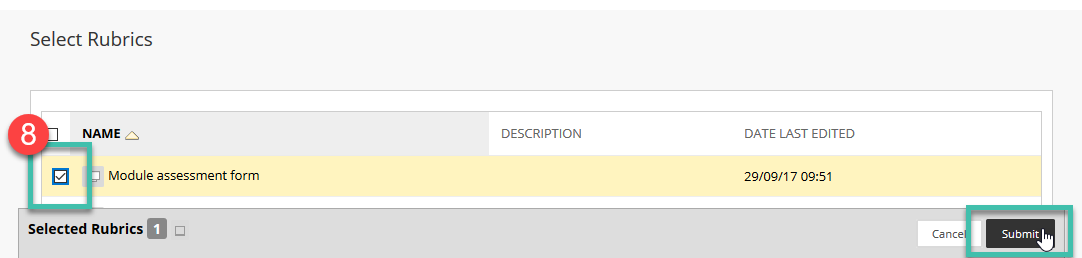
- To enable students to see the rubric choose ‘Yes – View with Rubric Scores’ under Show Rubric to Students on the setup screen.
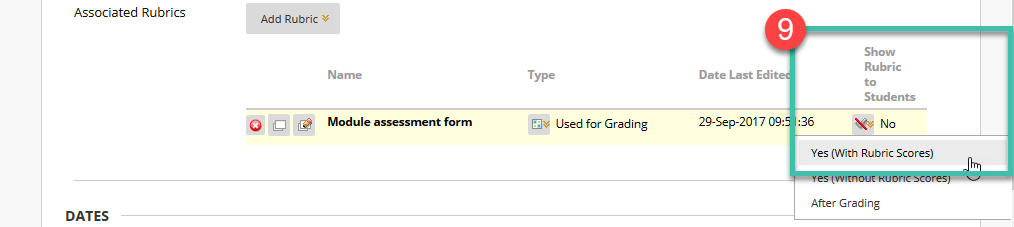
- Select a Due Date for the assessment, if appropriate.
- Make sure to hide the Column from students until all grades have been entered by Choosing ‘No’ for ‘Show this Column to Students’.
- To complete the set-up process, click Submit.
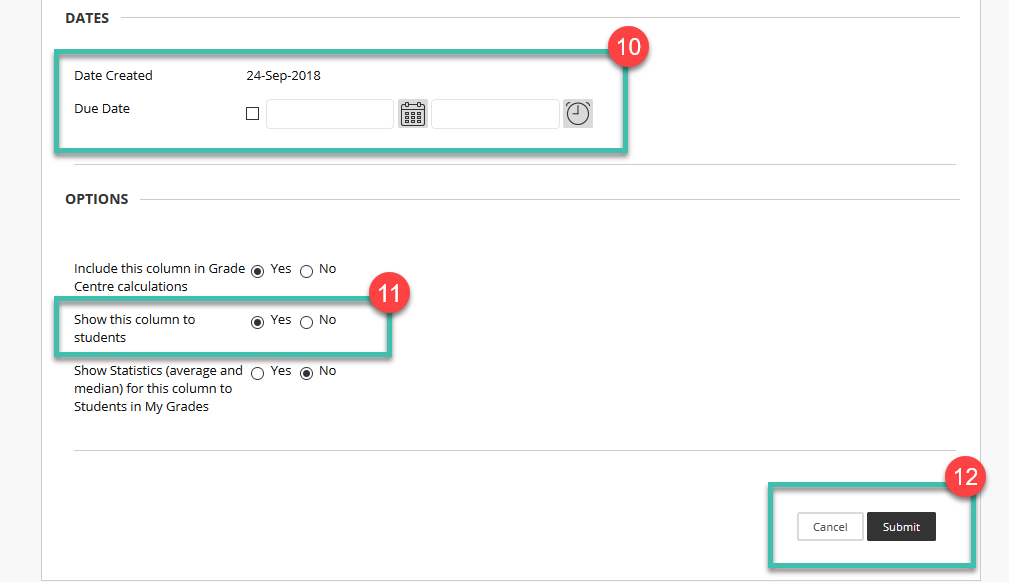
Page last updated on September 25, 2018 by adambailey
You must be logged in to post a comment.