Submission receipts – student view
When a student submits an assignment to either a Blackboard assignment or Gradescope Homework assignment they receive an email receipt confirming the submission has been successful.
Blackboard Assignments
The receipt has the following information:
- Submission confirmation ID
- Title of course
- Course ID
- Title of coursework
- Date/time of submission
- Size of Text entered in ‘Write Submission’ area
- Size and name of files received
- Unique Item ID
and looks like this:
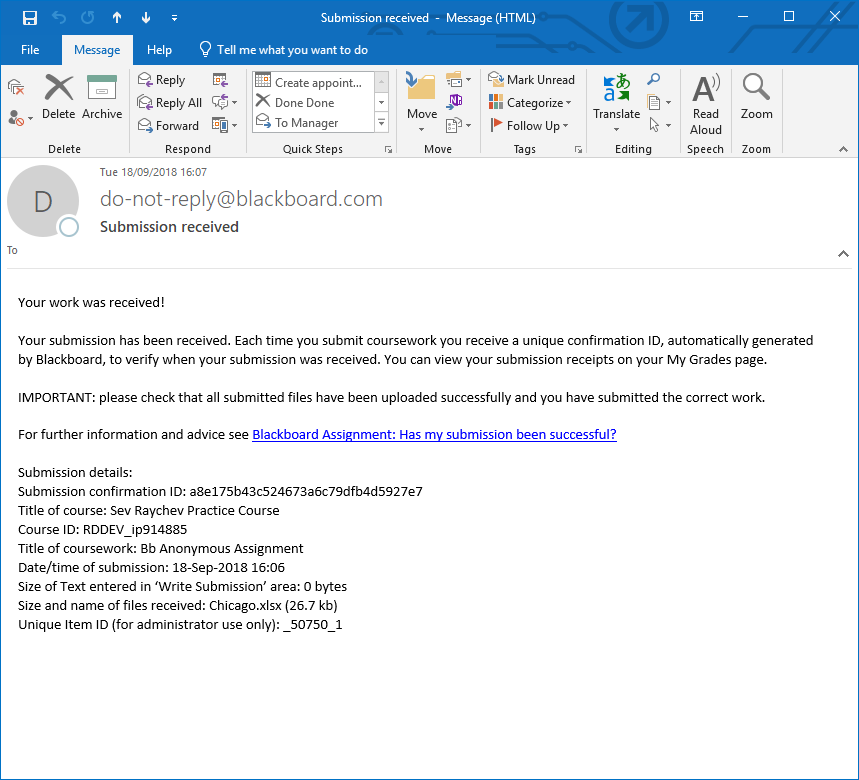
Gradescope Homework Assignments
The receipt has the following information:
- Course ID
- Assignment title
- Date/time of submission
- Link to the submission
and looks like this:

Turnitin Assignments
No longer send a receipt via email. Students should download a receipt as soon as they have submitted their work.
See the student guide Turnitin LTI: Has my submission been successful?
Accessing submission receipts as an Instructor on the Course
Blackboard Assignments
Access the Grade Centre, hover over Reports, Submission Receipts:
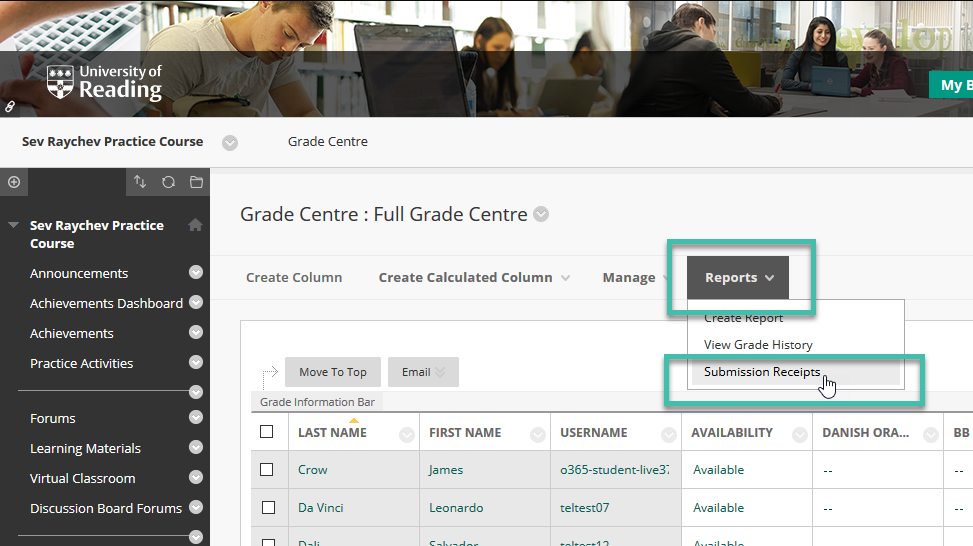
Turnitin Assignments
Access the paper and click the download icon in the toolbar:
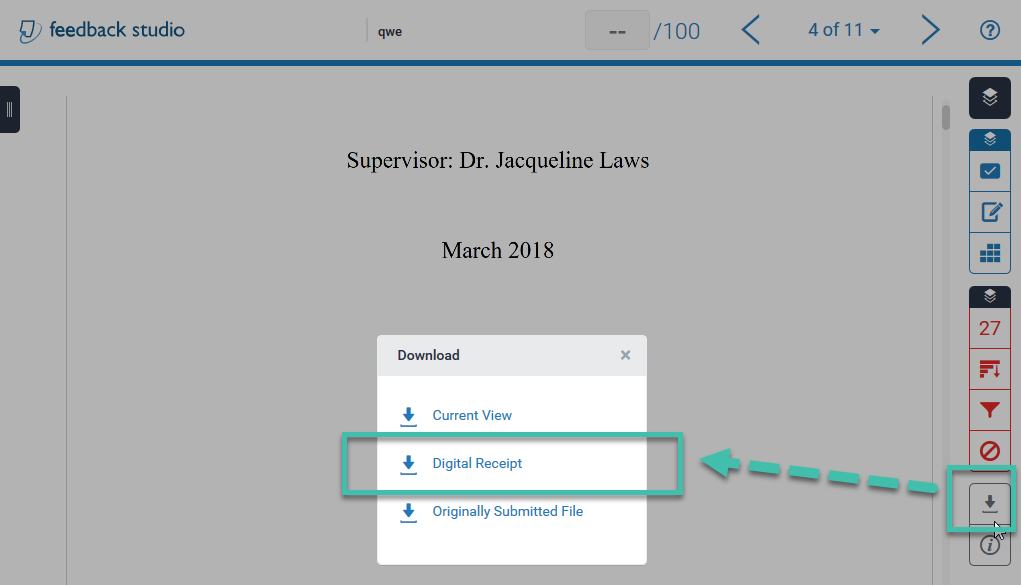
Page last updated on August 31, 2022 by andyturner
You must be logged in to post a comment.