Ideas for managing the allocation of individual markers and double marking:
Introduction
This guide suggests ways in which the allocation of marking can be managed when there are multiple markers, either for the same Blackboard assignment or for different Blackboard group assignments.
These suggestions are applicable in instances where there are, for example, large cohorts of students, different assignment questions being marked by different staff or particular group assignments are being marked by specific staff.
Please Note: Blackboard Assignments do not fully support double blind marking. If you need to do this, please get in touch with the TEL Team via it@reading.ac.uk.
Using Blackboard Groups & Grade Centre Smart Views
- Sort students into groups for making:
- Label the Groups clearly so markers know which group belongs to them
- The Groups don’t need to be made available to students if they’re only going to be used behind the scenes by markers
- The groups do need to be made available if the students need to submit group work
- Make sure to select the Create Smart View option when setting this up
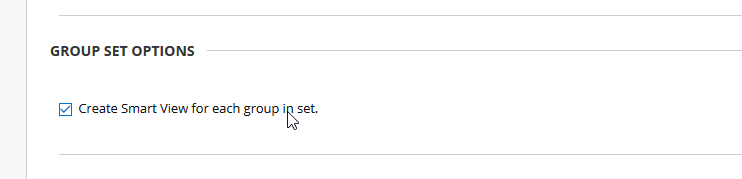
- Favourite these Smart Views for easy access from the Course menu:
- Access the Grade Centre via the Course menu Control Panel
- Go to Manage > Smart views

- Click the “Add to Favourites” button in the table

- You’ll see the Group’s Smart View listed in the Grade Centre section of the Course menu Control Panel
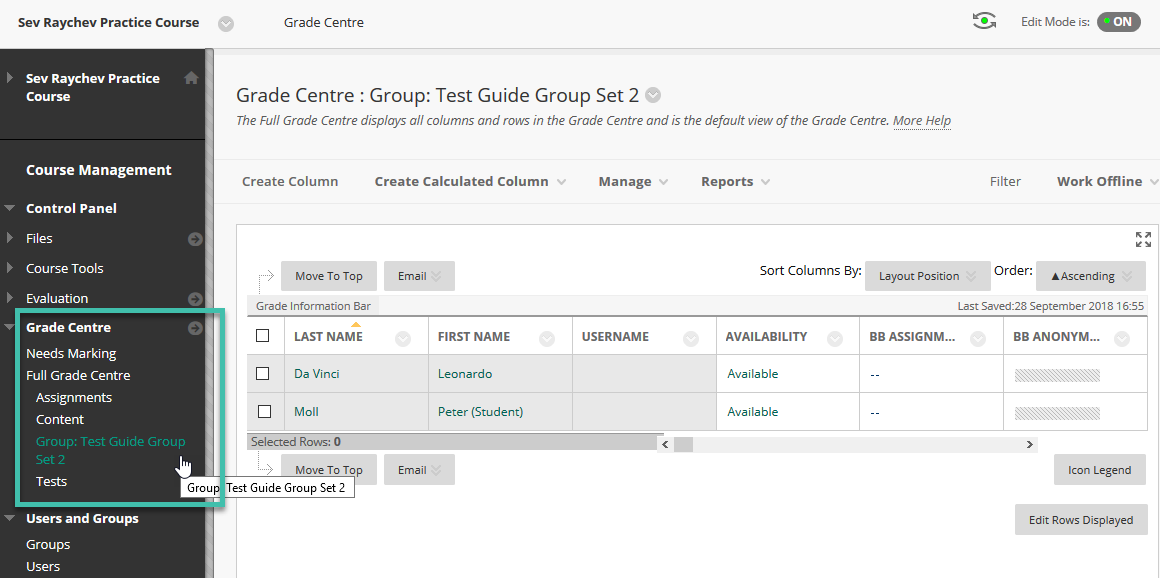
Markers can now also access these Smart Views from the menu to mark the work allocated to them.
Page last updated on October 4, 2018 by Sev Raychev
You must be logged in to post a comment.