You have a number of options for customising how you view and access courses from the Courses area on the Blackboard navigation menu.
Changing the view
You can view courses as a list or as tiles.
Use the icons to the left of the Search bar to switch between views.
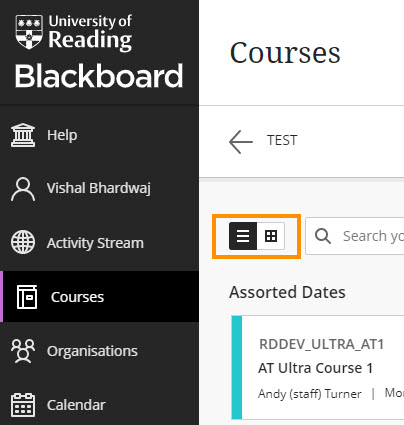
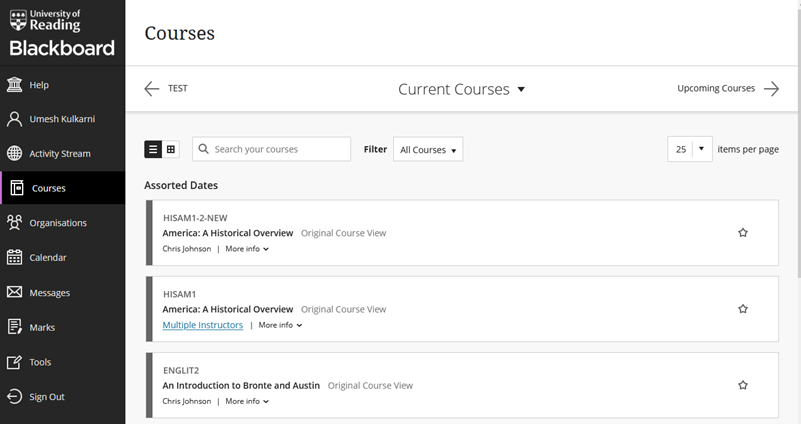
Courses page – list view
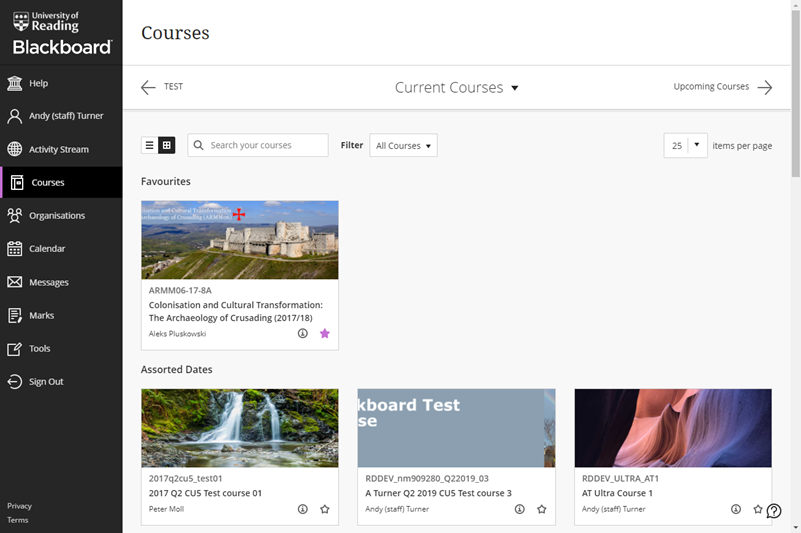
Courses page displayed as tiles
- If your course doesn’t have a banner, Blackboard will automatically assign an image for your course in this view.
- If your course does have a banner, it may not display correctly here. The recommended size for banners is 1200 x 300 pixels, with a maximum height of 400 pixels.
Finding your courses
- Because we retain Blackboard courses for several years, all the courses which you still have access to will be listed under ‘Current Courses’, but you can use the drop-down list to select a specific academic year.
- You can also use the Filter to show ‘Courses I teach’ – this equates to the courses where you are an instructor.
- A particularly useful feature is the ability to search for courses.
- Courses which you want to access most often can be added to your Favourites, so that they always appear at the top of the list.
- Please note: Hiding a course simply hides it from your list, not from other users enrolled on the course.
Private / unavailable courses
- Any courses shown here as ‘Private’ are unavailable to students. You can quickly make them available from this page.
List view


Tile view
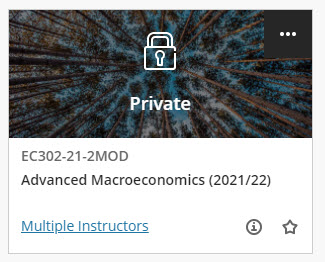
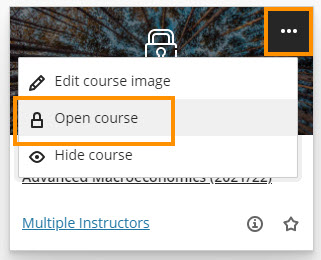
For more, see the Blackboard help page: Find your courses.
Page last updated on August 11, 2021 by andyturner
You must be logged in to post a comment.