| ✓ | Technically possible, fully supported. |
Roles
First marker
- Use Student name, Student ID, or Username to flag papers which you wish to be moderated.
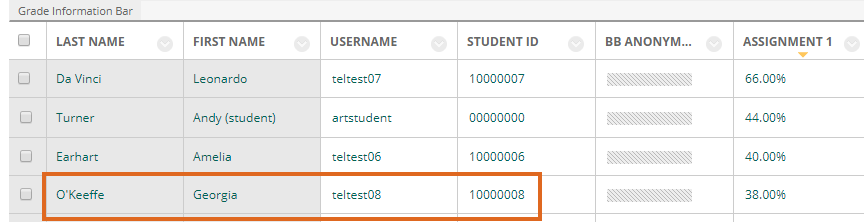
- Record details in the Moderation Form.
- Email Moderation Form to the Internal Moderator.
Moderator
- To find specific papers: sort by Last name, First name, Student ID, or Username.
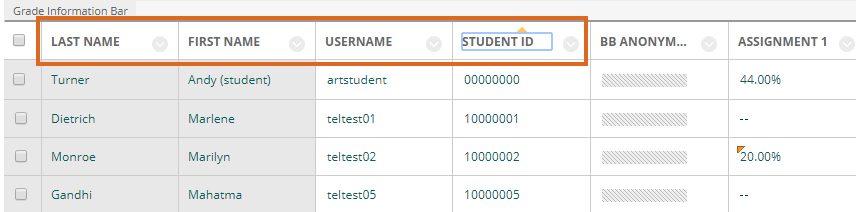
- To find papers on grade boundaries: click on the Assignment title to sort by Grade.
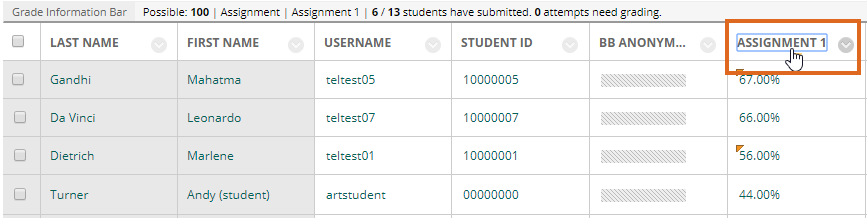
- Record details of moderated papers on the Moderation form.
- If you wish to change marks awarded by the first marker
- Email the Moderation Form to the first marker.
- Follow your School’s procedures to agree a final mark, and record this in the Moderation Form.
- If marks need to be changed as a result of the moderation process
- Apply these changes directly in Blackboard.
- Locate and open the relevant student attempts from the Grade Centre. Edit the grade.
- Press Submit.
- Email the Moderation Form to the Programme Admin team.
Administrator – after 15 days
- Reveal the grades for this assignment to students.
- Use the Moderation form to create a Moderation Smart View, including all students’ whose work was moderated.
- Upload the Moderation Form to the Blackboard course and/or External Examiner Organisation.
Page last updated on January 8, 2019 by andyturner
You must be logged in to post a comment.