When you are in the Blackboard Grade Centre, you can easily view a summary of information about any Grade Centre column.
Hover over the column heading

and you will see a summary displayed here in the Grade Information Bar
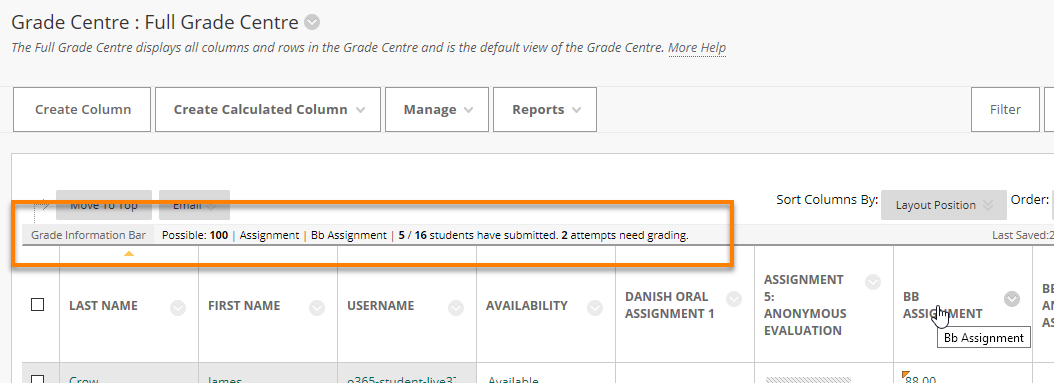
The information shown is:
- Possible marks i.e. what the assignment will be marked out of – normally 100.
- Type of Assignment – typically Assignment (i.e. Blackboard Assignment), Turnitin Assignment, Test.
- Assignment Title
- Number of students who have submitted
- Number of attempts needing grading
Anonymous Marking
When a Blackboard Assignment is set for anonymous marking you cannot tell which students have submitted, but you can still see how many have submitted.
When a Turnitin Assignment is set for anonymous marking you cannot tell which students have submitted, nor can you see from this screen how many have submitted:
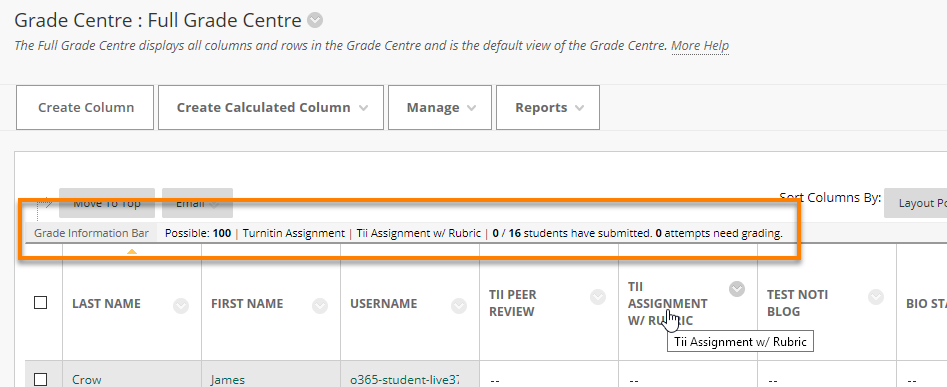
To see Anonymous Turnitin submissions you need to go to Control Panel > Course Tools > Turnitin Assignments.
Page last updated on February 28, 2019 by Sev Raychev
You must be logged in to post a comment.