Using drag and drop
You can rearrange the order of content items (or folders) within a course content area, simply by dragging each item to the desired position.
Hover over the left-hand edge of an item and your mouse pointer will change to a four-headed arrow.
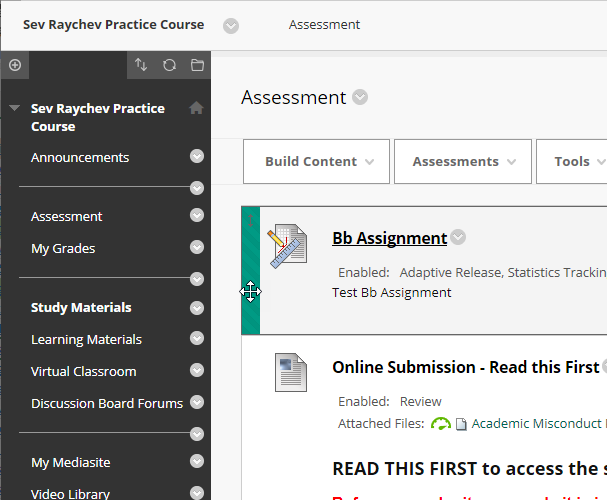
Use this to drag and reposition the item or folder.
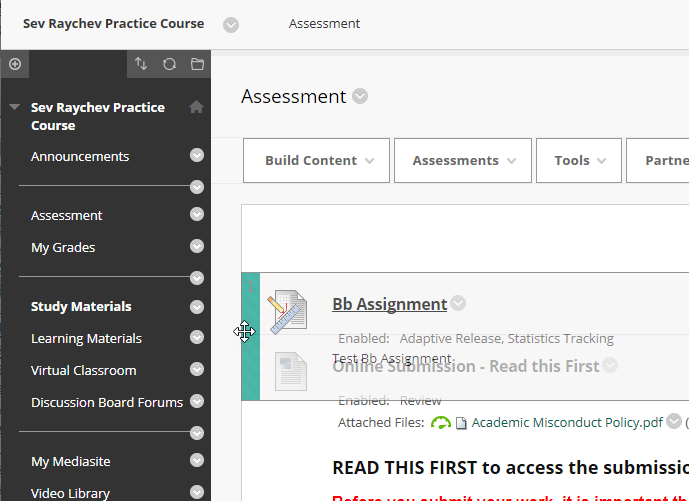
Using your mouse or keyboard
When you have a large number of content items on a page, you may find it easier to reposition them using your mouse or keyboard.
To do this click on the two arrows, towards the top right of the screen.
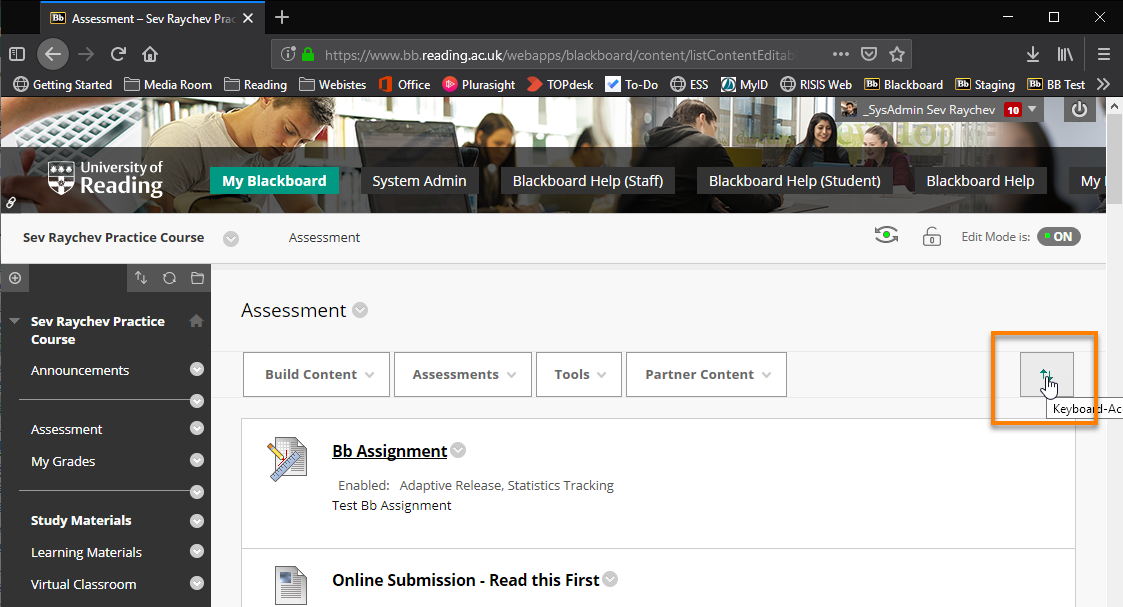
Then use the up and down arrows to reposition items and folders.
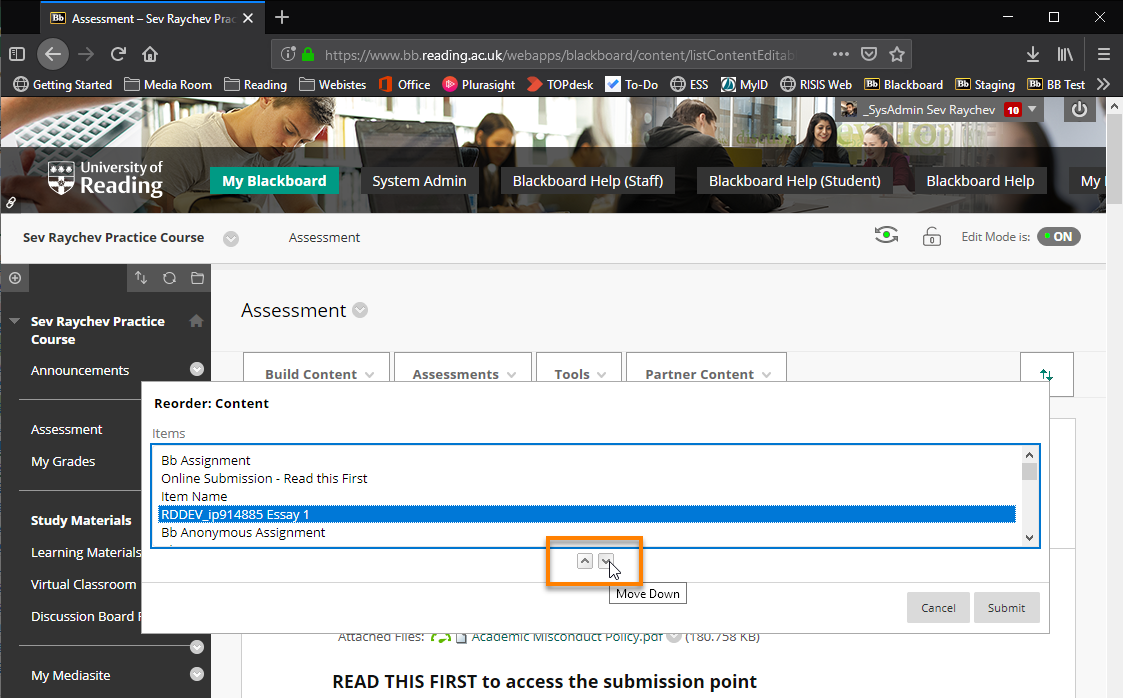
Page last updated on February 28, 2019 by Sev Raychev
You must be logged in to post a comment.