This information is relevant if you wish to completely remove a previously entered mark e.g. when academic misconduct is suspected.
When first marking a Blackboard assignment, you cannot leave feedback unless you also enter a valid numeric mark. However you can later remove the mark without deleting all of the feedback.
Viewing the submission attempt
When viewing the student’s attempt from the Grade Centre, you can overwrite the existing mark with a hyphen, or simply delete the existing mark.
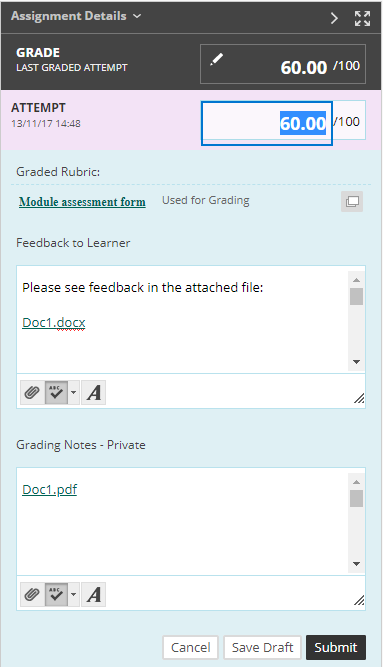
When you press Submit you will see a warning message ‘Clear attempt grade?’.
Press OK.
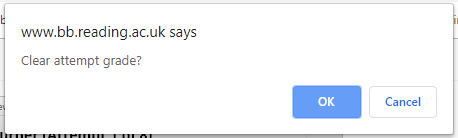
The mark field will now be empty, but feedback will be preserved. This includes
- any text left in the ‘Feedback to Learner’ or ‘Grading Notes’ fields
- files uploaded to the ‘Feedback to Learner’ or ‘Grading Notes’ fields
- completed rubrics
In the Grade Centre, this attempt will now show the ‘Needs marking’ exclamation mark.
From the Grade Centre
Alternatively, you can clear a mark by entering a hyphen, or deleting the existing mark, in the Grade Centre.
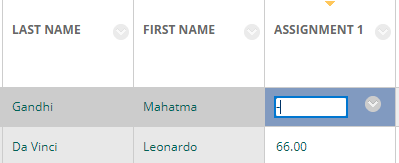
The following message will appear. Select ‘Mark as Needs Marking’ and press Submit.
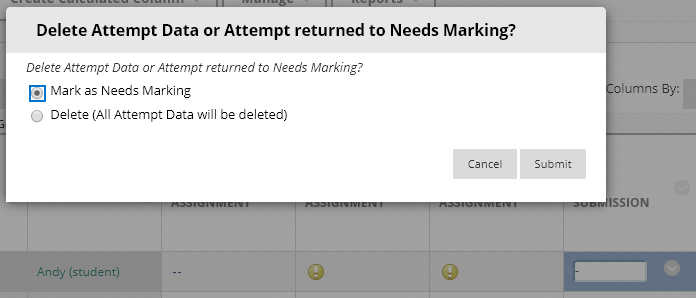
Do not choose 'Delete' as this will delete all feedback AND the student's submission.
Page last updated on April 16, 2019 by andyturner
You must be logged in to post a comment.