For some non-electronic submissions (such as Presentations or Portfolios) a Blackboard column is created in the Grade Centre. There will not be any submission to provide feedback through. It is possible to attach feedback and give a mark through the Grade Centre column.
Attach Feedback
In the Grade Centre, go to the assessment and user you wish to attach the feedback to.
Click the grey chevron menu and select View Mark Details
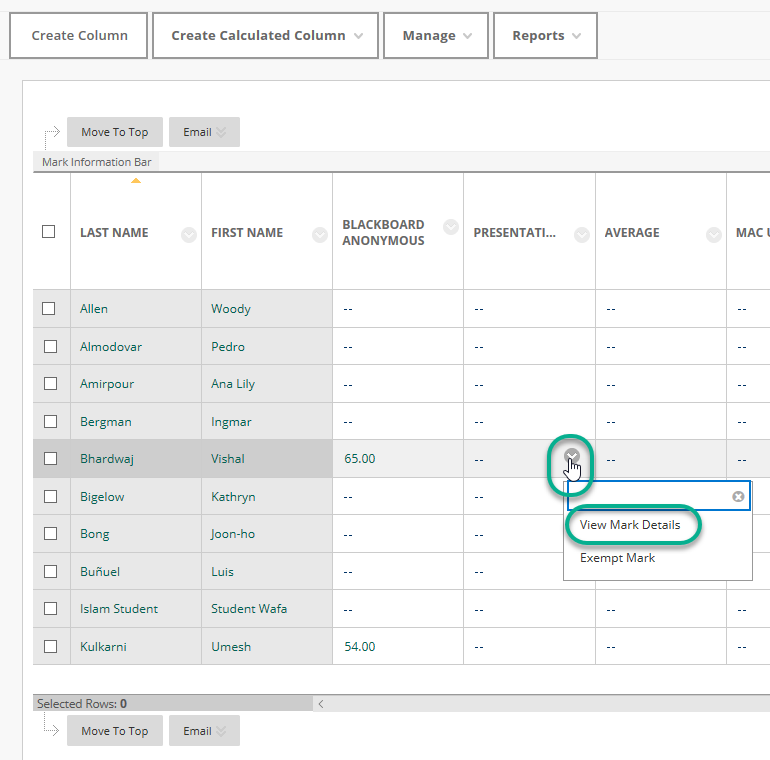
1. Select Manual Override
2. Enter a mark
3. Use the attach item option to insert word documents/pdf/feedback docs
4. This will appear in the text box. Add any additional text or hyperlinks
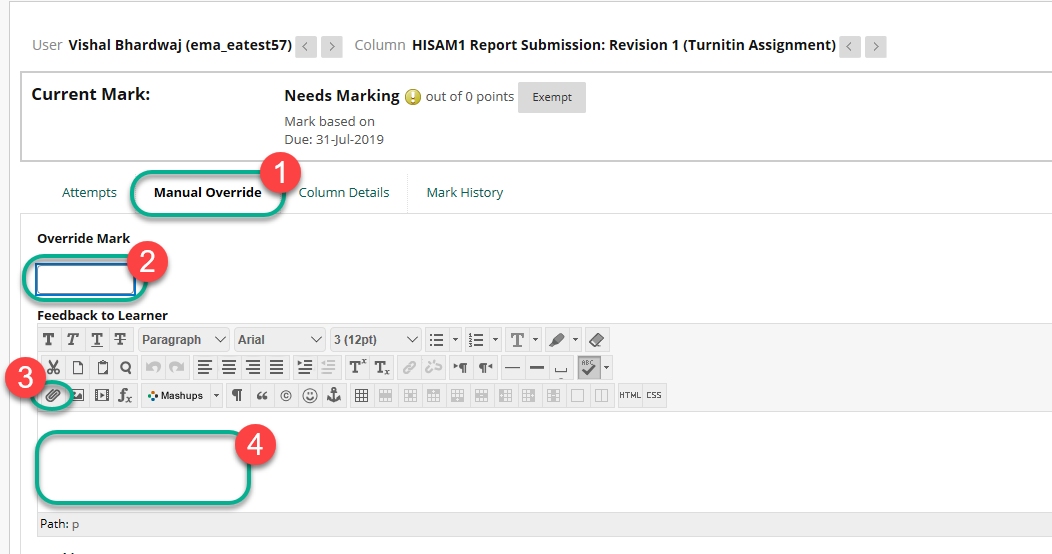
Click Save. Select Return to the Grade Centre to mark other users.
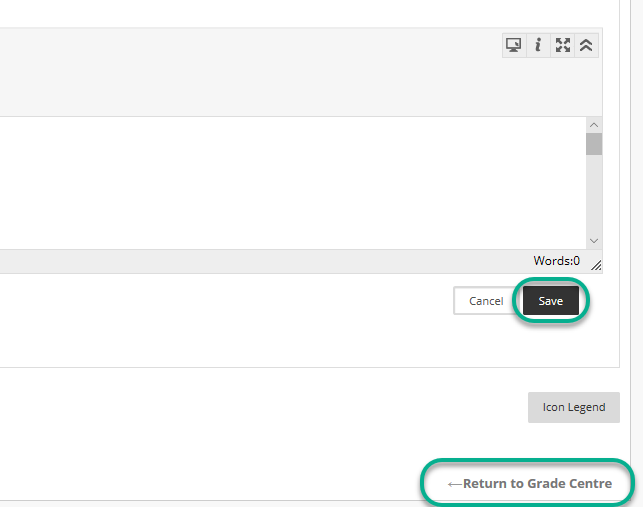
Student View Students will see the feedback bubble in their My Marks and can access the feedback and documents by selecting it.
Page last updated on August 16, 2019 by Peter Moll
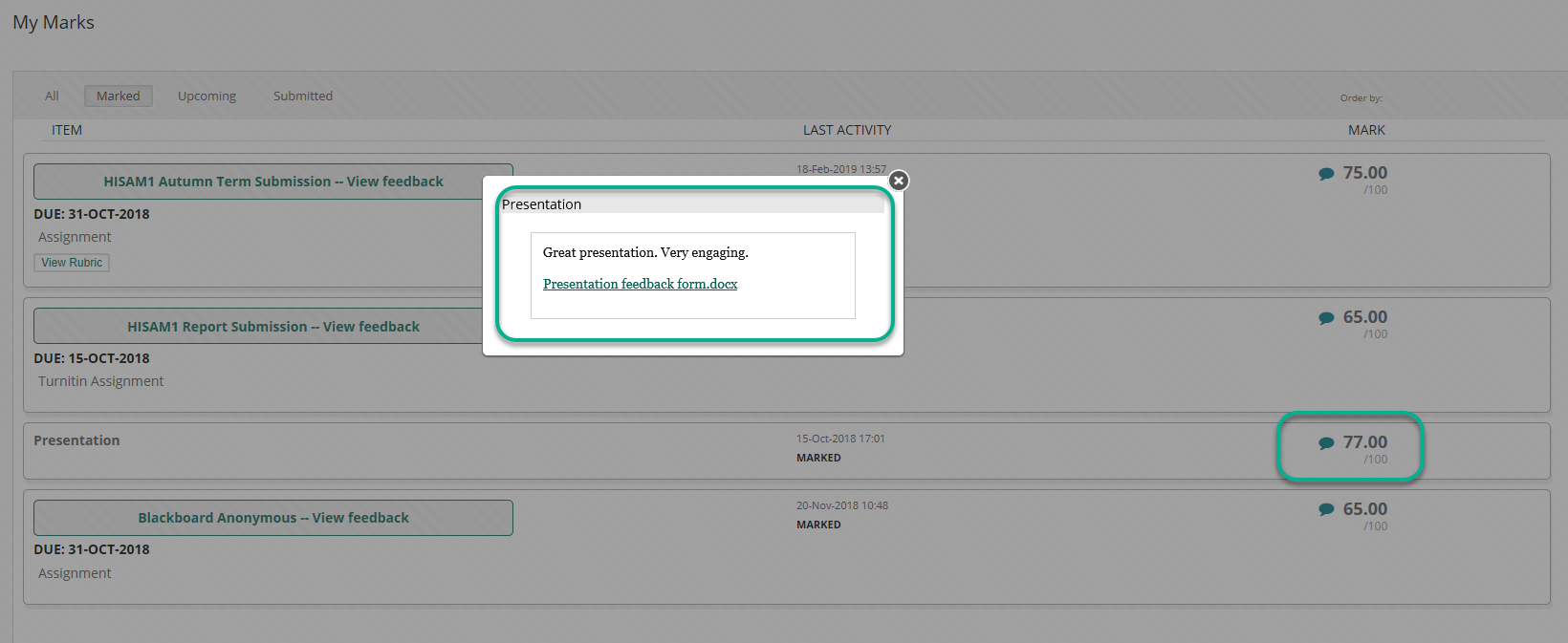
You must be logged in to post a comment.