What files can I share in Collaborate?
- Adobe PDFs
- PowerPoint slides
- image files: GIF, JPG and PNG
Check the Blackboard Guide for Moderators: Share Content for an up-to-date list.
How do I share files?
From the Collaborate Menu, bottom right, select the Share Content Button. ![]()
Select Share Files.
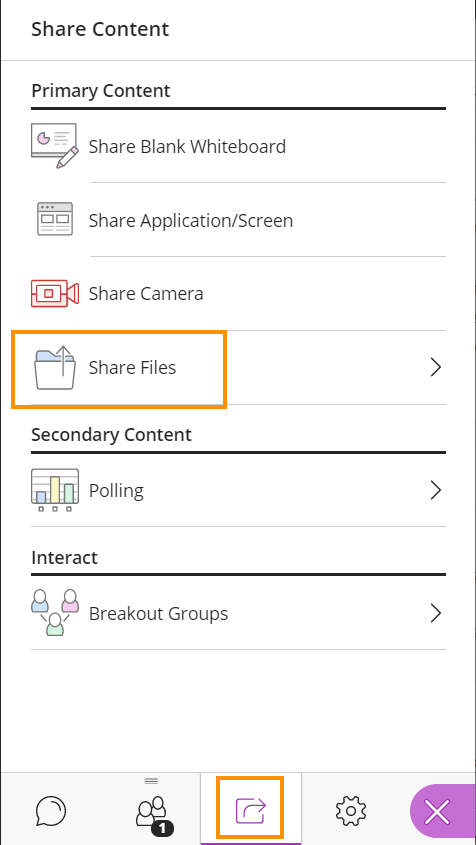
When the screen loads, drag and drop the file you want to upload onto the Add Files area (or click to browse your file).

Note that collaborate allows student to download shared files and the annotated whiteboard whilst they are being presented. These will be saved as a .pdf and therefore are only an image of the shared work.
You can upload multiple files.
When ready, select the file you want to share and press Share Now.
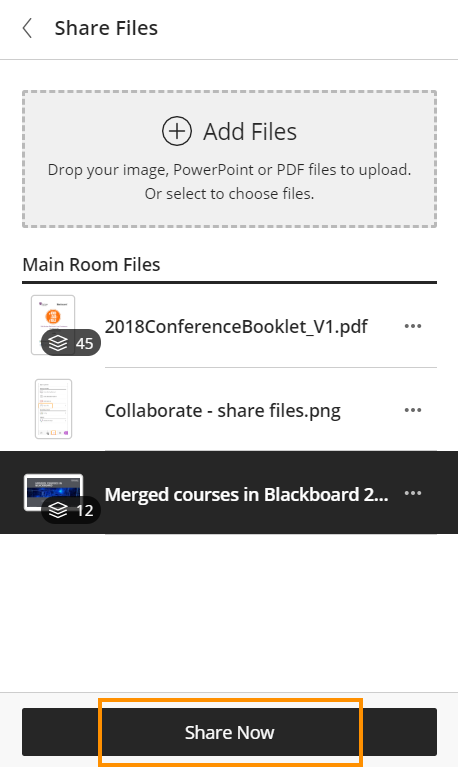
How do I present PowerPoint slides?
- Add Files as shown above.Please note these will be displayed on screen as a PDF. Any animations in the slides will not be displayed.
- Select the presentation you wish to display
- Click Share Now.
- Select the slide you wish to present first.
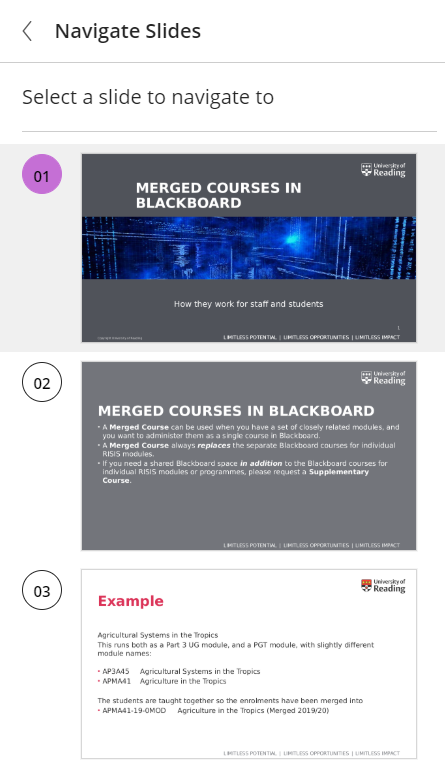
Selecting Individual Slides
You can then navigate through the slides either by selecting a specific slide, or by using the navigation forward and backwards buttons below the slides.
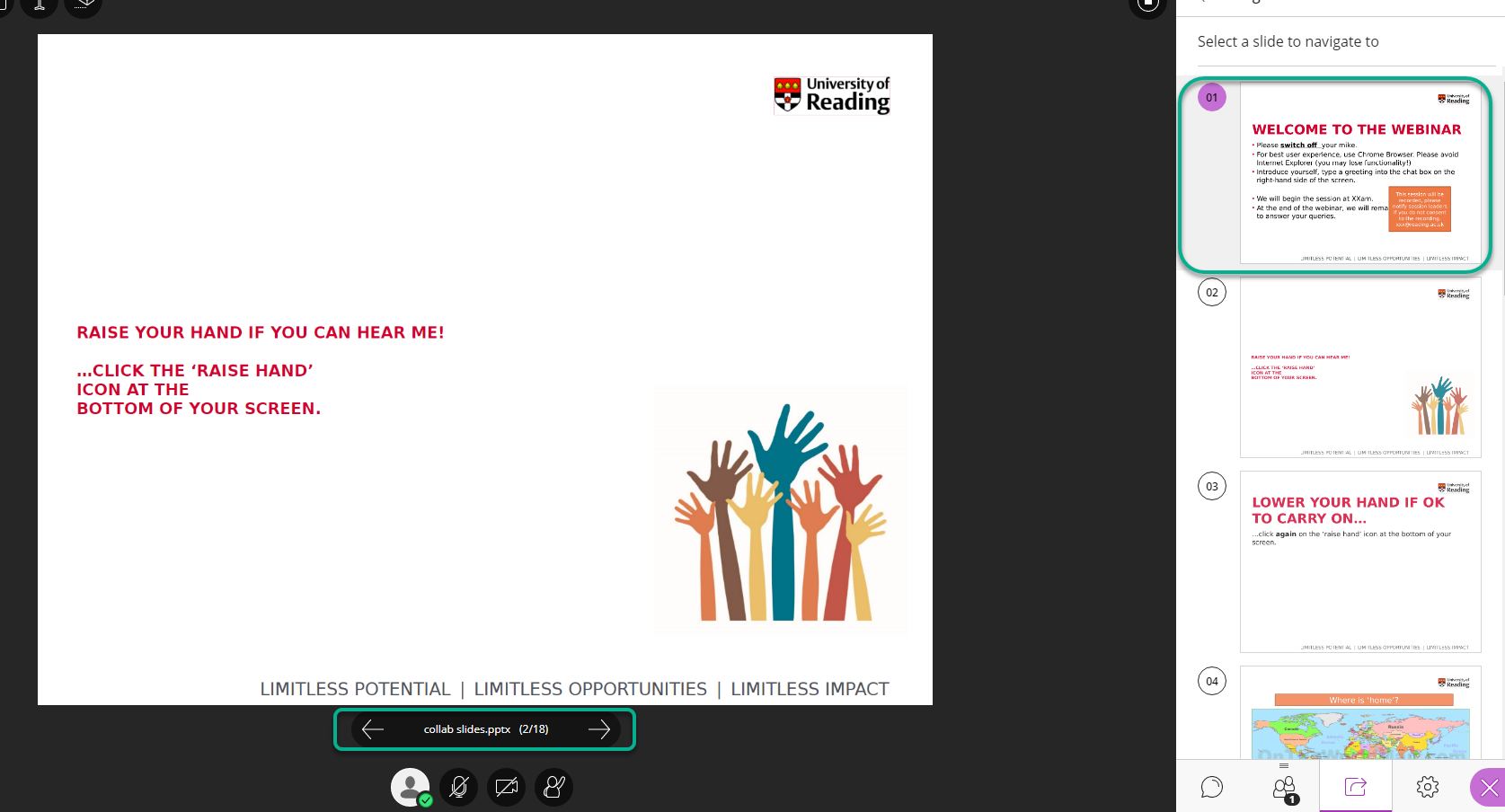
When a document is shared there will now be an annotation menu in the top right-hand corner, the tools in the menu can be used to annotate the document.
These tools can be made available to students too, via pesentation settings.
Students will not see the Clear Annotations icon.
You can also share a PowerPoint presentation by opening PowerPoint on your computer, and selecting Share Application. However this uses more bandwidth, so the Share Files option is the recommended route.
Page last updated on June 10, 2022 by Peter Moll
You must be logged in to post a comment.