Introduction
This option allows you to deploy a test with different settings for specific users – for instance if you have students who are entitled to additional time.
The settings which you can personalise for users are:
- Multiple Attempts
- Time in minutes
- Auto-Submit
- Availability
- Forced Completion
Test Availability Exceptions
When you wish to set a different setting for a student or a group of students, you will need to complete the Test Availability Exceptions section.
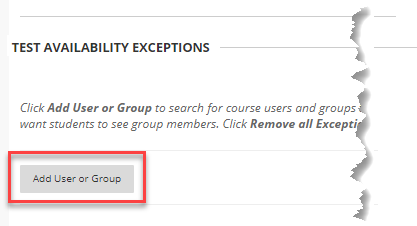
First, select the relevant students (users) for the Exceptions.
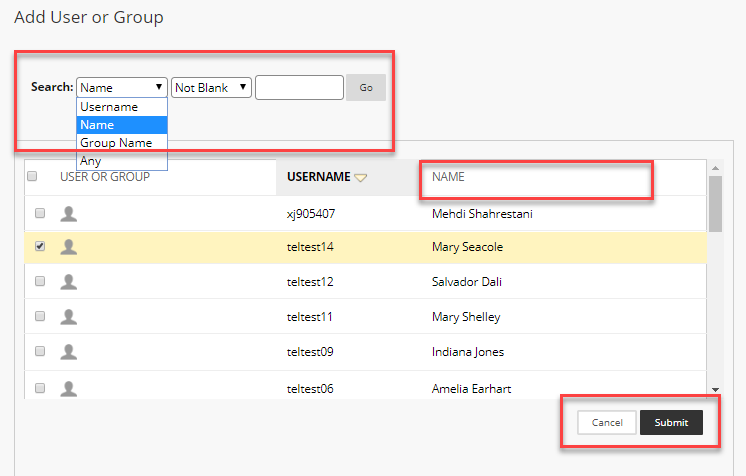
Any Groups on the course will also be listed and can be selected. To save time you could create a group for those students who recieve the same adjustments.

In this screen, it is possible to search for users and to order by any column heading. Once you have selected the relevant students click on Submit.
You will be able to add more users or remove users as you require.
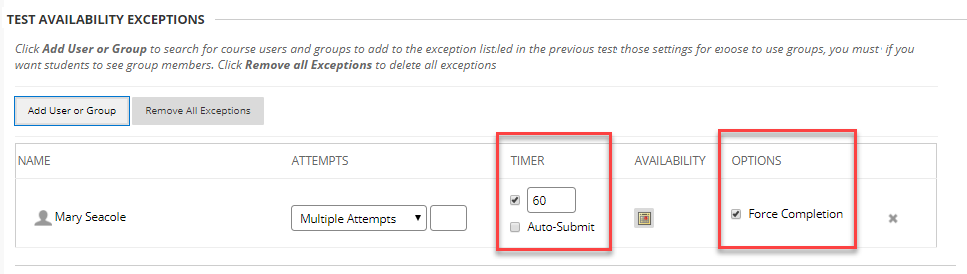
The Timer and Options columns only appear if the Timer and/or Force Completion are turned on (ticked) in the ‘Test Availability’ section.
Attempts
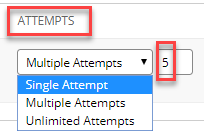
The Attempts column will be populated with the details as they have been selected in the ‘Test Availability’ section.
If you select ‘Multiple Attempts’ you will need to specify a number of attempts.
Timer
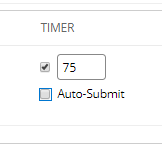
The Timer column will be populated with the details that have been selected in the ‘Test Availability’ section.
Enter the total time in minutes allowed i.e. the time allocated for the test, plus any additional time allowed for this specific student or group.
For example, if there is a timer set for 60 minutes, but a student is allowed an additional 15 minutes, you would enter 60 mins plus 15 mins =75 mins.
Auto-Submit can turned off for an individual student or group.
Availability
The Availability calendar will be blank.
If left blank, the normal availability for the test (as set in the ‘Test Availability’ section) will apply to this student or group as well.
If the named student or group is doing the test at a different date and time enter those details here.
Options
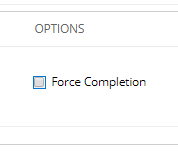
The Options column refers to the Force Completion option.
This may need to be turned off for students who have reasonable adjustments in place such that they require regular breaks.
Page last updated on March 28, 2022 by taralehane
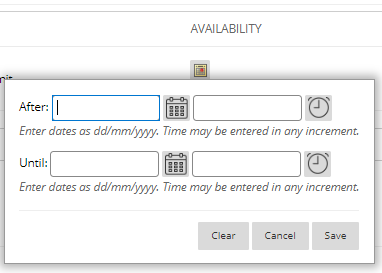
You must be logged in to post a comment.