Sharing your recording with others
When the Teams meeting ends you will see a message saying that the recording is being uploaded.
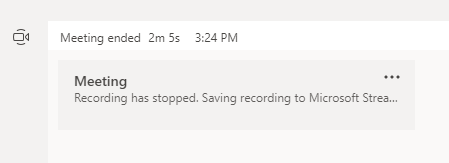
After a while this will change to show that the recording has been uploaded to Stream. Click on the three dots to see your options.
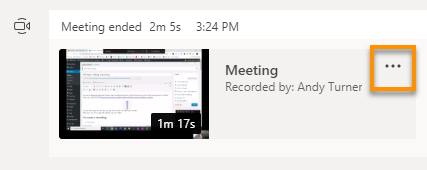
Click on Share
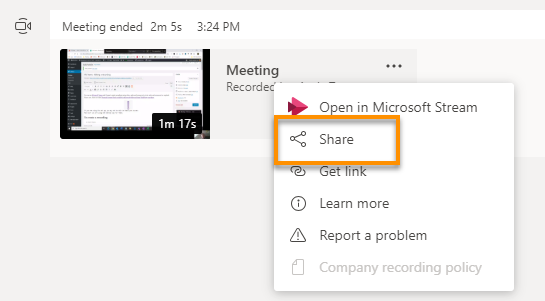
This offers you the option to share the recording with everyone in the organisation – i.e. all staff and students at the University.
You almost certainly don’t want to do that, but the three dots on this screen will take you to Stream, where you can set the permissions.
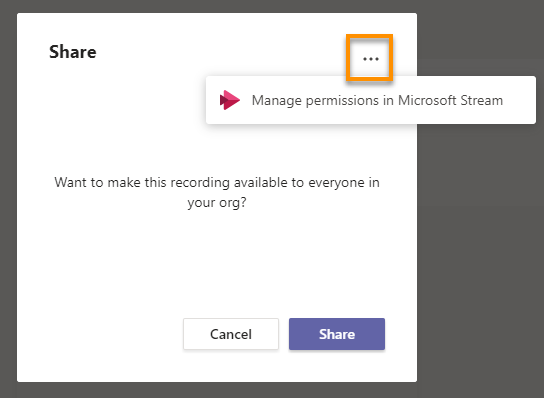
Default permissions
- The person who started the Teams recording is set as the Owner (can edit recording properties and permissions).
- Other members of the University who were invited to the meeting are Viewers (can view the video, but not edit it).
This Microsoft support article has more detail: Who can view a meeting recording?
* Other attendees may see a 'Share' option, but are not in fact able to share a Teams recording with people who were not invited to the meeting. * Although all attendees have permissions to view the meeting recording, it will be helpful if the meeting organiser distributes the recording link once it has uploaded to Stream.
See all content on using Microsoft Stream for Teaching and Leaning in our Stream Support Index, including Editing the sharing permissions on a recording
Sharing your recording in Blackboard
Page last updated on July 20, 2020 by andyturner
You must be logged in to post a comment.