
What is Padlet?
Padlet is a visually engaging and customisable online pinboard for collecting student responses. It allows for interactive, creative collaboration, supporting rich media sharing in both synchronous and asynchronous teaching contexts.
For technical information about making and sharing padlets, see our suite of user guides.
What can I do with Padlet?
If you’re thinking of starting to use Padlet, see the TEL: Padlet engagement framework for guidance to introduce and integrate the tool into your teaching. Padlet’s simple, collaborative structure can be used to engage and collaborate with your students – we’ve included some of our favourite uses below.
Types of activity
Community building
Padlet can be used as an icebreaker activity for synchronous or asynchronous teaching – provide a link to a Padlet wall in class or via a link and ask students to add a response in class or in time for the next session. Students can add a range of text and multimedia to their messages so you could ask students to share a favourite song, photograph, view from their window, or mark their favourite destination on a map wall.
Consider the anonymity settings and the kinds of information that you are asking students to share – rather than a photo of themselves, or their location, you could ask them to share their view or a place they would like to visit. This will allow them to be creative with their responses and share information that they are comfortable with. Teachers can also contribute to this wall, adding to the sense of community, and helping to encourage student contributions.
Assessment and feedback
If you are using Padlet to collect feedback or comments in an asynchronous way, you may find that students are reluctant to comment initially. Let students know that you will be reading and responding over a two week period, for example, and perhaps bring up interesting comments in class or via email to direct students to the Padlet and see for themselves what has changed. Once students see that their messages are being responded to, they will be more comfortable adding new messages and even commenting on each other’s responses.
“It is also useful in the run up to assessment when students have questions, they can post the question in Padlet, and then all students on the course can see the answer, which saves having to answer many different emails.” Dr. Frances Hamilton, Associate Professor School of Law
If you are using Padlet in a live classroom setting, consider using the Canvas wall option to group comments and make connections between them. One very effective use of this wall was an activity for trainee teachers to anonymously state their concerns about taking on a new class for the first time. Over the course of the session, the instructor revisited the Padlet, colour-coding, grouping, drawing connecting arrows and commenting in person and on the wall. This not only created a resource to refer back to – and see development over the course of the programme – but closes the feedback loop for students, showing that they are not alone in their concerns, and that they are able to influence the content of the session by contributing.
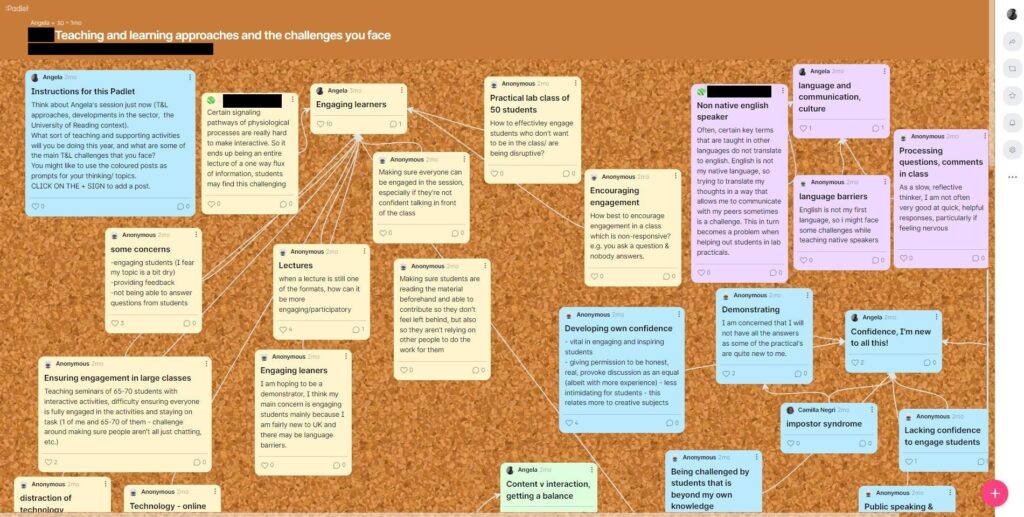
Padlet feedback walls can be very useful for teachers to receive feedback and comments from their students, but they often work best when students can see the results of their contributions. Consider adding your own comments, discussing in class, or revisiting the Padlet throughout the module to discuss how opinions and confidence levels have changed and been addressed.
Research and inquiry
Create a class blog or wall to share research – consider using a canvas format and turning on comments and reactions to allow students to make connections and comment on each other’s findings.
“I’ve used [Padlet] in a number of modules as an FAQ discussion board. Students prefer the anonymity of Padlet to a Blackboard discussion board.” Amanda Millmore, Associate Professor School of Law
If you choose to set Padlet contributions as a task for your students – perhaps asking students to contribute answers or comments on a reading, or suggest alternative resources – consider using the Shelf wall option to create some structure. A blank wall can be intimidating, and a scaffolded approach can encourage students to begin to share their thoughts and resources in a guided manner.
Including diverse perspective, sharing ideas
Padlet can provide a communal space to share ideas – the anonymous setting can allow for diverse opinions and experiences to be shared without compromising students’ anonymity. Instructors have stated that this can be helpful in starting discussions among shy classes, or to collect opinions on a text or film which may be personal to the students.
Use the settings to ensure that only students with the link can view the wall, and turn on anonymous posting so that everyone’s responses are anonymous.
Even if comments are anonymous, it is good practice for the teacher to interact with and comment on the messages. This can be done in class, or online, so works for synchronous and asynchronous teaching. Not only does this show students that the teacher is engaging with their comments, but it can be a good place to start an in-person discussion.
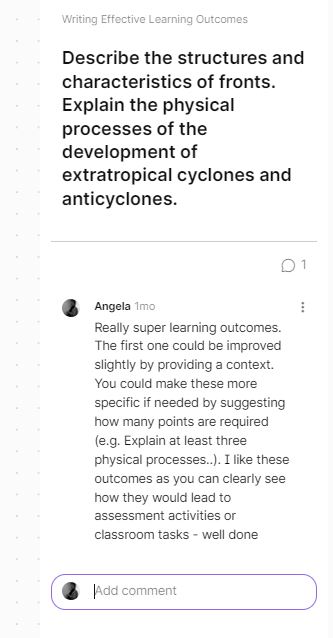
Collaboration and engagement
Students can create, collaborate and share their own Padlet walls – this could be a useful way to collect resources related to a topic, create an alternative presentation format, or take collaborative notes.
Student-collected research on a topic can be gathered in a variety of formats, images, video, audio and text on a subject, so could be used to present information on a topic instead of a Powerpoint presentation.
A Padlet wall can also be used as a collaborative notetaking tool to support students’ understanding of a module. Collaborative notetaking allows students to share expertise, and if the Padlet is shared with the tutor, then clarification can be provided as needed either on the wall, or as part of any future teaching sessions. Depending on the topic, you could ask students to claim and discuss their posts in more detail, or you could draw connections between the messages and encourage students to comment on posts.
“I used Padlet widely during the pandemic when we were teaching asynchronously […] for students to respond asynchronously to questions posed in the lecture videos and as a discussion facilitation device.” Amanda Millmore, Associate Professor School of Law
10 tips to try in Padlet
Can I see what colleagues have tried?
If you have an interest in how others are using Padlet, you can join the UoR Padlet Specialist Interest Group (SIG), where members can share their experiences and ask questions for peer support. We are always looking for examples of good practice, particularly for our university Showcases (event recordings below) – if you have tried using Padlet and it had an impact on student learning, please contact us and we’d be really keen to hear from you!
UoR Padlet Showcase 2024-25
Dr Jorn van de Wetering explains how Padlet has been used during his module, to enhance student engagement during scheduled teaching.
UoR Padlet Showcase 2025-26
See our TEL Blog for access to the 2025-26 recording: Power Up your Teaching with Padlet.
Further support
To help you make the most of Padlet, the TEL team deliver an ongoing series of Padlet workshops and roadshows. These small group sessions, Getting Started with Padlet, have been well received for their hands-on approach and practical teaching examples. If you’d like to further explore how Padlet can enhance student learning in your modules, contact the TEL team for tailored teaching support or book a programme workshop.
Further reading
Gill-Simmen, L. (2021) “Using Padlet in instructional design to promote cognitive engagement: a case study of undergraduate marketing students”, Journal of Learning Development in Higher Education, (20). doi: 10.47408/jldhe.vi20.575
