The Announcement feature is one of several Blackboard communication tools. This simple tool is designed for posting short text based messages within a Blackboard module or Organisation, enrolled users will be notified in their Blackboard Activity Stream.
- A record of all messages can be found in one place on the Blackboard module or Organisation.
- Messages can be kept relevant and up to date remotely by all enrolled instructors.
- An active Announcements page helps to develop instructor presence online and demonstrates common or shared goals/interests; fostering student engagement with asynchronous learning and the Blackboard space.
When to use Announcements
Announcements should be used for:
- Time sensitive messages outside of face-to-face contact time (e.g. lecture cancellation or room changes).
- Directing students to new/changed content that students need to look at (e.g. tutorial times or competition details).
- Making timely reference to items in Module Roadmaps and/or Weekly plans; where possible, mirror the language in your Module Roadmaps and/or Weekly Plans when writing Announcement messages.
- Closing activities and introducing new ones. This is not just a simple “X finished, Y starts” message but a contextual Announcement about an activity and participation/reflection as well as signposting how it fits in with overall course aim. If the next activity builds on knowledge or a skill from the previous activity, highlight this too.
- Reminders and highlighting tasks.
- Motivational messages and generalised feedback.
- Delivering elements of recommended start of term communications (e.g. a welcome message to greet a new student cohort).
*Note: Announcement messages do not roll over, they are specific to an individual module occurrence.
Practices to avoid
- Emailing Announcements; only if highly important. Students receive a lot of email traffic.
- Using the ‘permanent’ option to pin an Announcement to the top of the Announcements page; consider creating a separate course page for essential module details or ‘permanently surfaced’ information.
- Time restricting Announcements; students may need a historical record of course posts for future reference.
- Posting lengthy Announcements. Instead, post lengthy information as content items in an appropriate folder (e.g. detailed instructions) and use the ‘Course Link’ feature when creating an announcement to link directly to it.
- Over-use of Announcements can become overwhelming and students may start to ignore them or experience difficulty discerning what is important or relevant.
Practical tips
Formatting
- Make the titles of Announcements as explanatory as possible, to enable students to identify relevance and importance at a glance.
- Bulleted or numbered lists help to break up text and make it more visual.
- Keep sentences and paragraphs short.
- Add alternative text to images and tables. If using Tables, keep them simple and use column headings rather than row headings.
- Use Left alignment rather than Justified text. This ensures the spacing between words is even.
- Use Bold to emphasise items and avoid italics, underlining or colour highlights.
- Avoid using capitals for more than one or two words.
- Use descriptive words for hyperlinks rather than actually displaying the web address or a generic ‘Click here’ or similar.
Announcement settings
- Announcement page should be the course entry point (this page is useful for bringing current information to students’ attention).
- Display a banner image which includes the title of the module
Blackboard Help video demonstrating how to set Announcements course entry point and add a banner:
Grammar / spell checking Announcements
- Write your Announcement in Word or Outlook first. This will give you the opportunity to check both grammar and spelling before posting the Announcement. It’s always good practice to check this before someone else points out a mistake.
Signposting course areas, folders and files via an Announcement
- Use the ‘COURSE LINK’ option when you link / refer students to course materials (instead of attaching a file). The ‘course link’ option will help students gain immediate access to course materials wherever they are located in the course structure. This has several benefits, the most notable is that the ‘attachment’ or link will remain if the course is recycled, the Announcement will not.
- Screenshot below shows the option to insert a course link when writing an Announcement. You can browse all module content and select a course area, specific folder or file.
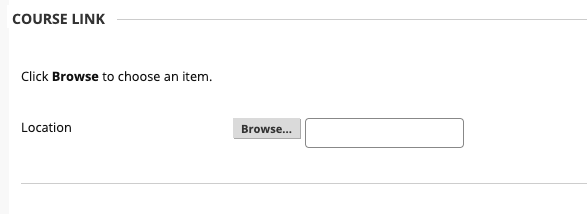
How to create an Announcement
Guide: Creating an Announcement
