To use a Turnitin rubric it needs to be included in the rubric library attached to your username. You can import a rubric via the rubric manager to add it to your library, alternatively you could duplicate a rubric in use in any turnitin submission point, this will add a copy of that rubric to your library.
How to duplicate a Rubric
1. Go into an assignment where the Rubric is attached.
2. Open any student submission in an assignment.

3. Click on the Rubrics icon.
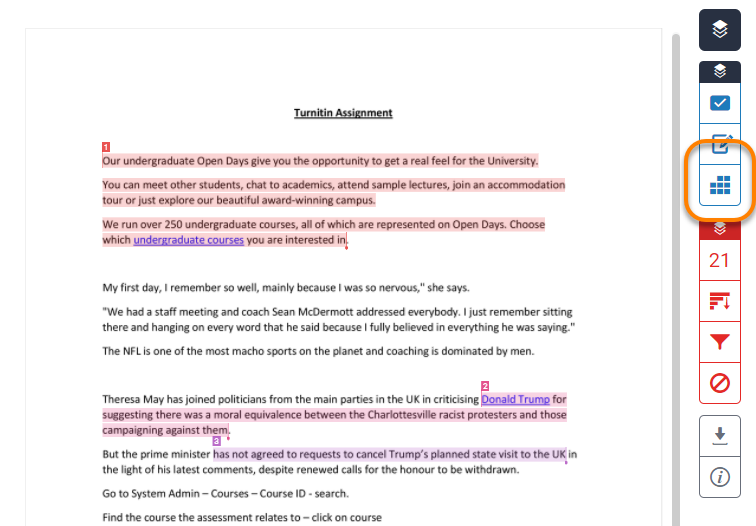
4. Click on the Settings icon.
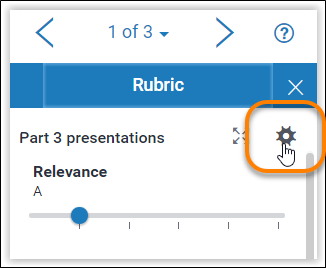
5. The attached Rubric will open. There will be a message in the rubric header stating “This rubric cannot be edited because you are not the owner”.
6. Click on the menu icon top left, then choose Duplicate.
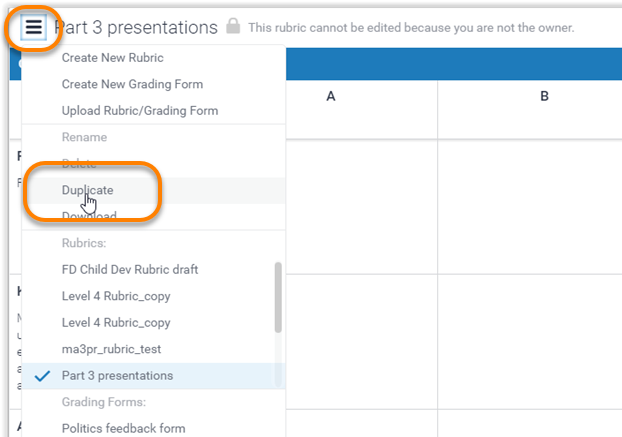
7. You will be asked to name the copied Rubric – top left. By default ‘_copy’ will be appended to the existing title.
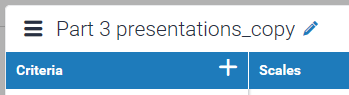
8. Now Save the Rubric (bottom right).
The Rubric has now been added to your Rubric Library, and you can attach it to any other assignment where you are marking and providing feedback.
Once marking has begun on an assignment where a Rubric or Marking Form is being used, you should never detach that Rubric, or attach a new Rubric – this will lose any feedback already provided using the Rubric. For this reason, we recommend that one person – whether an administrator or the Module Convenor – should take responsibility for applying the correct Rubric to assignments.
Guide last updated on October 1, 2025