When looking at a student’s paper in the Turnitin Feedback Studio, use the Feedback Summary panel to provide your overall comments.
1. Click the ‘Feedback Summary’ button in the Toolbar on the right-hand side of your screen
2. Click in the box under ‘Text Comment’
3. Either type or copy and paste in your feedback.
3a. Simple formatting options are available
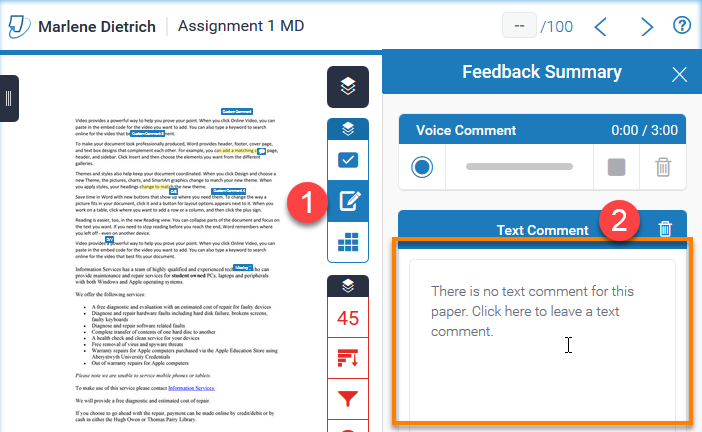
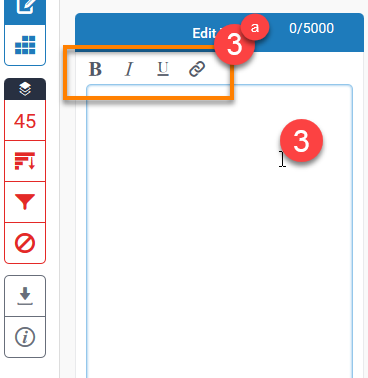
Any text you enter in the Text Comment box is saved automatically.
Enter a grade
Click in the Grade box at the top right of the document and type a grade for the assignment.
The grade is automatically saved when you click anywhere on the screen, including on the arrow icons that allow you to move onto the next submission.
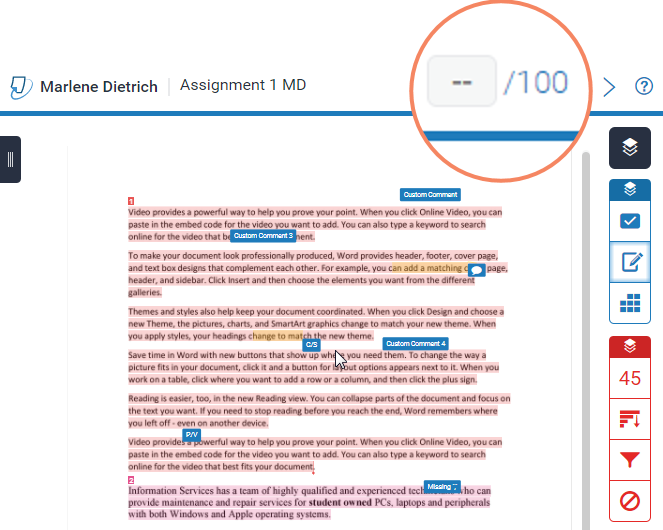
Guide last updated on October 12, 2022