For further information please see the original article on the Turnitin guides page.
‘Flags’ are a new feature in the Turnitin Feedback Studio. ‘Flags’ highlight if there is any hidden text on a submission, which can help with issues around academic integrity.
They are identified by the flag icon, found in the Assignment Inbox.
Open the paper and find the flag icon in the red similarity section of the Feedback Studio.
Flags could simply arise from students using unconventional formatting or their own PowerPoint fonts, or where text is represented in Roman characters.
Flags enable a marker to investigate, along with the similarity report, whether the student’s voice is consistent with their other work.
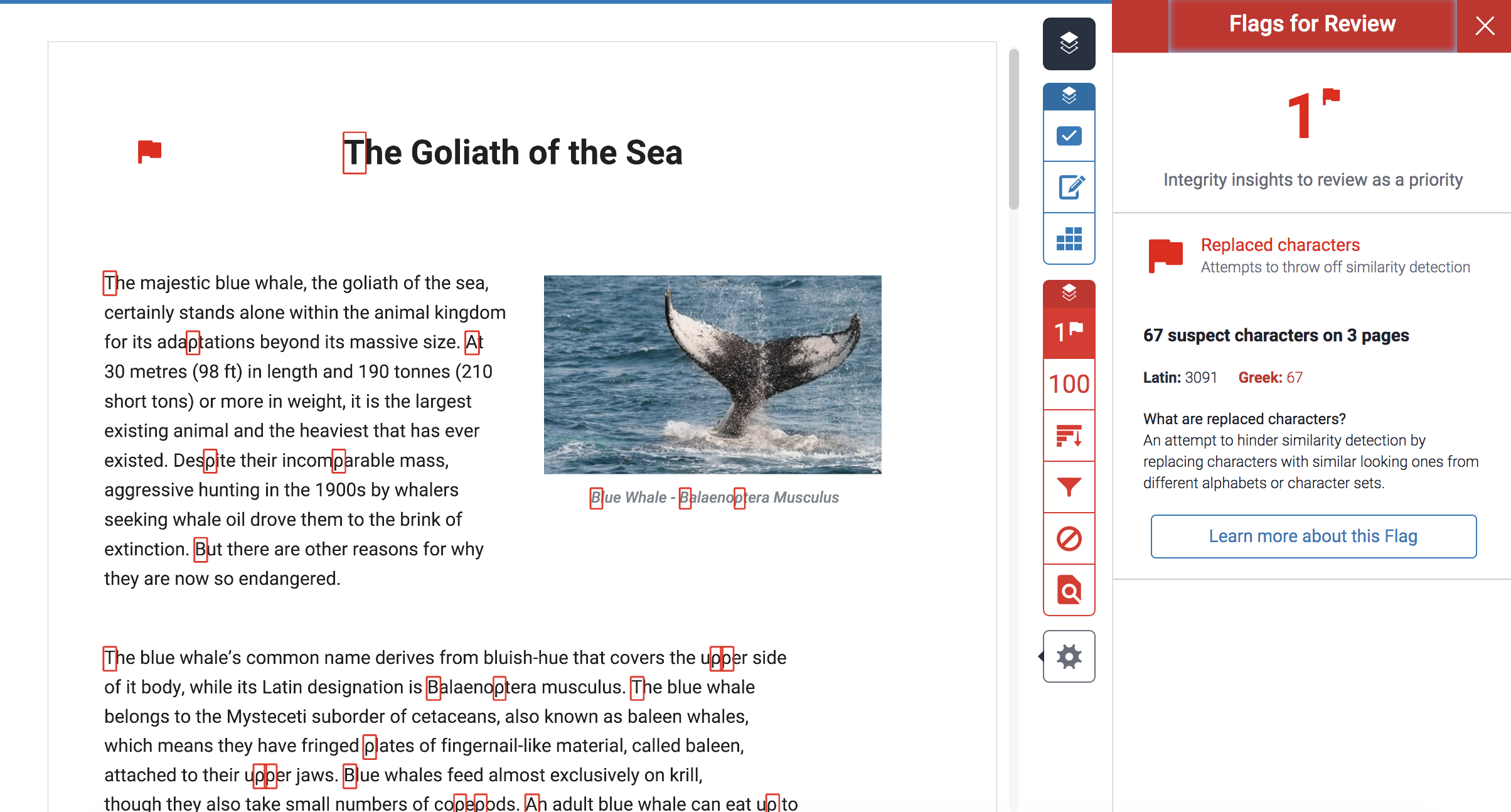
Click on the Flag symbol in the Similarity Report panel to open the report.
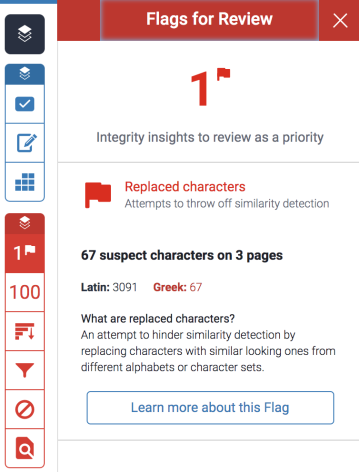
Students do not see these flags in their similarity report, so you may need to show them from your view of feedback Studio if you have any queries about their work.
Guide last updated on October 1, 2025