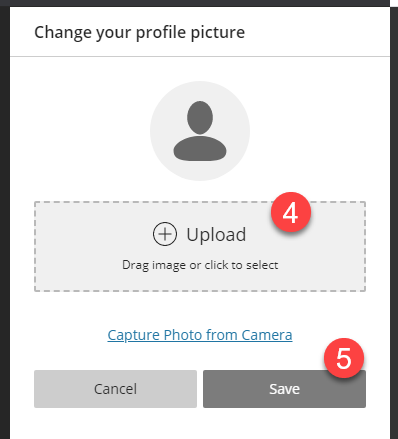You are able to add a profile picture to your Blackboard Collaborate Account in order to add some personalisation to your Collaborate experience.
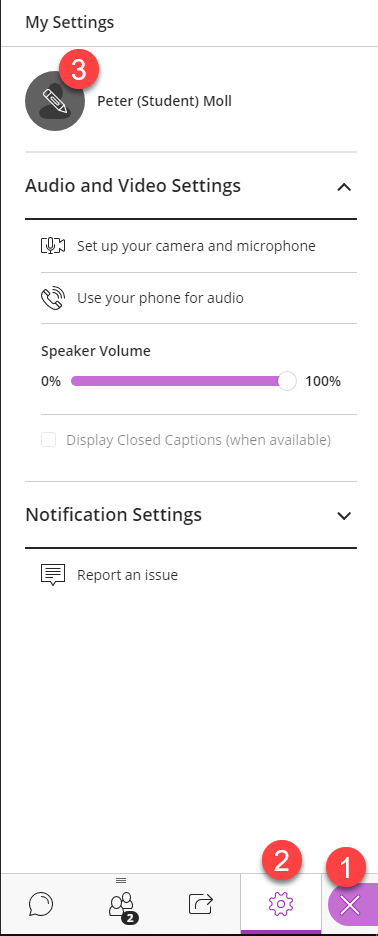
- Access the Collaborate Panel
- Open the My Settings section
- Click the Pencil icon next to your name.
- Click the + Upload File icon to open your computer files, or drag and drop your photo. You can also capture a photo from your computer if you have non to add.
- Click Save