There are multiple ways to give feedback to the presenter during the Collaborate session. These can be useful for them to gauge the mood of the class and the pace and understanding of their delivery.
Raising your Hand
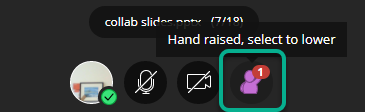
You can draw the attention of the presenter by raising your hand. This can be used to indicate at a specific point that you wish to partake or ask question. It might be used to respond to a poll type question. Also see How to Use Polls. It might be that you have an urgent question.
Using Emojis in the Chat
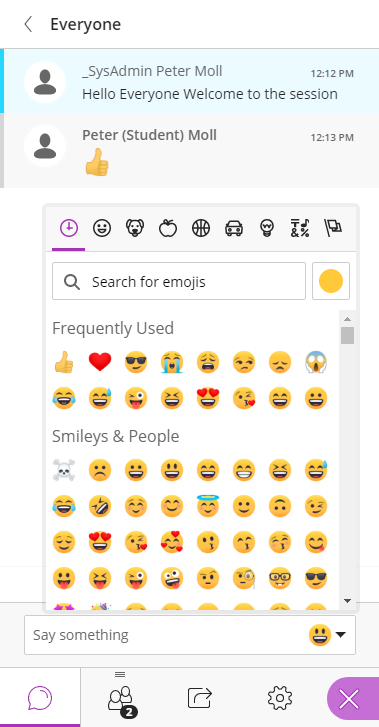
There is now a large selection of Emojis in the chat section for you to use in the session. Favourites are the smiley face and the thumbs up. These are great indicators for the presenter that you are able to hear them and that they are going at a good pace.
The Feedback Screen
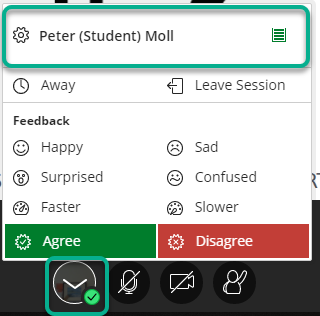
You can use the various feedback images to indicate your mood in the session. Open the menu by clicking on your profile picture. There are a choice of moods, a link to My Settings, which opens in the Collaborate side bar, and the option to Leave Session.
You might use these option at a given point in the presentation or if you wish to indicate that the session is moving too fast or too slowly for you.
The moods stay in place for 60 seconds, and then disappear.
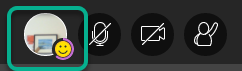
A user choosing the happy face to indicate mood. Countdown bar around the outside indicates the timing.
They will appear to your instructor in the attendees list notifying them of the class’ feedback. It will also appear in your profile next to any chat messages you post.
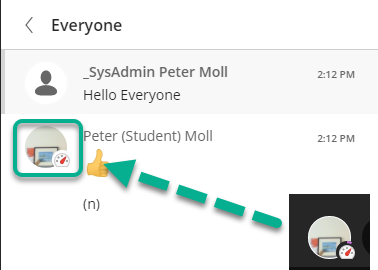
A composite screen shot showing the user mood and the instructor view