If you have the Office 365 PowerPoint app:
Create your presentation and record the audio as normal.
Then go to File > Export and choose Publish to Microsoft Stream.
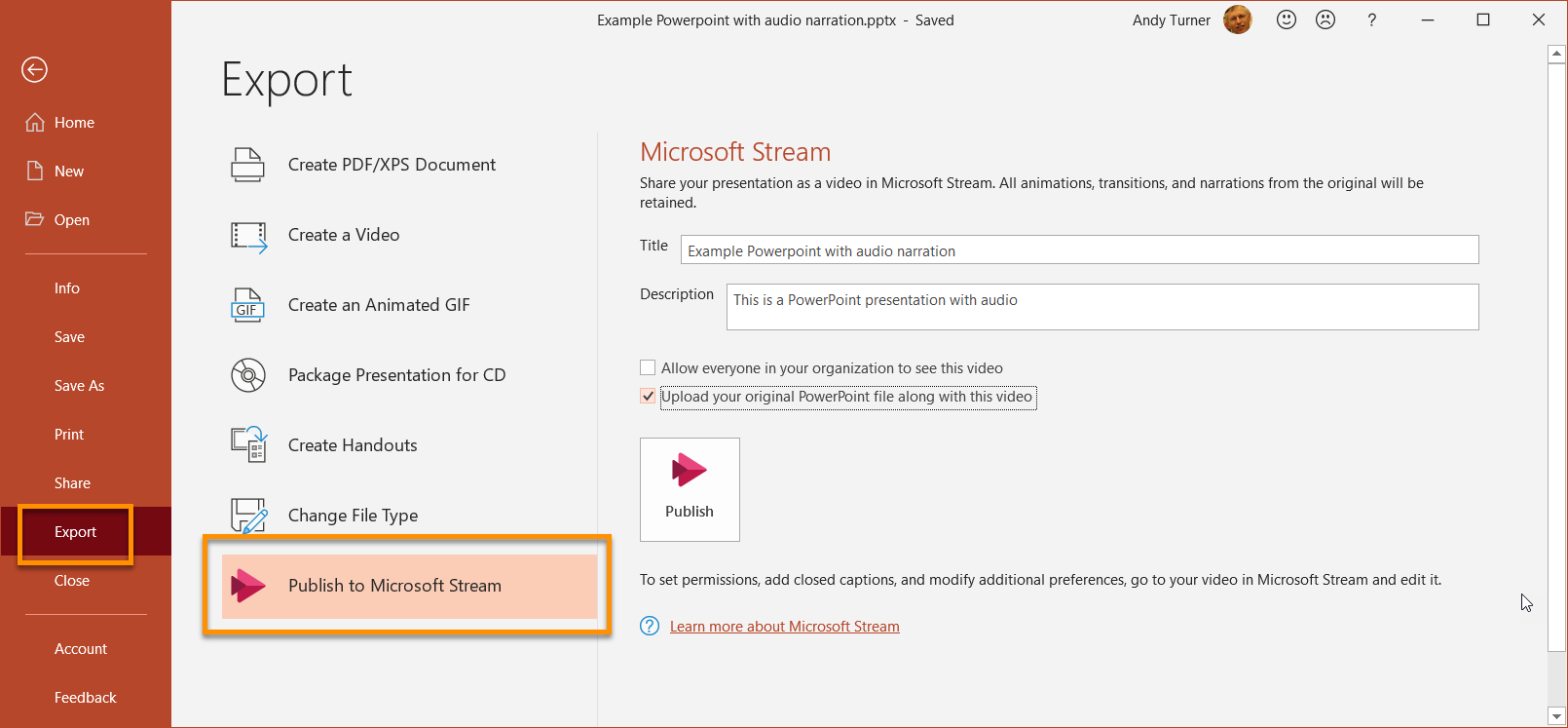
You can set permissions here (option 3 below) but you can also set these later in Stream.
Do not tick the box next to ‘Allow everyone in your organization to see this video’.
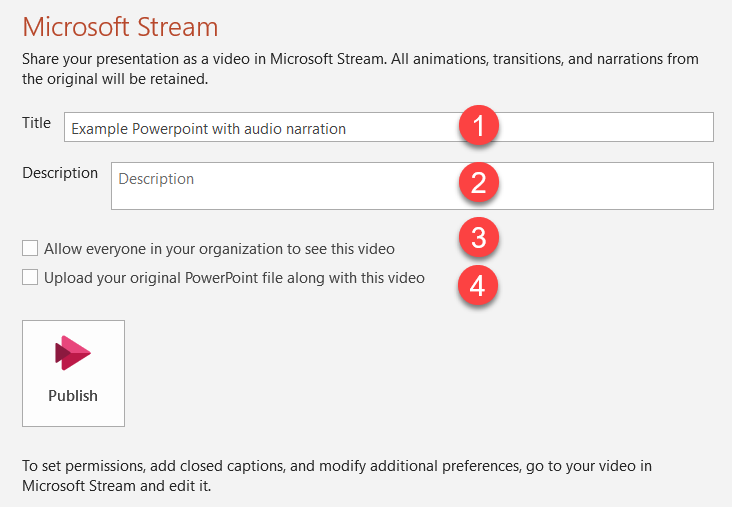
Press Publish and wait for the video to generate and upload. Click on the message to view your video in Stream.
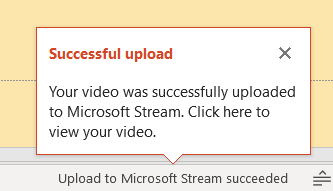
If you have a different version of PowerPoint installed e.g. PowerPoint 2016:
Export to video from PowerPoint.
Click File > Export > Create a Video. (Or, on the Recording tab of the ribbon, click Export to Video.)
See this Microsoft support article: Turn your presentation into a video
Choose your quality setting:
either HD (720p) 1280 x 720, medium file size
or Standard (480p) 852 x 480, smallest file size
Once the MP4 file has been created, upload it to Stream.
Recorded Power Point files can be often very large and therefore will take time to upload to Stream.